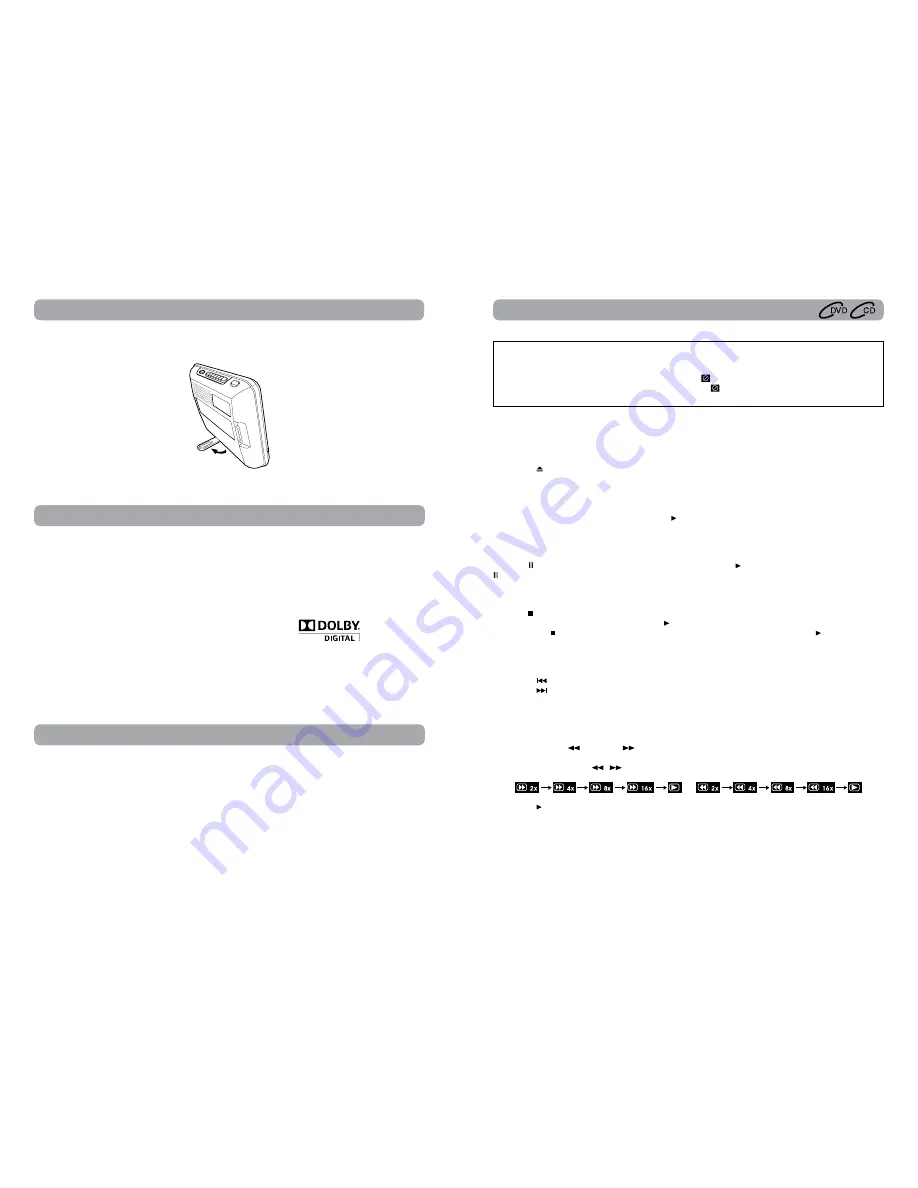
10
11
DVD / CD Operation
Playing a Disc
1. Slide the STANDBY/ON switch to the ON position.
See CUSTOMIZING THE DVD FUNCTION SETTINGS before proceeding to step 2.
2. Press the button and hold the front panel to open the disc door.
3. Hold the disc by its edge and gently push it onto the spindle, with the label side facing the front, until you
hear a “click”.
4. Push the disc door gently to close it. It takes a short while for your unit to load the disc. After loading,
for most DVDs, the unit will automatically take you main menu or start playing. If the unit does not
automatically start playing the DVD, press the PLAY button.
Pausing Playback (still mode)
Press the PAUSE button. To resume normal playback, press the PLAY button. Each time you press the
PAUSE button, the picture advances one frame on DVD.
Stopping Playback
Press the STOP button at the location where you want to interrupt playback. To resume playback at the
position where the disc was stopped, press the PLAY button.
If you press the STOP button twice, the unit’s memory will be cleared and pressing the PLAY button will
reset the disc to the beginning.
Skipping to a Different Track
• Press the
PREV button to go back to previous titles/chapters/tracks.
• Press the
NEXT button to advance titles/chapters/tracks.
• For an audio CD, use the number buttons on the remote control to go directly to the desired track
number.
Fast Forward / Fast Reverse
1. Press the SEARCH
or SEARCH
button when a disc is playing.
• The disc begins a fast scan at two times normal (x2) speed.
• Each time the SEARCH
/
button is pressed, the speed of the fast scan changes.
2. Press the PLAY button when you have reached the desired point to resume playback at normal speed.
Note:
• The DVD player mutes sound and subtitles during reverse and forward scan of DVDs.
• The fast playback speed may differ depending on the disc.
This owner’s manual explains the basic instructions
for operating this unit. Some DVDs are produced
in a manner that allows specific or limited
operation during playback. Therefore, this unit
may not respond to all operating commands. THIS
IS NOT A DEFECT. Please refer to the instructions
accompanying the specific DVD in question for
more information about the options available on
that DVD.
“ ” may appear on the screen during operation.
A “ ” means that the desired operation is not
permitted by the unit or disc.
Unit Operation
Turning on the DVD Players
1. Slide the STANDBY / ON switch on both players to the ON position.
2. Slide the AV IN / DVD switch on DVD Player A to "DVD".
3. The start-up picture will appear on the screens.
Note:
• When the unit is not going to be used for a long time, disconnect the AC power adapter from AC outlet.
Sound System
Dolby Digital
Dolby Digital is a technology developed by Dolby Laboratories. Soundtracks encoded in Dolby Digital can
reproduce from one to 5.1 discrete channels of excellent quality audio.
The unit automatically recognizes the Dolby Digital bitstream and provides a downmix suitable for two-
channel listening. An additional Dolby Digital decoder is required for reproduction of the discrete multi-
channel soundtracks available on many DVDs.
Manufactured under license from Dolby Laboratories.
'Dolby' and the double-D symbol are trademarks of Dolby Laboratories.
Using the Stand for Desktop Use
You can stand the units on a desk or table using the stand on the back.












