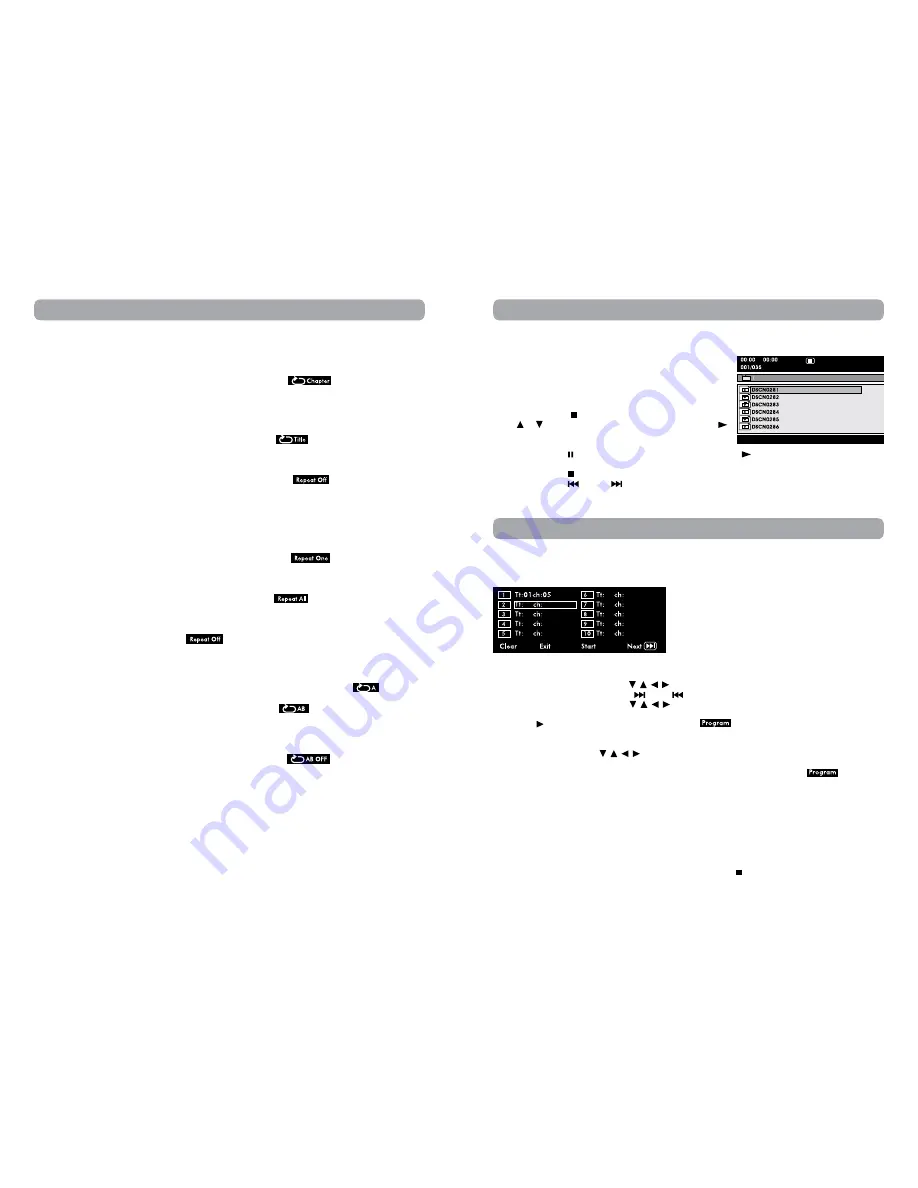
14
15
Playing Titles/Chapters in a Favorite Order
You can combine your favorite titles/chapters and play them in the order you determine.
1. Press the MEMORY button while a DVD is playing. The following display appears.
Clear:
Delete all the input programs.
Exit:
Exit memory menu and return to normal
playback.
Start:
Start memory playback.
Next / Prev: Move to the the next / previous setup
page.
2. Input the title (2 digits) and chapter (2 digits) by pressing the number buttons. (For example: 01 02, 02 05,
02 11.) It will move to the next item automatically.
• You can use the Cursor buttons ( , , , ) to move the highlighted bar to any item, and re-enter the
title and chapter. (Press the NEXT
/ PREV
to move to the the next / previous setup page.)
• You can use the Cursor buttons ( , , , ) to move the highlighted bar to “Clear”, “Exit”, “Start” or
“Next / Prev”, and press the ENTER button to confirm.
3. Press the PLAY button to start memory playback. (“
” appears on the screen.)
4. To resume normal playback from memory playback
• Press the MEMORY button to display the memory menu.
• Use the Cursor buttons ( , , , ) to move the highlighted bar to “Stop”. Press the ENTER button to
confirm “Stop”.
• Press the ENTER button to confirm “Exit”. It will return to normal playback. (“
” disappear
from the screen.)
Note:
• If the title or chapter number entered is not permitted by the DVD, it will disappear. You should re-enter
correct number.
• You should input items one by one following the 1, 2, 3 ... sequence.
• If the DVD contains only one title, you can only arrange order for chapters.
• Some discs may not permit memory playback operation.
• If you select repeat during memory playback, the DVD player repeats the current memory playback.
• If you press the MEMORY button while the display appears on the TV screen, the display disappears.
• The programmed selections will be cleared when you press the STOP button two times, open the disc
tray or turn off the DVD player.
DVD Programmable Memory
Viewing JPG Files
This unit can play JPG files recorded on a CD-R or CD-ROM disc (CD-RW is not recommendable).
Viewing JPG Files
1. Open the disc door.
2. Hold a JPG file disc by its edge and gently push it onto the
spindle with the label side facing up until you hear a “click”.
3. Close the disc door. A list of folders/files will appear on the
screen.
4. Press the MENU or STOP button to display a folder list. Press
the or button to highlight a JPG file to play. Press the
PLAY button to start playback.
Note:
• You can press the PAUSE button to freeze the picture. Press the PLAY button to resume picture slide
show.
• You can press the STOP button to quit playback.
• You can press the
PREV or
NEXT button to change the picture.
• You can press the ANGLE button on the remote control to rotate direction of the picture by 90°.
• Some discs may not permit this operation.
Repeat Playback
You can play a specific title or chapter repeatedly. (Chapter repeat, title repeat, A-B repeat)
Repeating a Chapter (DVD)
You can play the same chapter repeatedly.
1. While the disc is playing, press the REPEAT DISC button until the
indicator displays on the
screen. The current chapter is played repeatedly.
Repeating a Title (DVD)
You can play the same title repeatedly.
2. While the disc is playing, press the REPEAT DISC button until the
indicator displays on the screen.
The current title is played repeatedly.
To resume normal playback
3. While the disc is playing, press the REPEAT DISC button until the
indicator displays on the
screen.
You can play a single track or an entire disc repeatedly.
Repeating a Single Track (CD)
You can play the same track repeatedly.
1. While the disc is playing, press the REPEAT DISC button until the
indicator displays on the
screen. The current track is played repeatedly.
Repeating an entire disc
2. While the disc is playing, press the REPEAT DISC button until the
indicator displays on the screen.
The entire disc is played repeatedly.
To resume normal playback
3. Press the REPEAT DISC button until the
indicator displays on the screen.
Repeating a Specific Section (DVD/CD)
You can play a specific section repeatedly.
1. While the disc is playing, press the REPEAT A-B button at the beginning of the section (
is displayed)
you want to play repeatedly.
2. Press the REPEAT A-B button again at the end of the section (
is displayed) you want to play
repeatedly.
3. The unit will immediately begin replaying your selection.
To resume normal playback
4. While the disc is playing, press the REPEAT A-B button until the
indicator displays on the
screen.
Note:
• Some discs may not permit A-B repeat operation.
• You cannot set the A-B repeat function for a segment that includes multiple camera angles.
• You can specify a segment only within the current title or track.
• There may be a slight difference between point A and the location where playback actually resumes
depending on the disc.






























