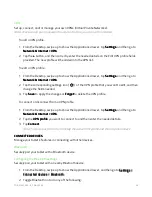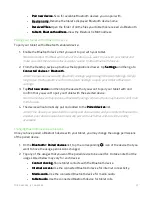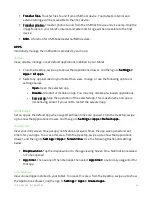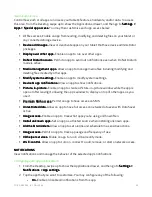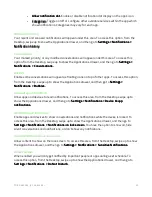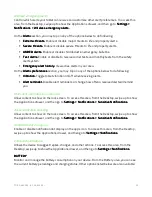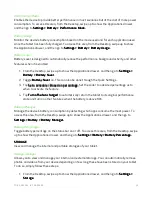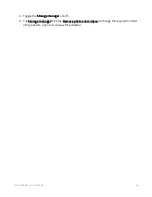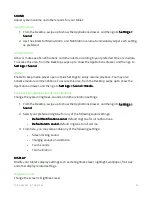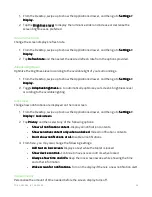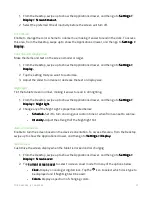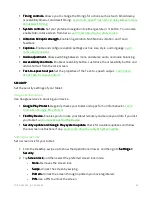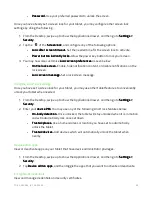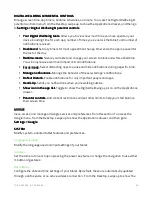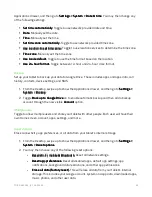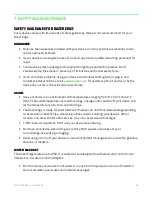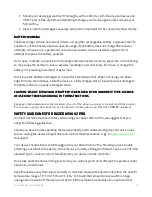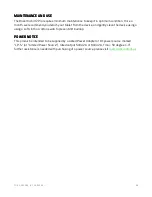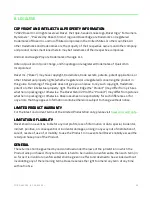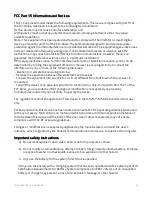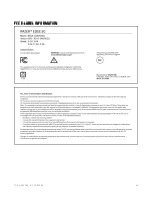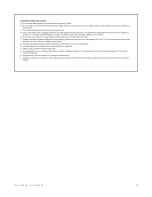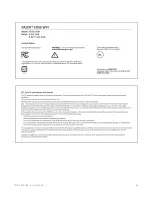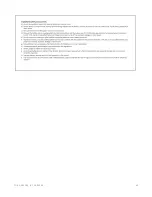F O R G A M E R S . B Y G A M E R S .
™
30
•
Password.
Password.
Password.
Password. Use your preferred password to unlock the screen.
Once you have already set a screen lock for your tablet, you may configure other screen lock
settings by doing the following:
1.
From the Desktop, swipe up to show the Applications drawer, and then go to Settings >
Settings >
Settings >
Settings >
Security
Security
Security
Security.
2.
Tap the
of the Screen lock
Screen lock
Screen lock
Screen lock, and configure any of the following options:
•
Lock after screen timeout
Lock after screen timeout
Lock after screen timeout
Lock after screen timeout.... Set the needed time for the screen lock to activate.
•
Power button instantly locks.
Power button instantly locks.
Power button instantly locks.
Power button instantly locks. Allow the power key button to lock your screen.
3.
You may now also customize Lock screen preferences
Lock screen preferences
Lock screen preferences
Lock screen preferences as seen below:
•
On the lock screen.
On the lock screen.
On the lock screen.
On the lock screen. Enable, hide notification content, or disable notifications on the
lock screen.
•
Lock screen message.
Lock screen message.
Lock screen message.
Lock screen message. Set a lock screen message.
Using the smart lock settings
Once you have set a screen lock for your tablet, you may use other tablet features to conveniently
unlock your tablet when needed.
1.
From the Desktop, swipe up to show the Applications drawer, and then go to Settings >
Settings >
Settings >
Settings >
Security
Security
Security
Security.
2.
Enter your device PIN
device PIN
device PIN
device PIN. You may use any of the following smart lock features below:
•
On
On
On
On----body detection.
body detection.
body detection.
body detection. Once unlocked, the tablet will stay unlocked when it is in motion
and will automatically lock once set down.
•
Trusted places.
Trusted places.
Trusted places.
Trusted places. Use a home address or location you have set to automatically
unlock the tablet.
•
Trusted devices.
Trusted devices.
Trusted devices.
Trusted devices. Add devices which will automatically unlock the tablet when
nearby.
Device admin apps
View or deactivate apps on your tablet that have device administrator privileges.
1.
From the Desktop, swipe up to show the Applications drawer, and then go to Settings >
Settings >
Settings >
Settings >
Security
Security
Security
Security.
2.
Tap Device admin apps
Device admin apps
Device admin apps
Device admin apps, and then toggle the apps that you want to activate or deactivate.
Encryption & credentials
View and manage credentials and security certificates.
Summary of Contents for EDGE 5G BUNDLE
Page 1: ...RAZER EDGE 5G BUNDLE MASTER GUIDE...
Page 4: ...FOR GAMERS BY GAMERS 3 1 WHAT S INSIDE Razer Edge...
Page 6: ...FOR GAMERS BY GAMERS 5 2 LET S GET YOU COVERED Your product s serial number can be found here...
Page 44: ...FOR GAMERS BY GAMERS 43...
Page 45: ...FOR GAMERS BY GAMERS 44...
Page 46: ...FOR GAMERS BY GAMERS 45...