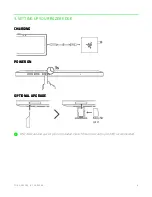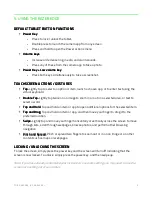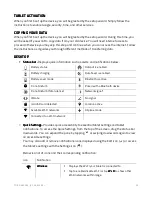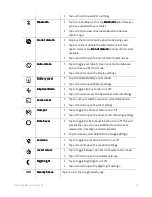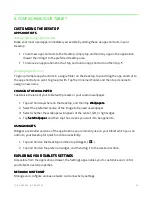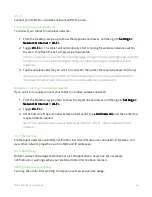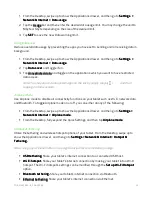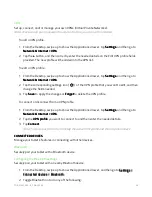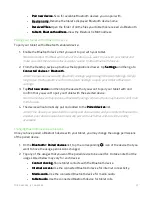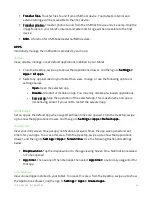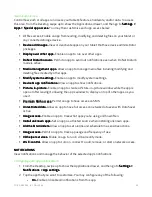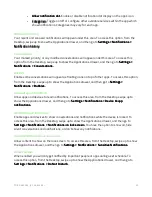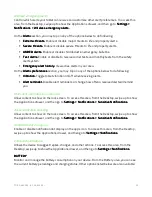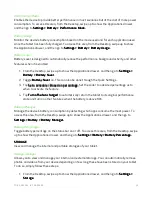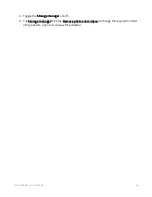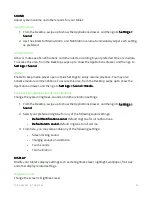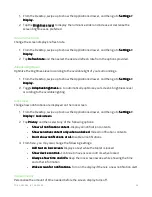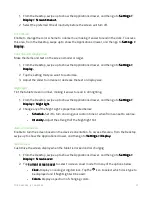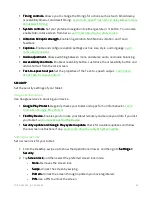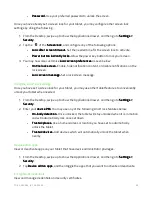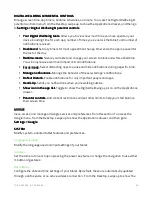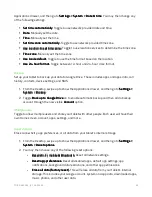F O R G A M E R S . B Y G A M E R S .
™
20
Special app access
Control how each or all apps can access your tablet’s features, hardware, and/or data. To access
this area, from the Desktop, swipe up to show the Applications drawer, and then go to Settings >
Settings >
Settings >
Settings >
Apps >
Apps >
Apps >
Apps > Special app access.
Special app access.
Special app access.
Special app access. You may then customize each app access below:
All files access. Enable an app from reading, modifying, and deleting files on your tablet or
any connected storage device.
Device admin apps.
Device admin apps.
Device admin apps.
Device admin apps. View or deactivate apps on your tablet that have device administrator
privileges.
Display over other apps.
Display over other apps.
Display over other apps.
Display over other apps. Enable an app to run over other apps.
Do Not Disturb access
Do Not Disturb access
Do Not Disturb access
Do Not Disturb access. . . . Permit an app to send out notifications even when Do Not Disturb
mode is active.
Media management apps.
Media management apps.
Media management apps.
Media management apps. Allow an app to manage media files including modifying and
deleting files created by other apps.
Modify system settings.
Modify system settings.
Modify system settings.
Modify system settings. Enable an app to modify system settings.
Device & app n
Device & app n
Device & app n
Device & app notification
otification
otification
otificationssss.... Allow an app to show notifications.
Picture
Picture
Picture
Picture----in
in
in
in----picture.
picture.
picture.
picture. Enable an app to create a Picture-in-picture window while the app is
open or after leaving it, allowing the app’s window to display on top of other apps as you
use it.
Premium SMS access.
Premium SMS access.
Premium SMS access.
Premium SMS access. Permit an app to have access on SMS.
Unrestricted data.
Unrestricted data.
Unrestricted data.
Unrestricted data. Allow an app to have full access on network data even with Data Saver
active.
Usage access.
Usage access.
Usage access.
Usage access. Enable an app to track what apps you’re using and how often.
Install unknown apps.
Install unknown apps.
Install unknown apps.
Install unknown apps. Set an app as a trusted source when installing unknown apps.
Alarms & reminders.
Alarms & reminders.
Alarms & reminders.
Alarms & reminders. Allow an app to set alarms and schedule time-sensitive actions.
Usage access.
Usage access.
Usage access.
Usage access. Permit an app to track app usage and frequency of use.
VR helper services.
VR helper services.
VR helper services.
VR helper services. Enable an app to run in virtual reality mode.
Wi
Wi
Wi
Wi----Fi control.
Fi control.
Fi control.
Fi control. Allow an app to turn on, connect to, add, remove, or start a network access.
NOTIFICATIONS
NOTIFICATIONS
NOTIFICATIONS
NOTIFICATIONS
View notifications and manage the behavior of the selected app’s notifications.
Configuring each app’s notifications
1.
From the Desktop, swipe up to show the Applications drawer, and then go to Settings >
Settings >
Settings >
Settings >
Notifications >
Notifications >
Notifications >
Notifications > App settings
App settings
App settings
App settings....
2.
Tap the app that you want to customize. You may configure any of the following:
•
On.
On.
On.
On. Enable or disable all notifications from this app.
Summary of Contents for EDGE 5G BUNDLE
Page 1: ...RAZER EDGE 5G BUNDLE MASTER GUIDE...
Page 4: ...FOR GAMERS BY GAMERS 3 1 WHAT S INSIDE Razer Edge...
Page 6: ...FOR GAMERS BY GAMERS 5 2 LET S GET YOU COVERED Your product s serial number can be found here...
Page 44: ...FOR GAMERS BY GAMERS 43...
Page 45: ...FOR GAMERS BY GAMERS 44...
Page 46: ...FOR GAMERS BY GAMERS 45...