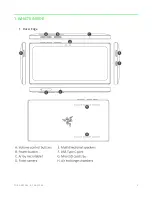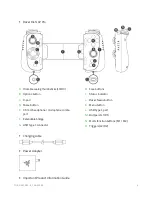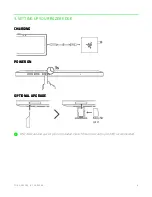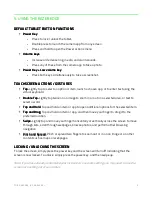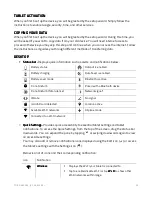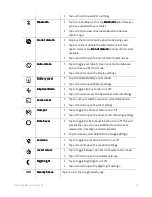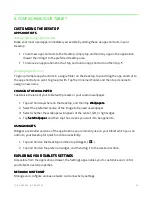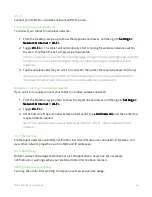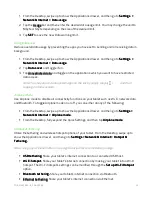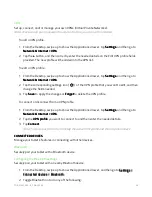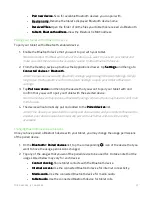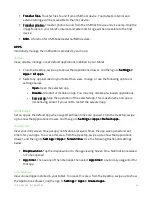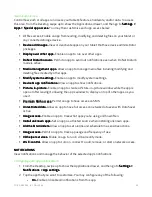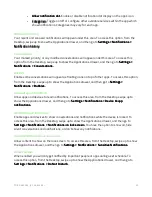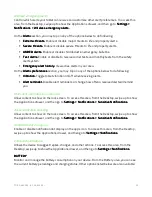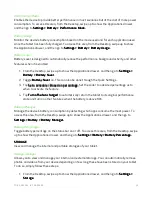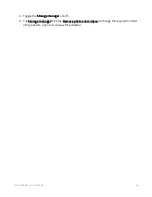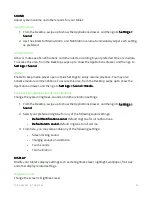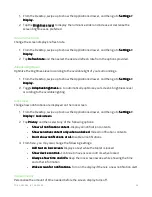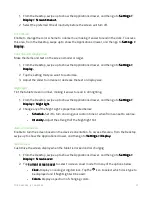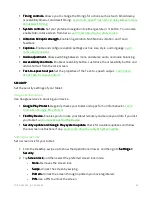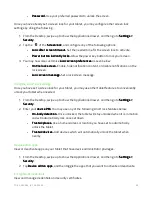F O R G A M E R S . B Y G A M E R S .
™
17
•
Pair new device.
Pair new device.
Pair new device.
Pair new device. Scan for available Bluetooth devices you can pair with.
•
Device name.
Device name.
Device name.
Device name. Rename the tablet’s displayed Bluetooth device name.
•
Received files.
Received files.
Received files.
Received files. Open the folder of all the files your tablet has received via Bluetooth.
•
tablet
tablet
tablet
tablet’s Bluetooth address.
’s Bluetooth address.
’s Bluetooth address.
’s Bluetooth address. View the Bluetooth’s MAC address.
Pairing your tablet with a Bluetooth device
To pair your tablet with a Bluetooth-enabled device:
1.
Enable the Bluetooth device that you want to pair with your tablet.
Note: Remember the Bluetooth name of the device you want to pair with your tablet and
make sure that the device is discoverable / visible to other Bluetooth devices.
2.
From the Desktop, swipe up to show the Applications drawer, tap Settings
Settings
Settings
Settings, and then go to
Connected devices > Bluetooth.
Connected devices > Bluetooth.
Connected devices > Bluetooth.
Connected devices > Bluetooth.
Note: You may also access the Bluetooth settings page through the Quick Settings. Simply
long tap on the Bluetooth icon from the Quick Settings to open your tablet’s Bluetooth
settings.
3.
Tap Pair new device
Pair new device
Pair new device
Pair new device and then tap the device that you want to pair your tablet with and
confirm that you want to pair your tablet with the selected device.
Note: Some devices may require a Bluetooth pairing code which you may have to confirm on
both devices.
4.
The device will automatically pair and added to the Paired devices
Paired devices
Paired devices
Paired devices list.
Note: If the device you paired with is nearby and discoverable, and your tablet’s Bluetooth is
enabled, your devices would automatically pair with each other and/or will be readily
accessible.
Changing Bluetooth device permissions
Once you have paired a Bluetooth device with your tablet, you may change the usage permissions
of the paired device.
1.
On the Bluetooth> Paired devices
Bluetooth> Paired devices
Bluetooth> Paired devices
Bluetooth> Paired devices list, tap the corresponding icon of the device that you
want to have the usage permissions changed.
2.
Tap any of the usages that you want the paired device to be used for. Do take note that the
usages listed below may vary for each device:
•
Contact sharing.
Contact sharing.
Contact sharing.
Contact sharing. Share tablet contacts with the Bluetooth device.
•
Internet access
Internet access
Internet access
Internet access. Use the connected Bluetooth device for internet connectivity.
•
Media audio.
Media audio.
Media audio.
Media audio. Use the connected Bluetooth device for media audio.
•
tablet
tablet
tablet
tablet audio
audio
audio
audio. Use the connected Bluetooth device for tablet calls.
Summary of Contents for EDGE 5G BUNDLE
Page 1: ...RAZER EDGE 5G BUNDLE MASTER GUIDE...
Page 4: ...FOR GAMERS BY GAMERS 3 1 WHAT S INSIDE Razer Edge...
Page 6: ...FOR GAMERS BY GAMERS 5 2 LET S GET YOU COVERED Your product s serial number can be found here...
Page 44: ...FOR GAMERS BY GAMERS 43...
Page 45: ...FOR GAMERS BY GAMERS 44...
Page 46: ...FOR GAMERS BY GAMERS 45...