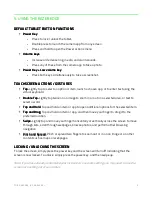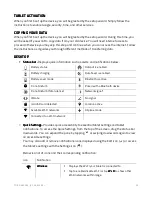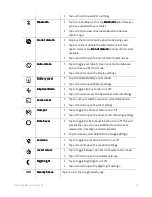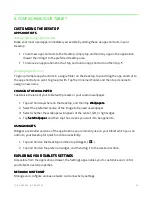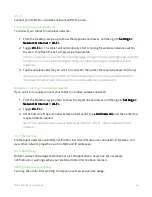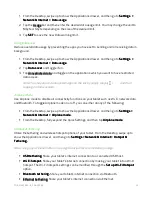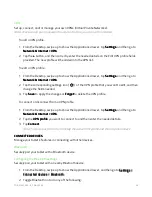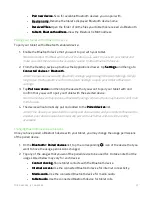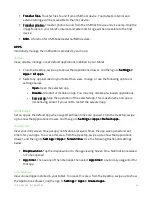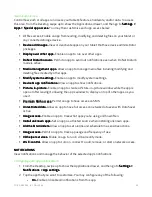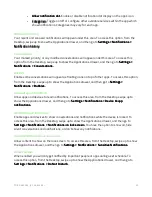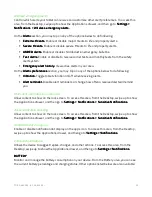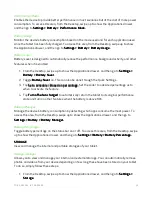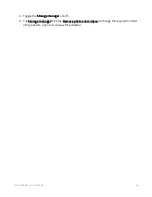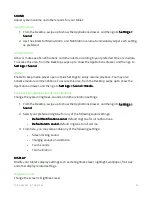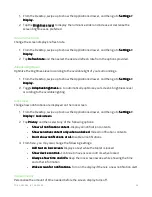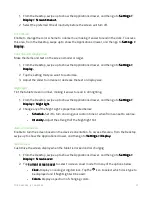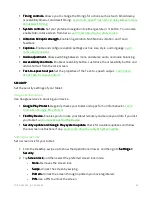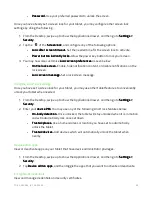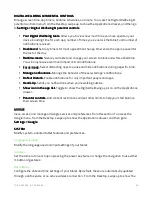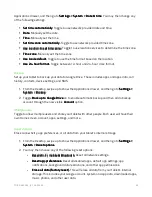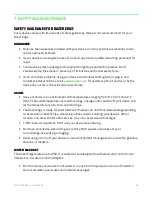F O R G A M E R S . B Y G A M E R S .
™
21
•
Allow notification dot.
Allow notification dot.
Allow notification dot.
Allow notification dot. Enable or disable notification dot display on the app’s icon.
•
Categories.
Categories.
Categories.
Categories. Toggle on/off or configure other available services within the app which
show notifications. Categories may vary for each app.
Notification history
Your recent and snoozed notifications will appear under this area. To access this option, from the
Desktop, swipe up to show the Applications drawer, and then go to Settings >
Settings >
Settings >
Settings > Notifications
Notifications
Notifications
Notifications >
>
>
>
Notification history
Notification history
Notification history
Notification history....
Conversations
Your marked, priority, or any modified conversations will appear under this area. To access this
option, from the Desktop, swipe up to show the Applications drawer, and then go to Settings >
Settings >
Settings >
Settings >
Notifications > Conversations.
Notifications > Conversations.
Notifications > Conversations.
Notifications > Conversations.
Bubbles
Enable some conversations will appear as floating icons on top of other apps. To access this option,
from the Desktop, swipe up to show the Applications drawer, and then go to Settings >
Settings >
Settings >
Settings >
Notifications >
Notifications >
Notifications >
Notifications > Bubbles
Bubbles
Bubbles
Bubbles....
Device & app notifications
Allow apps and devices to read notifications. To access this area, from the Desktop, swipe up to
show the Applications drawer, and then go to Settings >
Settings >
Settings >
Settings > Notifications > Device & app
Notifications > Device & app
Notifications > Device & app
Notifications > Device & app
notifications.
notifications.
notifications.
notifications.
Notifications on lock screen
Enable apps and devices to show conversations and notifications while the device is locked. To
access this area, from the Desktop, swipe up to show the Applications drawer, and then go to
Settings >
Settings >
Settings >
Settings > Notifications >
Notifications >
Notifications >
Notifications > Notifications on lock screen
Notifications on lock screen
Notifications on lock screen
Notifications on lock screen.... You have the option to show all, hide
silent conversations and notifications, or don’t show any notifications.
Sensitive Notifications on lock screen
Allow content to show on the lock screen. To access this area, from the Desktop, swipe up to show
the Applications drawer, and then go to Settings >
Settings >
Settings >
Settings > Notifications >
Notifications >
Notifications >
Notifications > Sensitive
Sensitive
Sensitive
Sensitive Notifications.
Notifications.
Notifications.
Notifications.
Do Not Disturb
When enabled you will only get notified by important people or apps during a set schedule. To
access this option, from the Desktop, swipe up to show the Applications drawer, and then go to
Settings >
Settings >
Settings >
Settings > Notifications > Do Not Disturb.
Notifications > Do Not Disturb.
Notifications > Do Not Disturb.
Notifications > Do Not Disturb.
Summary of Contents for EDGE 5G BUNDLE
Page 1: ...RAZER EDGE 5G BUNDLE MASTER GUIDE...
Page 4: ...FOR GAMERS BY GAMERS 3 1 WHAT S INSIDE Razer Edge...
Page 6: ...FOR GAMERS BY GAMERS 5 2 LET S GET YOU COVERED Your product s serial number can be found here...
Page 44: ...FOR GAMERS BY GAMERS 43...
Page 45: ...FOR GAMERS BY GAMERS 44...
Page 46: ...FOR GAMERS BY GAMERS 45...