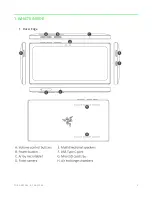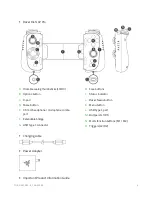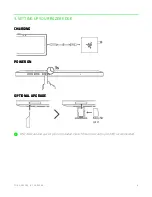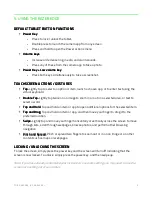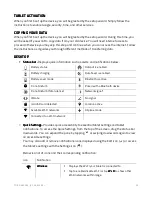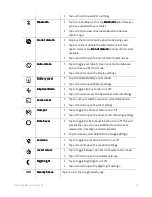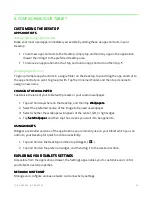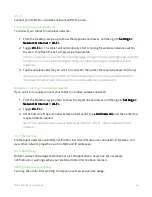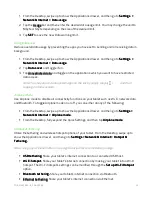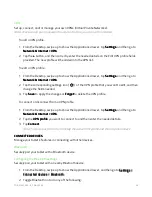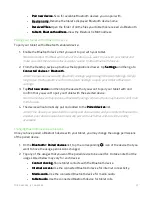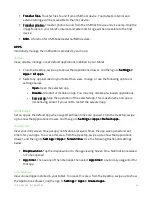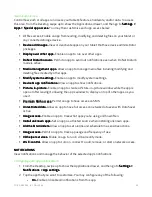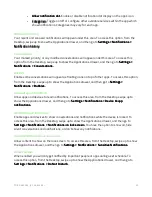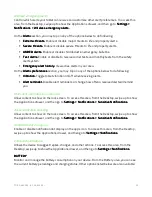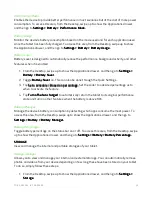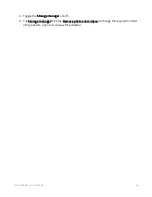F O R G A M E R S . B Y G A M E R S .
™
9
5. USING THE RAZER EDGE
DEFAULT
DEFAULT
DEFAULT
DEFAULT TABLET
TABLET
TABLET
TABLET BUTTON FUNCTIONS
BUTTON FUNCTIONS
BUTTON FUNCTIONS
BUTTON FUNCTIONS
Power Key
Power Key
Power Key
Power Key
•
Press to lock / unlock the tablet.
•
Double press to launch the camera app from any screen.
•
Press and hold to open the Power actions menu.
Volume keys
Volume keys
Volume keys
Volume keys
•
Increase or decrease ring, media, and alarm sounds.
•
Press any of these from the camera app to take a photo.
Power Key + Low volume key
Power Key + Low volume key
Power Key + Low volume key
Power Key + Low volume key
•
Press both keys simultaneously to take a screenshot.
TOUCHSCREEN ACTIONS / GESTURES
TOUCHSCREEN ACTIONS / GESTURES
TOUCHSCREEN ACTIONS / GESTURES
TOUCHSCREEN ACTIONS / GESTURES
Tap.
Tap.
Tap.
Tap. Lightly tap to select an option or item, launch a chosen app, or to enter text using the
virtual keyboard.
Double Tap.
Double Tap.
Double Tap.
Double Tap. Lightly tap twice on an image to zoom in or out on a selected area, or text to
select a word.
Tap and Hold.
Tap and Hold.
Tap and Hold.
Tap and Hold. Tap and hold an item or app to open additional options for the selected item.
Tap and Drag.
Tap and Drag.
Tap and Drag.
Tap and Drag. Tap and hold an item or app, and then move your finger to drag it to the
preferred location.
Swipe.
Swipe.
Swipe.
Swipe. Lightly tap and move your finger horizontally or vertically across the screen to move
through lists, scroll through webpages, browse photos, and perform other browsing
navigation.
Pinch and Spread.
Pinch and Spread.
Pinch and Spread.
Pinch and Spread. Pinch or spread two fingers to zoom out or in on an image or on other
content such as maps or webpages.
LOCKING / UNLOCKING THE SCREEN
LOCKING / UNLOCKING THE SCREEN
LOCKING / UNLOCKING THE SCREEN
LOCKING / UNLOCKING THE SCREEN
To lock the screen, simply press the power key and the screen will turn off indicating that the
screen is now locked. To unlock, simply press the power key, and then swipe up.
Note: If you have already customized your lock screen’s security setting, you may need to use the
screen lock setting set of your tablet.
Summary of Contents for EDGE 5G BUNDLE
Page 1: ...RAZER EDGE 5G BUNDLE MASTER GUIDE...
Page 4: ...FOR GAMERS BY GAMERS 3 1 WHAT S INSIDE Razer Edge...
Page 6: ...FOR GAMERS BY GAMERS 5 2 LET S GET YOU COVERED Your product s serial number can be found here...
Page 44: ...FOR GAMERS BY GAMERS 43...
Page 45: ...FOR GAMERS BY GAMERS 44...
Page 46: ...FOR GAMERS BY GAMERS 45...