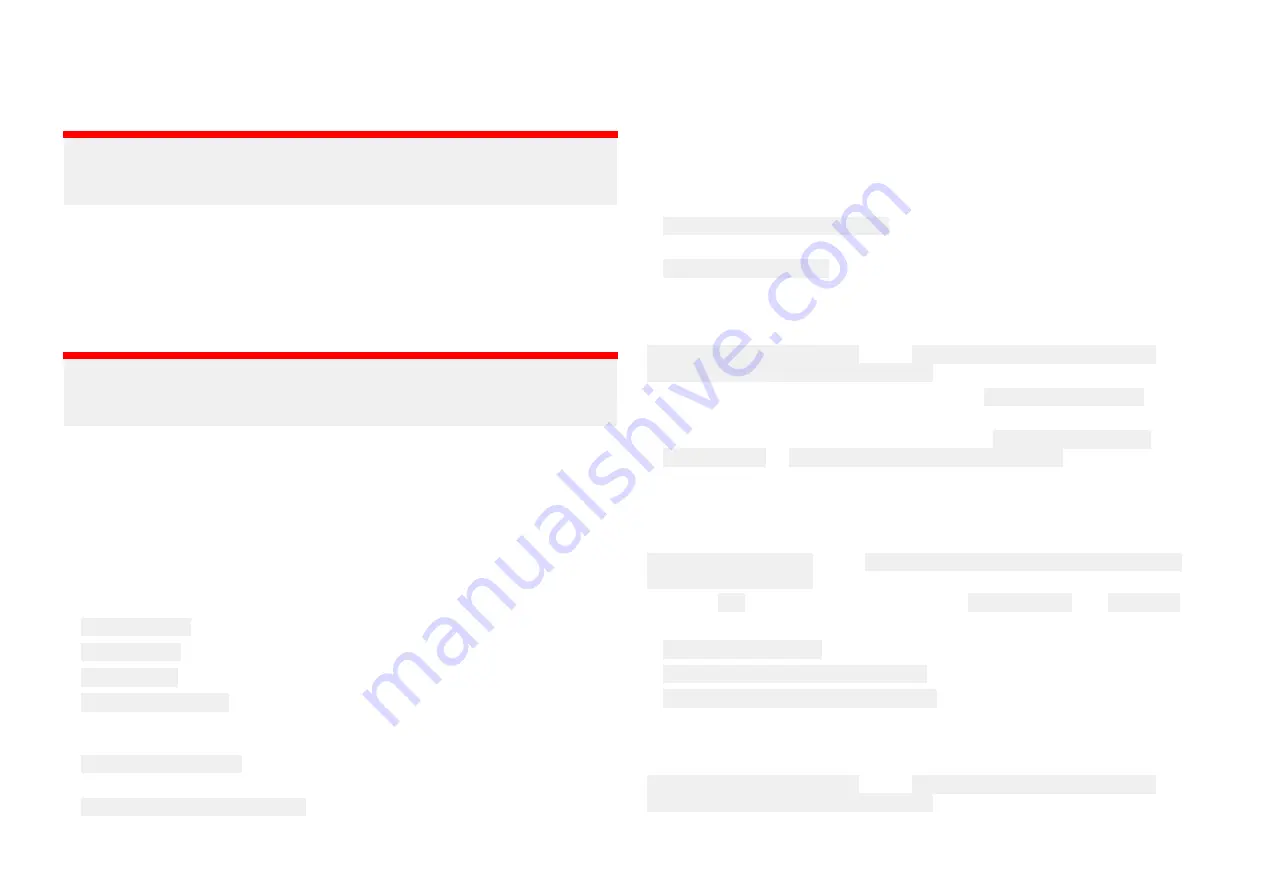
Wi-Fi configuration page
The Wi-Fi configuration page provides IP address details and configuration
settings for the router’s Wi-Fi access point connection.
Important:
IP configuration is for advanced users and should not be changed, unless
for a specific reason.
The router’s Wi-Fi IP address, subnet mask and default gateway can be
configured and the IP address range and lease time used for the Wi-Fi DHCP
server can be set.
IPv6 page
IPv6 settings can be configured from the IPv6 page.
Important:
IPv6 settings are for advanced users and should not be changed, unless
for a specific reason.
You can change the router’s IPv6 global ID and enable and disable IPv6 over
ethernet and Wi-Fi connections using the relevant checkbox. You can also
specify subnet IDs for both ethernet and Wi-Fi connections.
GNSS page
The GNSS page provides settings and information for the router’s internal
GNSS receiver.
The following settings and information is available:
• GNSS fix status — provides position fix status.
• Internal GNSS — enables and disables the internal GNSS receiver.
• Restart GNSS — reboots the internal GNSS receiver.
• GNSS Constellations — enables use of a second GNSS constellation.
Either GLONASS (Russian), Galileo (European) or Beidou (Chinese) GNSS
can be used in addition to the GPS (US) constellation)
• Differential positioning — enables use of differential positioning satellites
which enhances your position fix.
• Differential positioning systems — Allows selection of specific localized
Satellite Based Augmentation Systems (SBAS).
• Satellites in use — Provides details of the positioning satellites currently
being tracked.
Inputs and outputs
Settings and status pages are available for the management of devices
connected to the router’s inputs & outputs connections.
The following pages are available
• Channel monitoring and control — view status of input channels and switch
output channels on and off.
• Channels configuration— configure input and output channels.
Input channel monitoring
The router’s input channels (channels 1 to 4) can be monitored from the
Channel monitoring & control page: ADVANCED SETTINGS > Inputs &
Outputs > Channel monitoring & control.
• When an input channel’s input type is set to Analog voltage detect the
channel’s voltage will be displayed.
• When the input channel’s input type is set to Digital voltage detect,
normally open or Digital voltage detect, normally closed then the channel’s
status i.e.: ACTIVE or INACTIVE will be displayed.
Input channel configuration
The router’s input channels (channels 1 to 4) can be configured from the
Channels configuration page: ADVANCED SETTINGS > Inputs & Outputs >
Channels configuration.
Selecting Edit will allow you to configure the Channel name and Input type.
The input type for Input channels can be configured as:
• Analog voltage detect — used for voltage monitoring.
• Digital voltage detect, normally open — used for switch state detection.
• Digital voltage detect, normally closed — used for switch state detection.
Output channel control
The router’s output channels (channels 5 to 8) can be controlled from the
Channel monitoring & control page: ADVANCED SETTINGS > Inputs &
Outputs > Channel monitoring & control.
Use the toggle switches to switch output channels on and off.
56
















































