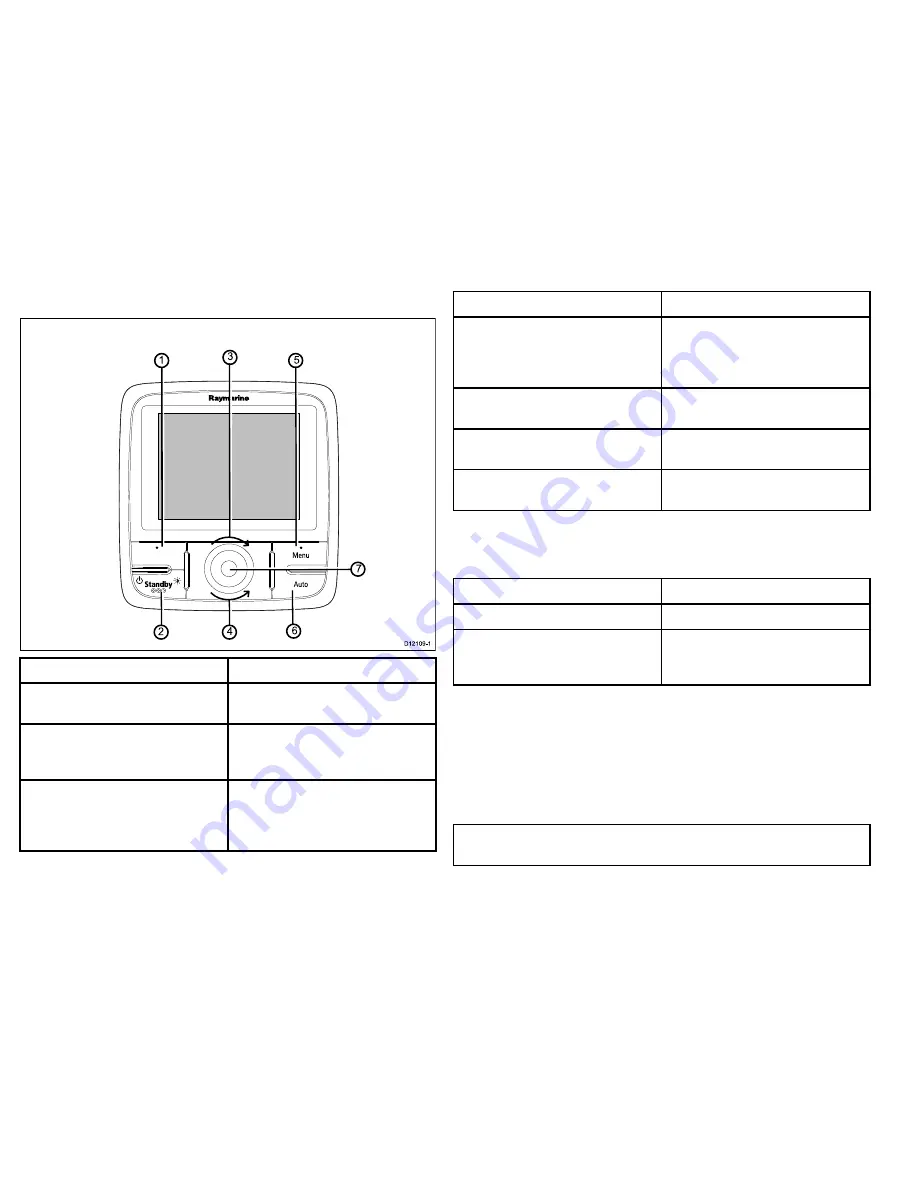
p70r rotary pilot controller
2
4
7
6
3
5
1
D12109-1
Item
Description
1.
LEFT SOFT BUTTON
Cancel, Back, mode selection.
2.
STANDBY BUTTON
Disengage pilot, Manual control,
Power, Brightness.
3.
ROTARY CLOCKWISE
Down navigation in list, Adjust Up,
Increase angle (locked heading),
adjust numerical values, power steer.
Item
Description
4.
ROTARY ANTI-CLOCKWISE
Up navigation in list, Adjust Down,
Decrease angle (locked heading),
adjust numerical values, power steer.
5.
RIGHT SOFT BUTTON
Menu, Select, OK, Save.
6.
AUTO BUTTON
Engage Auto pilot.
7.
ROTARY END PUSH BUTTON
Menu, Select, OK, Save.
The pilot controller supports the following combination button
presses:
Combination button press
Buttons
Action
STANDBY
and
AUTO.
Puts pilot in to Wind Vane mode.
–1
and
–10
or
+1
and
+10
.
AutoTack (in wind vane mode),
AutoTurn
Powering the pilot controller on
Turning on the pilot controller
1. Press and hold the
STANDBY
button for one second until the
Raymarine logo appears.
If the unit is being switched on for the first time or after a factory
reset the set up wizard will be launched.
Note:
The Raymarine logo is not displayed if the unit is in ’sleep
mode’, the unit may appear off but still has power.
38
p70 / p70r Pilot controller Installation instructions
Summary of Contents for P70
Page 2: ......
Page 4: ......
Page 20: ...20 p70 p70r Pilot controller Installation instructions...
Page 28: ...28 p70 p70r Pilot controller Installation instructions...
Page 68: ...68 p70 p70r Pilot controller Installation instructions...
Page 77: ...Owner notes...
Page 78: ...Owner notes...
Page 79: ......
Page 80: ...www raymarine com...















































