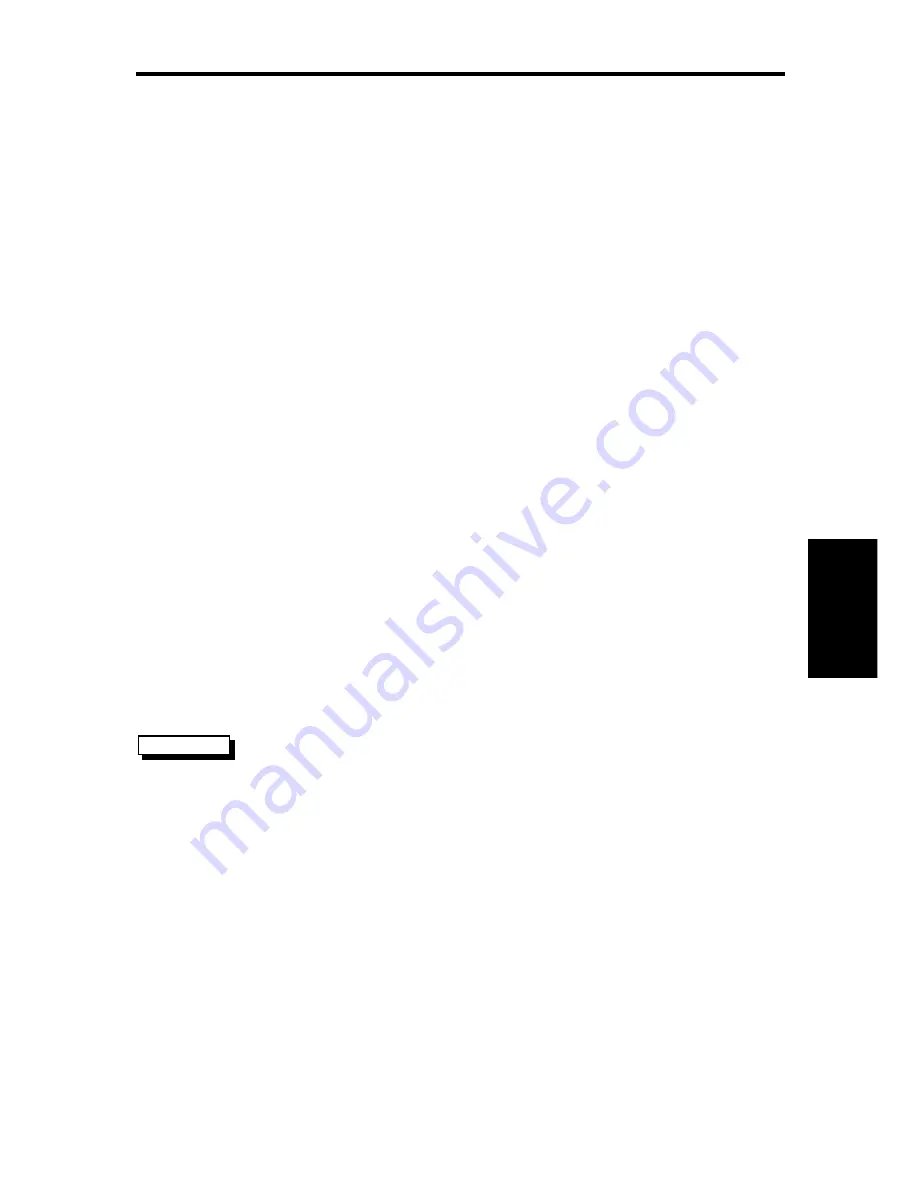
Chapter 4: Further Chart Operations
79
4.7 Data Log Mode
You can set the chartplotter to log course data every thirty minutes. Up to
48 log entries are held, when 48 entries have been made, the
chartplotter will start overwriting the first entries.
You start the log using soft keys provided in Data Log Mode. When you
select Data Log Mode the log is displayed full-screen. If the screen is full,
you use the trackpad to scroll the list and view further log entries. Each
line in the log shows:
• Time of log entry
• Position at time of log entry
• Course Made Good (CMG) since last log entry
• Distance Made Good (DMG) since last log entry
Once you have enabled the data log, you can use the DISPLAY key to
change full-screen mode; data continues to be logged, but you must
change to Display Log Mode to view it.
You can stop the log at any time and you can clear the log from memory.
➤
To activate Data Log Mode:
1. Press DISPLAY, the DISPLAY pop-up is shown.
2. Press DISPLAY again, until LOG is selelcted, then press ENTER.
➤
To start recording log entries:
Press the START LOG soft key. As shown in the following
illustration, the chart plotter records the time and vessels position.
Every thirty minutes the time, new position, distance made good and
course made good are recorded.
The START LOG soft key changes to STOP LOG.
START LOG
Data Log Mode
Summary of Contents for HSB Chartplotter
Page 2: ...HSB Series Chartplotter owner s handbook Document number 81150_1 Date 18th September 1998...
Page 3: ......
Page 7: ...HSB Series Chartplotter iv...
Page 15: ...HSBSeriesChartplotter xii...
Page 46: ...Chapter2 GettingStarted 31...
Page 47: ...32 HSBSeriesChartplotter...
Page 57: ...42 HSBSeriesChartplotter...
Page 133: ...116 HSBSeriesChartplotter...
Page 139: ...122 HSB Series Chartplotter...
Page 154: ......















































