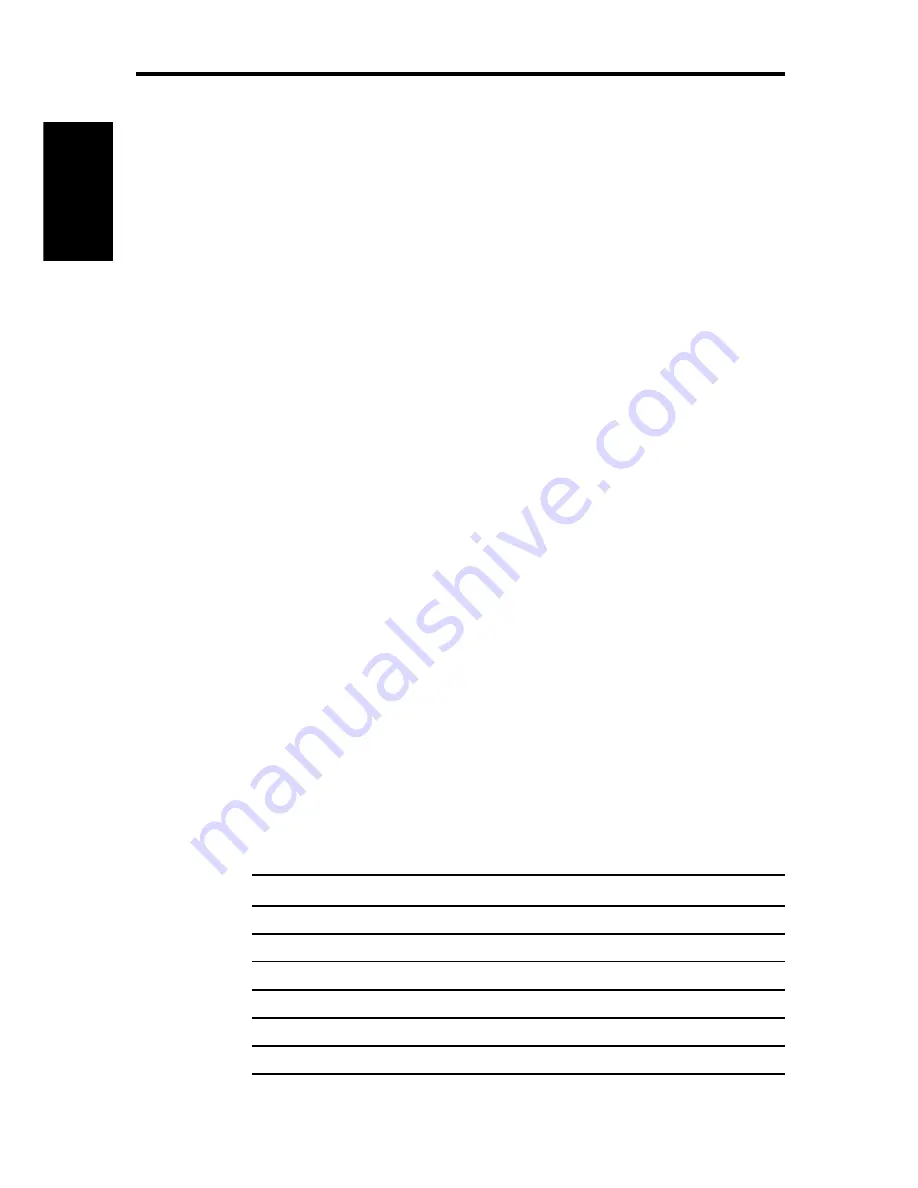
10
HSB Series Chartplotter
Trackpad and Cursor
The trackpad and has several functions:
• To move the cursor around the chart screen
• To select an item from a pop-up menu or database list
• To adjust a variable soft key control
• To enter names in database lists
You can press on any of the four sections of the trackpad to move the
cursor in that direction (up, down, left or right), or press two sections at
the same time to move diagonally. The cursor moves faster as you
continue to press the trackpad. The current cursor position is shown in
the cursor data box (if selected).
Note: During many operations you cannot move the cursor around the
screen; if you cannot move the cursor using the trackpad, check the
default soft keys are displayed. If not, press ENTER until they are
displayed.
The cursor is normally displayed as a crosshair. However, if you have
not moved the cursor for more than five seconds, when you next move it
the cursor is outlined by a circle so it is easier to locate on the screen.
The cursor is used to:
• Select a position on the chart.
• Select and, if valid, move an item e.g. waypoint, on the chart.
• Pan the chart display.
Context-Sensitive Cursor Control
The cursor is context-sensitive. When the cursor is positioned over
special features on the chart display, a text label appears to identify the
feature, as follows:
Text Label
Feature
A-B
Ruler line
BOX
Data box (any type)
COG
Course Over Ground vector
HDG
Heading vector
MRK
Radar Mark
MOB
Man Over Board marker
Trackpad and
Cursor
Summary of Contents for HSB Chartplotter
Page 2: ...HSB Series Chartplotter owner s handbook Document number 81150_1 Date 18th September 1998...
Page 3: ......
Page 7: ...HSB Series Chartplotter iv...
Page 15: ...HSBSeriesChartplotter xii...
Page 46: ...Chapter2 GettingStarted 31...
Page 47: ...32 HSBSeriesChartplotter...
Page 57: ...42 HSBSeriesChartplotter...
Page 133: ...116 HSBSeriesChartplotter...
Page 139: ...122 HSB Series Chartplotter...
Page 154: ......






























