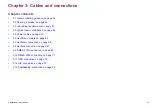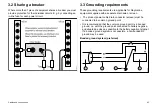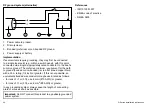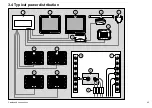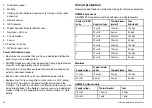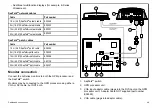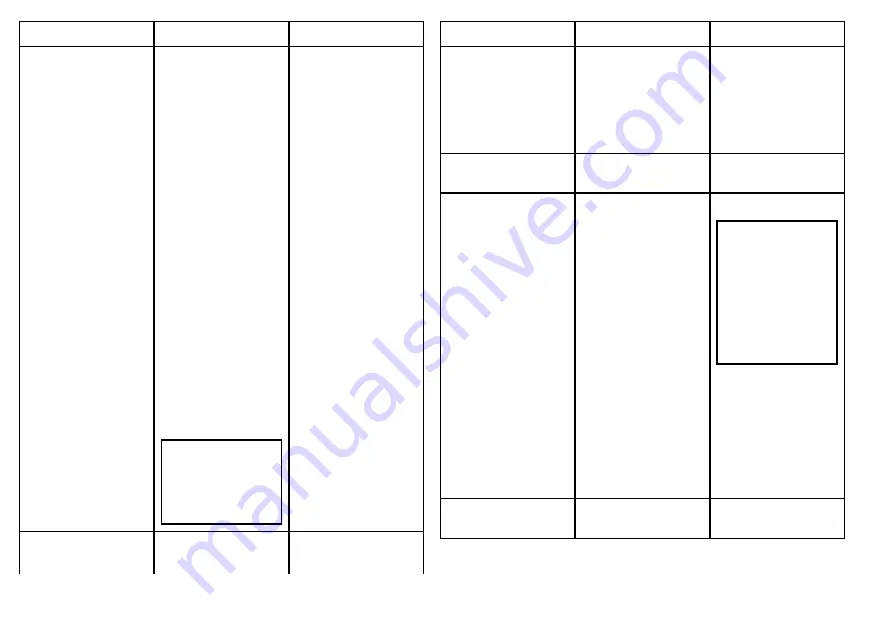
Device Type
Suitable Devices
Connectivity
Radar
Up to two of the
following Raymarine
radar scanners may
be connected to
your system. Both
scanners may be
operated simultaneously
if required.
• 4 kilowatt Digital
Radome Scanner
• 4 kilowatt HD Digital
Radome Scanner
• 4 kilowatt HD Digital
Open Array Scanner
• 12 kilowatt HD Digital
Open Array Scanner
• 4 kilowatt SuperHD
Digital Open Array
Scanner
• 12 kilowatt SuperHD
Digital Open Array
Scanner
Note:
Please
ensure your radar
scanner is using
the latest software
version.
SeaTalk
hs
Fishfinder
The G-Series system
supports the connection
SeaTalk
hs
Device Type
Suitable Devices
Connectivity
of ONE of the following
Raymarine fishfinders:
• DSM 30
• DSM 300
• DSM 400
Cartography — included
Embedded (internal)
Navionics cartography
GPM400 internal
storage
Cartography — optional
External CompactFlash,
microSD, or microSDHC
chart cards:
• Navionics Silver
• Navionics Gold
• Navionics Gold+
• Navionics Platinum
• Navionics P
• Navionics Fish’N Chip
• Navionics Hotmaps
Refer to the
Raymarine website
(
for the latest list of
supported chart cards.
Card slot
Note:
microSD
and microSDHC
cards require the
optional Raymarine
CF / microSD card
adaptor. Only the
official Raymarine
adaptor is compatible
with your system.
GVM video module
Up to 3 Raymarine GVM
video modules
SeaTalk
hs
34
G-Series installation instructions
Summary of Contents for G-Series system
Page 1: ...G Series system Installation instructions...
Page 2: ......
Page 4: ......
Page 8: ...8 G Series installation instructions...
Page 14: ...14 G Series installation instructions...
Page 98: ...98 G Series installation instructions...
Page 124: ...124 G Series installation instructions...
Page 142: ...142 G Series installation instructions...
Page 146: ...146 G Series installation instructions...
Page 158: ...158 G Series installation instructions...
Page 180: ...www raymarine com...