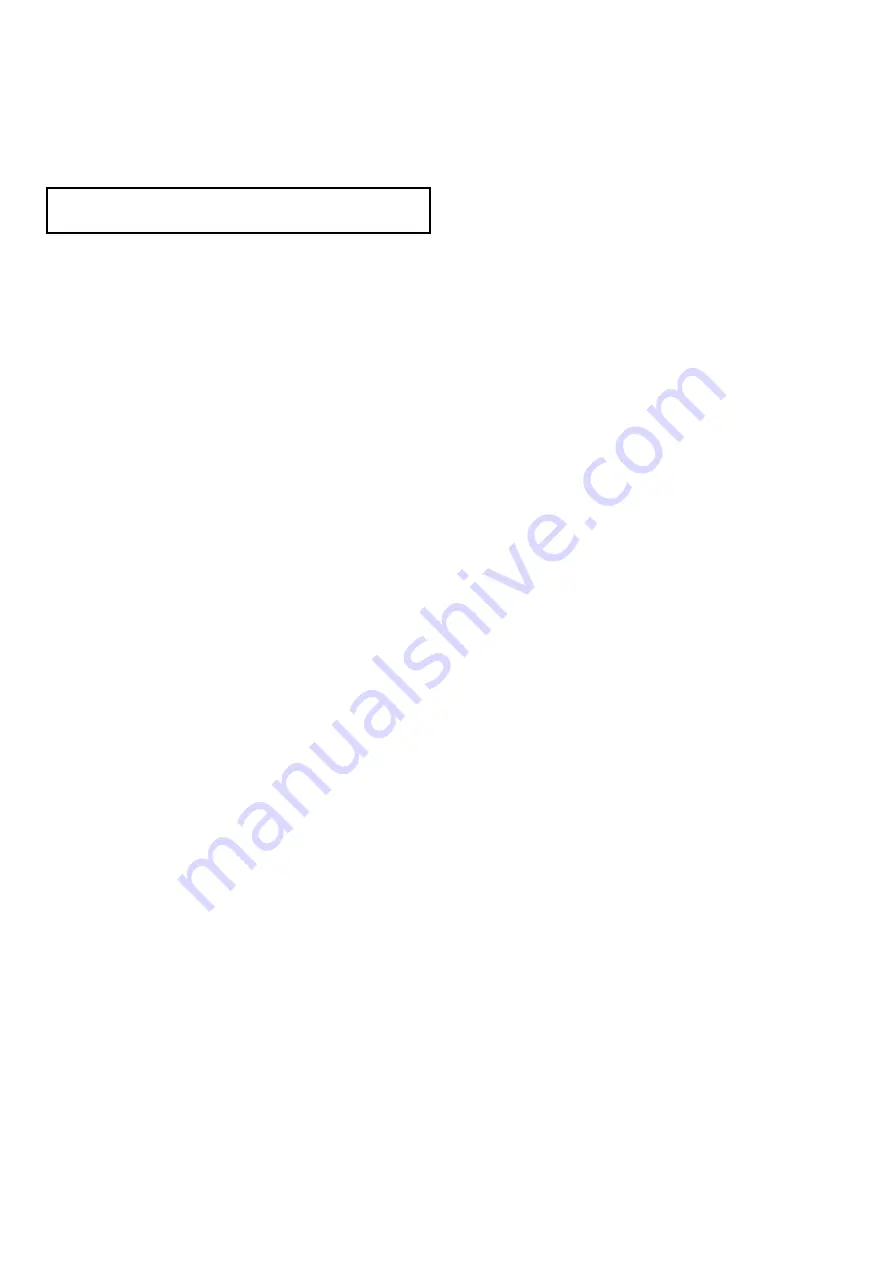
7.13 Touchscreen alignment
If the touchscreen is misaligned to your touch, you
can realign it to improve the accuracy.
Realignment involves a simple exercise to align an
on-screen object with your touch. For best results,
perform this exercise when your vessel is anchored
or moored.
Note:
This only applies to touchscreen
multifunction displays.
Aligning the touchscreen
With the homescreen displayed:
1. Select
Set-up
.
2. Select
Maintenance
.
3. Select
Touchscreen Alignment
.
4. Place your finger over the on-screen object
momentarily, then remove it.
5. Repeat the action a further 3 times.
6. If the operation was successful, an “Alignment
Completed” message is displayed.
7. Select
Exit
to return to the Maintenance menu.
8. If the operation was unsuccessful at any point
during the alignment exercise, an “Incorrect touch
detected" message is displayed, the alignment
exercise is repeated.
9. After 2 failed alignment exercises you may be
asked to perform a precision alignment exercise.
84
a Series / c Series / e Series installation instructions
Summary of Contents for E-Series
Page 2: ......
Page 4: ......
Page 34: ...34 a Series c Series e Series installation instructions...
Page 86: ...86 a Series c Series e Series installation instructions...
Page 100: ...100 a Series c Series e Series installation instructions...
Page 111: ......






























