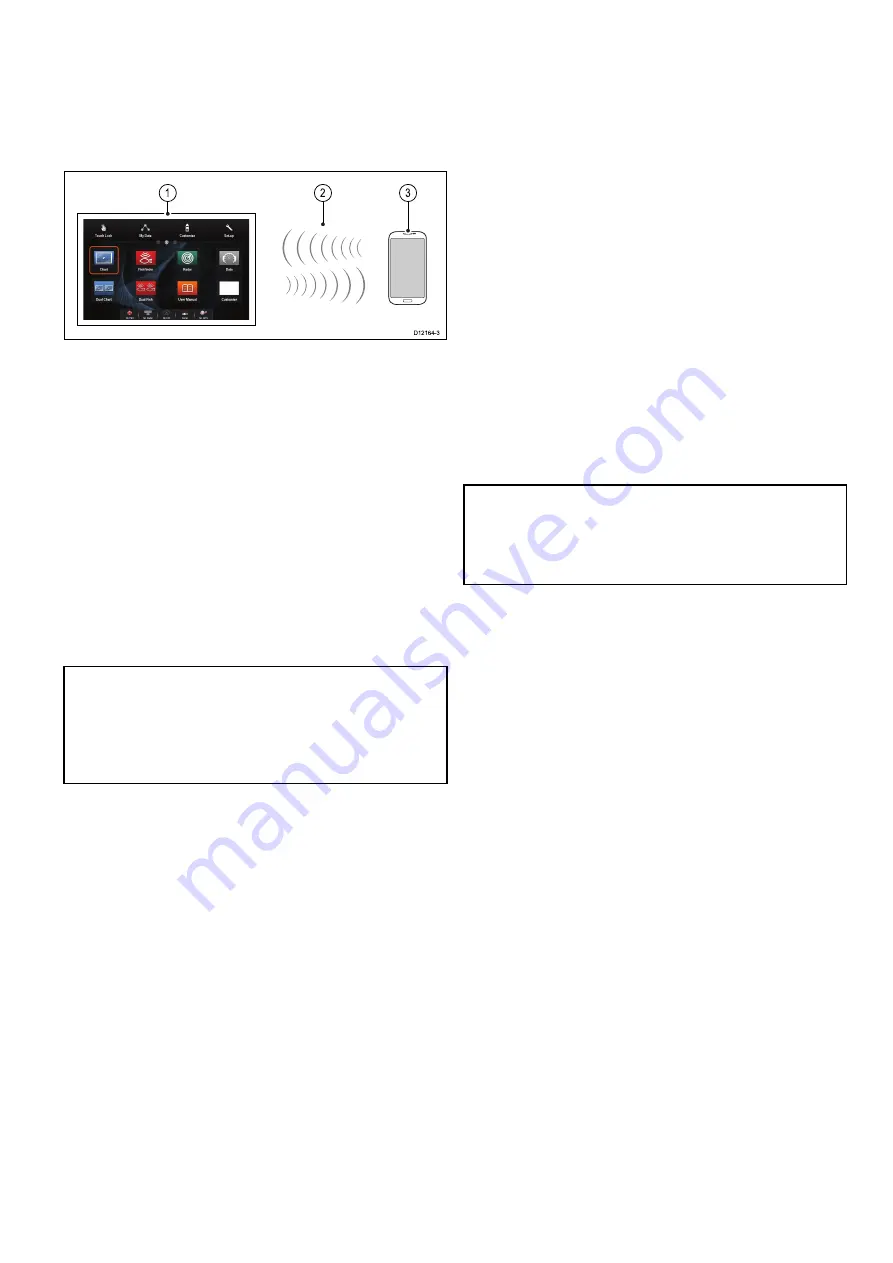
4.25 Media player connection
You can use your
MFD
to control a Bluetooth media
player (such as a smartphone).
The media player must be compatible with the
Bluetooth 2.1+ EDR power class 1.5 (supported
profile: AVRCP 1.0) or higher.
D12164-3
1
3
2
1.
MFD
2.
Bluetooth connection
3.
Bluetooth media player
To use this feature you must first:
• Enable Bluetooth in the
System Settings
on the
MFD
.
• Enable Bluetooth on the media player device.
• Pair the media player device with the
MFD
.
• Enable
Audio Control
in the System Settings on
the
MFD
.
• Connect an
RCU-3
remote and assign the shortcut
key to Start/Stop audio playback (Only required on
MFD that do not have a touchscreen).
Note:
If your media player does not include built-in
speakers it may be necessary to connect the media
player's audio output to an external audio system
or a pair of headphones. For more information
refer to the instructions that accompany the media
player device.
4.26 Raymarine mobile app connection
You can use compatible tablet and smartphone
devices as a wireless repeat display or remote
control for your multifunction display.
Raymarine apps allow you to stream and / or control,
remotely what you see on your multifunction display
to a compatible device, using a Wi-Fi connection.
To use this feature you must first:
• Ensure your device is compatible with the app you
wish to use.
• Download and install the relevant Raymarine app,
available from the relevant market store.
• Enable Wi-Fi in the System Settings on the
multifunction display.
• Enable Wi-Fi on your compatible device.
• Select the Raymarine Wi-Fi connection from the
list of available Wi-Fi networks on your compatible
device.
• Enable the relevant Mobile app in the System
Settings menu on the multifunction display.
Note:
The multifunction display acts as a Wi-Fi
access point. If your device already connects to
an access point for e-mail and internet you must
revert your access point back to regain access to
e-mails and internet.
Cables and connections
57
Summary of Contents for E-Series
Page 2: ......
Page 4: ......
Page 34: ...34 a Series c Series e Series installation instructions...
Page 86: ...86 a Series c Series e Series installation instructions...
Page 100: ...100 a Series c Series e Series installation instructions...
Page 111: ......
















































