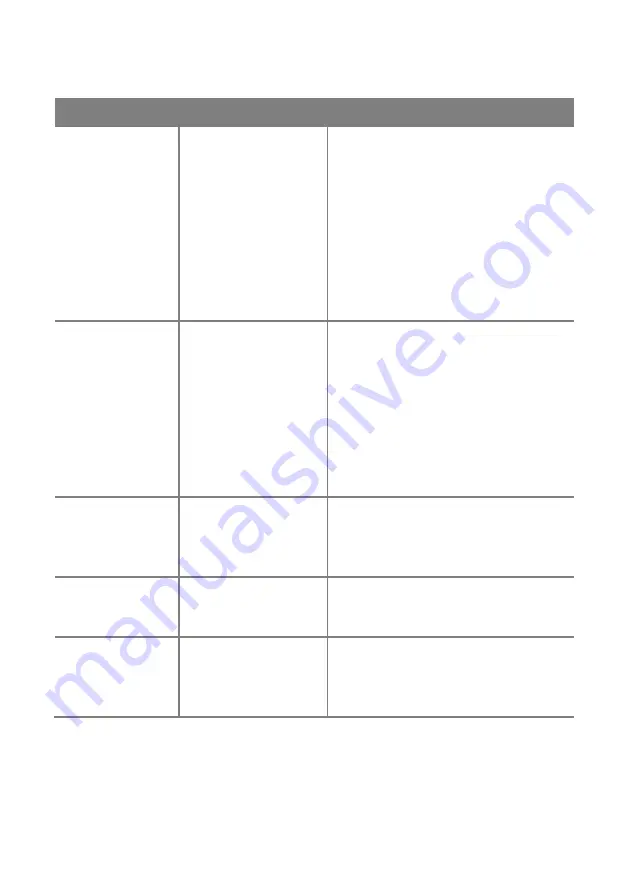
RAYFace Appendix B. Messages
88
Message
Cause
Guide
Calibration failed.
Calibration
kit
scan
image is not sufficient for
the calibration or the
scanning of calibration kit
has failed.
Please confirm whether the calibration kit
has been connected to the device properly,
calibration kit has been attached properly,
inspect if there are any damages to the
calibration kit, see if the target pattern on the
calibration kit appears within the capture
area, see if there are any strong ambient
light sourse, see if there are any objects
obstructing the camera, and finally once it is
all set, calibrate RAYFace again.
Calibration results
are not good.
Calibration
kit
scan
image is not sufficient for
the calibration.
Please confirm whether the calibration kit
has been attached properly, inspect if there
are any damages to the calibration kit, see
if the target pattern on the calibration kit
appears within the capture area, see if there
are any strong ambient light sourse, see if
there are any objects obstructing the
camera, and finally once it is all set,
calibrate RAYFace again.
Cannot lock scan
data.
Cannot connect to the
RAYFace server where
the scan data has been
created.
Please confirm whether the registered
RAYFace server is running on the network.
Please check if there are any unregistered
RAYFace servers on the network.
Data
has
been
modified.
Data has been modified
on a different PC in the
network.
Please go back to the patient list screen and
refresh the data.
Data is in sync.
Scan/modified
data
stored on a different PC
in the network is being
synced.
Once the sync has been completed please
refresh the data.
Summary of Contents for FACE
Page 1: ...RAYFace 3D Scanner Model RFS200 User Manual RUG 3623 EN Rev 1 0...
Page 5: ...RAYFace 1 Introduction 5 Introduction 1...
Page 12: ...RAYFace 2 Product Introduction 12 Product Introduction 2...
Page 16: ...RAYFace 3 Installation 16 Installation 3...
Page 41: ...RAYFace 4 Operating Software 41 Operating Software 4...
Page 79: ...RAYFace 5 Status Indicator 79 Status Indicator 5...
Page 91: ...Ray Co Ltd All rights reserved...




































