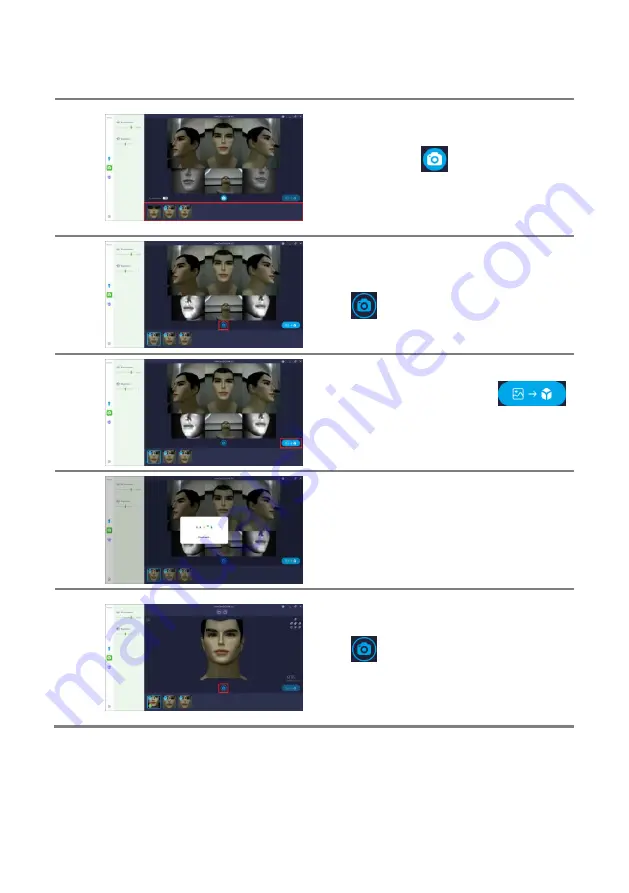
RAYFace 4. Operating Software
44
6
Capture until the subject’s natural expression is
captured.
After clicking the [
] button, the scanner
captures and transfers the date to the PC. The
capture lists and transfer status are displayed
at the bottom.
7
When you select a capture list, the selected
capture data is displayed.
Click [
] button to return to the live view for
more captures.
8
Select the capure data and press [
] button to reconstruct the captured data into a
3D model.
9
Wait for the reconstruction to complete.
The waiting time depends on your PC
specifications.
10
When reconstruction is complete, the 3D
model is displayed.
Click [
] button to return to the live view for
more captures.
Double-click the reconstructed data in the
capture list to display the 3D model.
Summary of Contents for FACE
Page 1: ...RAYFace 3D Scanner Model RFS200 User Manual RUG 3623 EN Rev 1 0...
Page 5: ...RAYFace 1 Introduction 5 Introduction 1...
Page 12: ...RAYFace 2 Product Introduction 12 Product Introduction 2...
Page 16: ...RAYFace 3 Installation 16 Installation 3...
Page 41: ...RAYFace 4 Operating Software 41 Operating Software 4...
Page 79: ...RAYFace 5 Status Indicator 79 Status Indicator 5...
Page 91: ...Ray Co Ltd All rights reserved...






























