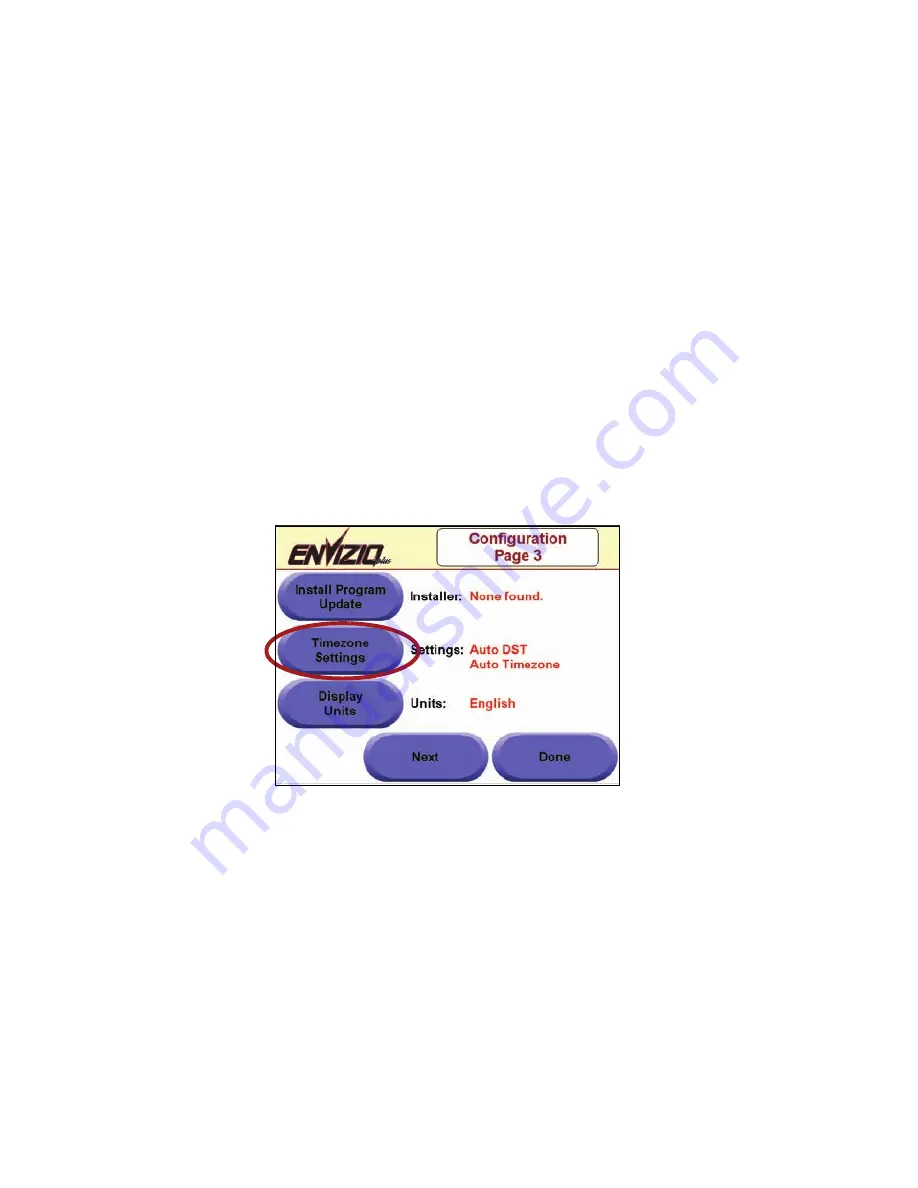
4 2
4.
The update will automatically install. You will be prompted to re-start
your Envizio Plus system. Power off the system via the power switch,
then power-on again. Your update is now installed.
TimeZone Settings
This function allows you to set how you wish to configure the Daylight
Savings Time and Timezone settings for the Envizio Plus system. For the
Daylight Savings Time setting, your choices are ‘Off’ or ‘Auto’. When you
choose ‘Auto’, Envizio Plus automatically takes into account Daylight Sav-
ings Time and correctly computes the correct time. You also have 2 choices
for the Timezone setting: ‘Manual’ or ‘Auto’. When you choose
‘Manual’, you are prompted to type in the number of hours your time is off
of GMT. When you choose ‘Auto’, the Envizio Plus system automatically
uses GPS information to determine this. It is recommended that you use
the ‘Automatic’ mode for this setting, as well as for Daylight Savings Time.
1.
From the ‘Configuration Page 1’ screen, touch the ‘
Next
’
button. From the ‘Configuration Page 2’ screen, touch the ‘
Next
’
button. The ‘Configuration Page 3’ screen displays.
2.
Touch the ‘
Timezone Settings
’ button.
3.
The Timezone Settings page displays. Touch either the ‘
Daylight
Savings Time
’ button or the ‘
Timezone
’ button to toggle between the






























