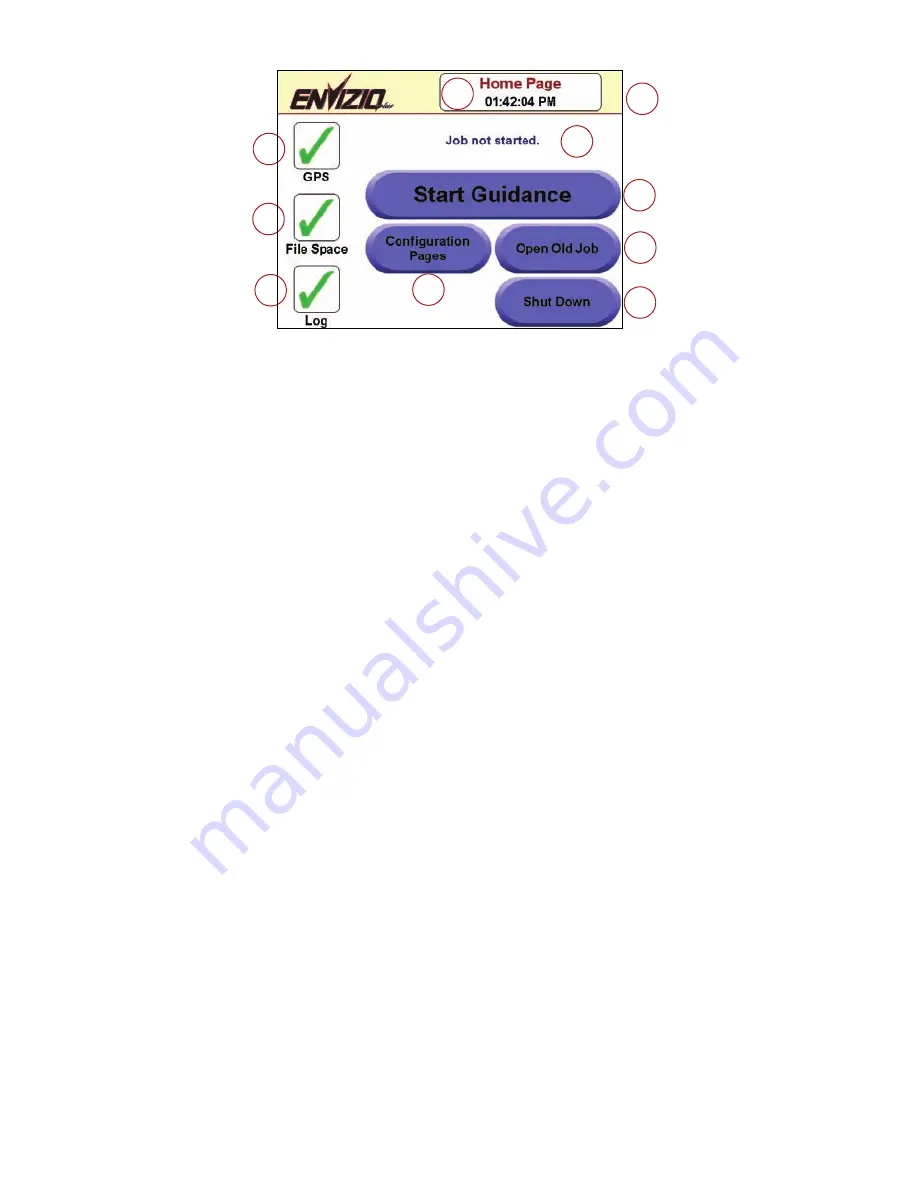
3
Home Screen Areas
1.
GPS Status
-
Shows a green check mark if GPS is detected, a red ‘X’ if not.
Touch the icon to view the GPS Status screen and the ‘Auto Detect’ setting. May
also show a yellow caution.
2.
File Space Status
-
Shows the internal memory remaining, as well as the
memory status of the USB storage device, if attached. A green check mark
appears if the memory space is OK, a yellow warning if memory is low, and a
red ‘X’ if there is no memory available. Touch the icon to show the remaining
memory available.
3.
Log Status
-
A green check mark indicates that the log status is ‘On’ and
that a coverage map will be saved to the internal memory. A red ‘X’ indicates
that the job will not be logged. Touch the icon to turn the log on or off.
4.
Screen Name and Time
-
Shows the current screen name and time.
Note:
The time is only available if the Envizio Plus system is receiving RMC or
ZDA NMEA messages.
5.
Job Status
-
Shows the current status of the job as well as the job name that
is displayed (if a job is started).
6.
Start Guidance
- Starts
any new job. Touch the ‘Start Guidance’
button to start a new job.
7.
Open Old Job
-
Opens a previous or existing job. Touch the ‘Open Old
Job’ button to view and select existing jobs.
8.
Shut Down
-
Shuts down the system. Touch the ‘Shut Down’ button to
shut down the system.
9.
Configuration Pages
-
Touch the ‘Configuration Pages’ button to show
and/or change configuration settings for Swath Configuration, Antenna
Position, Lightbar Configuration, Boom Control, Screen Background, File
Management, Program Updates, Time Zone Settings, Display Units, Brightness
Settings, Language Settings, Demo Mode, Guidance Page Smoothing, and TM1
Tilt Sensor.
10.
Software Version
-
Shows the current software version of the Envizio
Plus system.
1
2
3
4
6
7
8
9
5
10



















