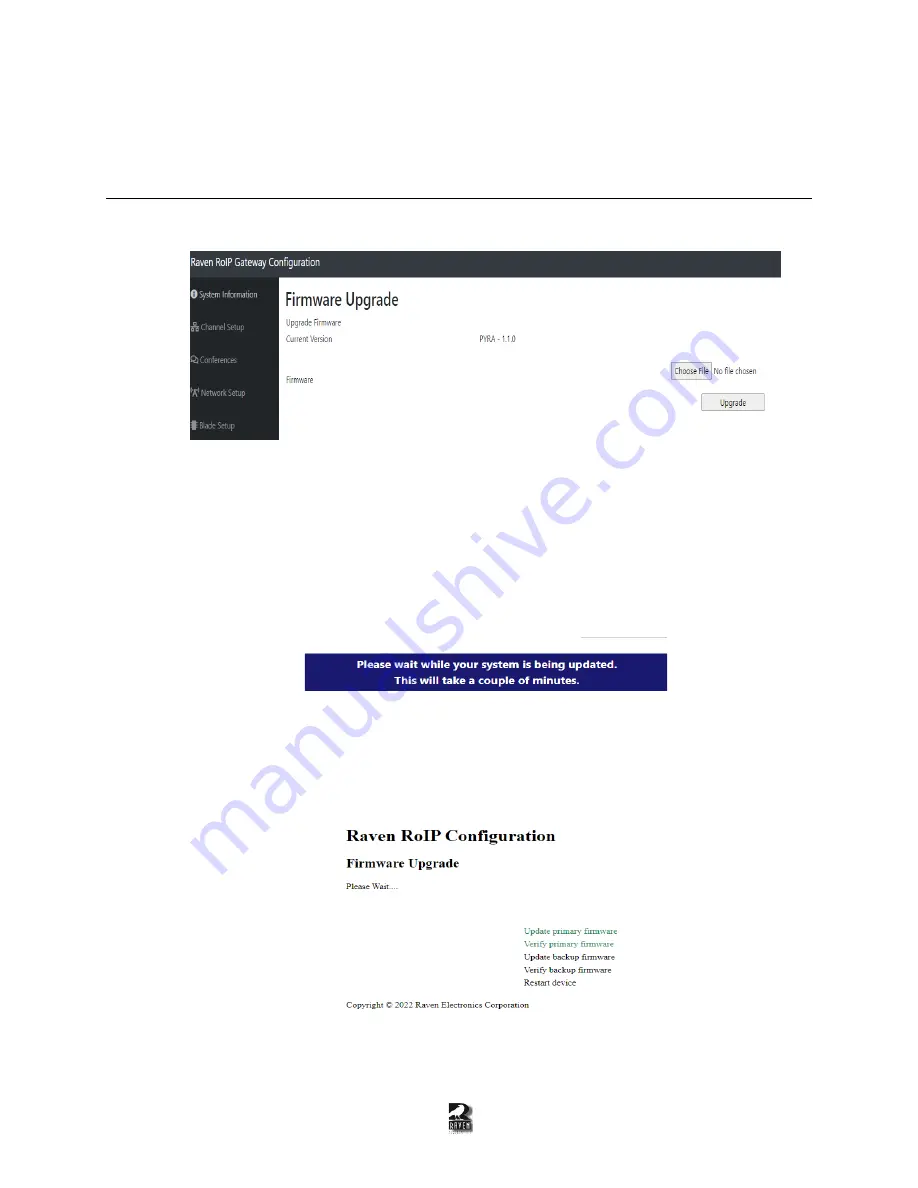
26
10 Firmware Updates
10.1 How to Apply a New Firmware Update
1.
Navigate to the “System” tab on the left panel, click the “Upgrade Firmware ” in the drop down,
and it will look like Figure 10-1.
Figure 10-
1: The “Upgrade Firmware” page where a new firmware file can be loaded onto the
VoIP interface.
2.
Click the “Choose File” button, find the .bin file, and the name will appear to the right of the
button.
3.
Click the “Upgrade” button
. A message will appear on the same webpage notifying it may take a
couple of minutes. It will look like Figure 10-2.
Figure 10-2: The message that will be shown when the uploading process has begun.
4.
The page will be redirected to look like Figure 10-3 to inform the user the process of the update.
Once complete, the username and password login popup will appear indicating the update is
complete.
Figure 10-3: The firmware upgrade progress page when applying a new PYRA firmware.

















