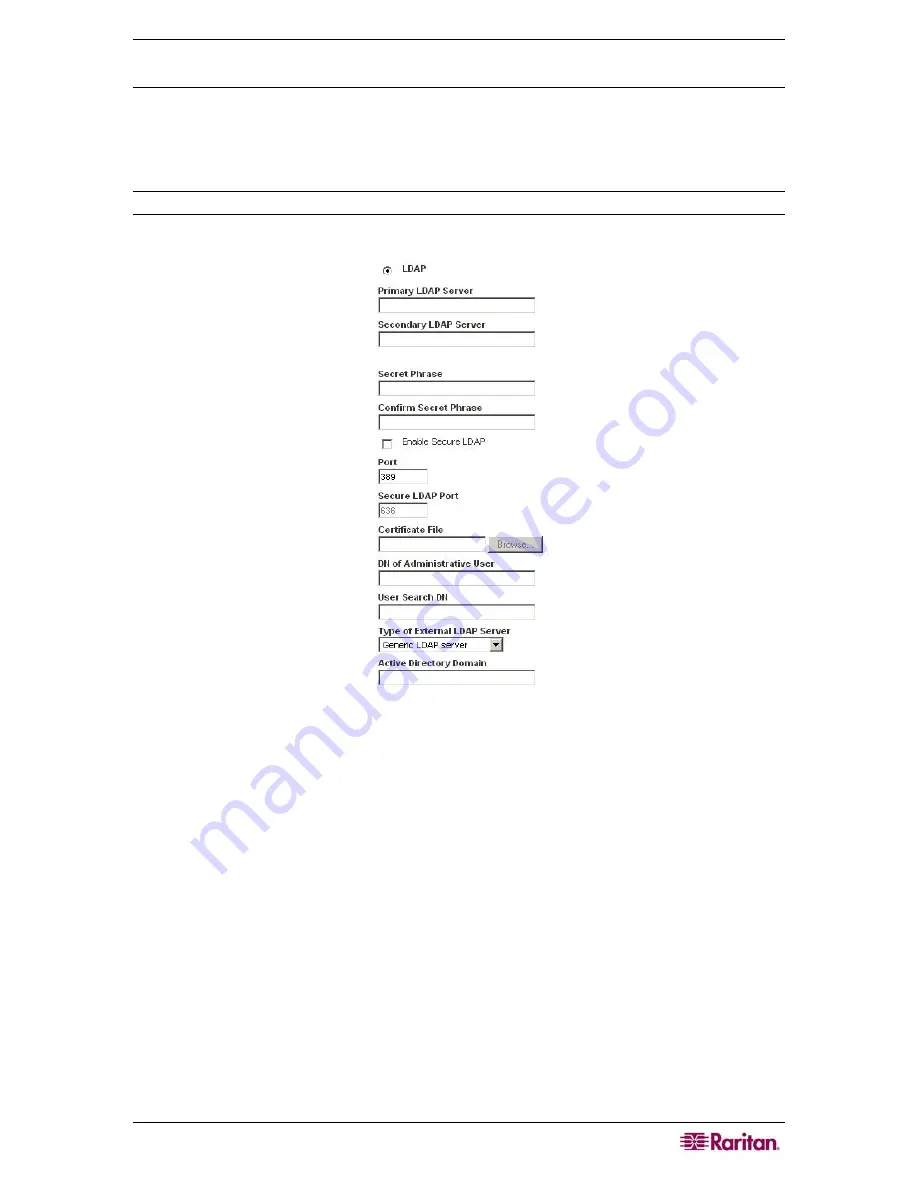
C
HAPTER
8:
U
SER
M
ANAGEMENT
85
Implementing LDAP Remote Authentication
Lightweight Directory Access Protocol (LDAP) is a networking protocol for querying and
modifying directory services running over TCP/IP. A client starts an LDAP session by connecting
to an LDAP server (the default TCP port is 389). The client then sends operation requests to the
server, and the server sends responses in turn.
Reminder: Microsoft Active Directory functions natively as an LDAP authentication server.
T o u s e th e L DAP au then t i c at ion p ro to c ol , in pu t th e fol l o wi ng in fo rmat i o n :
Figure 53: Authentication Settings (LDAP)
1.
Type the IP Address or DNS name of your LDAP remote authentication server in the
Primary LDAP Server
field. When the
Enable Secure LDAP
option is checked, the DNS
name must be used.
2.
(Optional) Type the IP Address or DNS name of your backup LDAP server in the
Secondary
LDAP Server
field. When the
Enable Secure LDAP
option is checked, the DNS name must
be used. Please note that the remaining fields share the same settings with the
Primary
LDAP Server
field.
3.
Type the server secret (password) required to authenticate against your remote authentication
server in the
Secret Phrase
field and again in the
Confirm Secret Phrase
field.
4.
Check the
Enable Secure LDAP
checkbox if you would like to use SSL; the
Secure LDAP
Port
field is enabled. Secure Sockets Layer (SSL) is a cryptographic protocol which allows
Dominion KX II to communicate securely with the LDAP server.
5.
The default
Port
is 389. Either use the standard LDAP TCP port or specify another port.
6.
The default
Secure LDAP Port
is 636. Either use the default port or specify another port.
This field is enabled when the
Enable Secure LDAP
box is checked.
7.
Certificate File
. Consult your authentication server administrator to get the CA certificate
file in Base64 encoded X-509 format for the LDAP server. Use the
Browse
button to
navigate to the certificate file. This field is enabled when the
Enable Secure LDAP
option is
checked.
Summary of Contents for Dominion KX II Server KX2-432
Page 2: ...This page intentionally left blank...
Page 12: ...viii FIGURES...
Page 40: ...28 DOMINION KX II USER GUIDE...
Page 76: ...64 DOMINION KX II USER GUIDE...
Page 187: ...APPENDIX D FAQS 175 255 62 4023 00...
















































