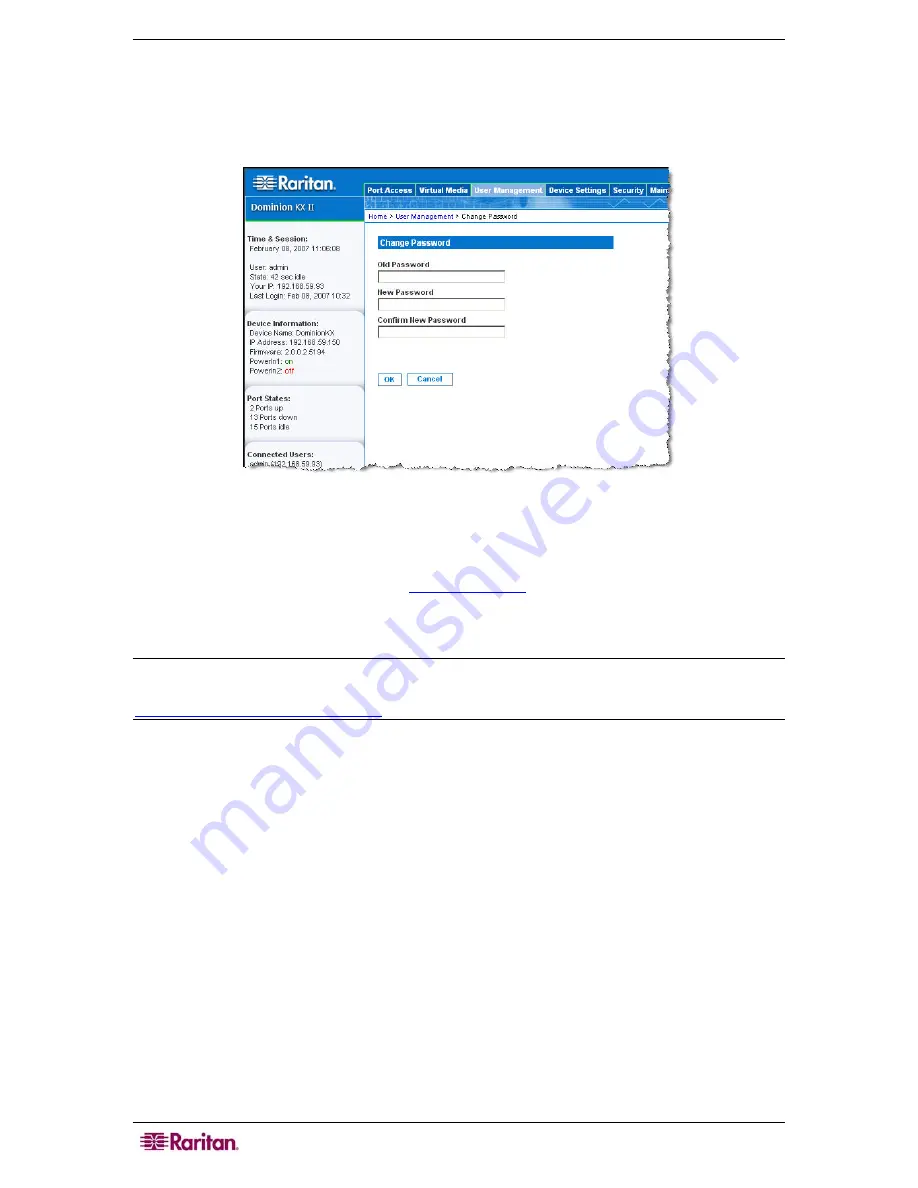
82
D
OMINION
KX
II
U
SER
G
UIDE
Change Password
T o c h an g e y o u r p a s s wo r d :
1.
Select
User Management > Change Password
. The Change Password page opens:
Figure 51: Change Password
2.
Type your current password in the
Old Password
field.
3.
Type a new password in the
New
Password
field; retype the new password in the
Confirm
New Password
field. Passwords can be up to 64 characters in length and can consist of
English alphanumeric characters and
special characters
.
4.
Click
OK
.
5.
You will receive confirmation that the password was successfully changed. Click
OK
.
Note: If strong passwords are in use, this page displays information about the format required
for the passwords. For more information about passwords and strong passwords, refer to
Security Settings – Strong Passwords
.
Summary of Contents for Dominion KX II Server KX2-432
Page 2: ...This page intentionally left blank...
Page 12: ...viii FIGURES...
Page 40: ...28 DOMINION KX II USER GUIDE...
Page 76: ...64 DOMINION KX II USER GUIDE...
Page 187: ...APPENDIX D FAQS 175 255 62 4023 00...






























