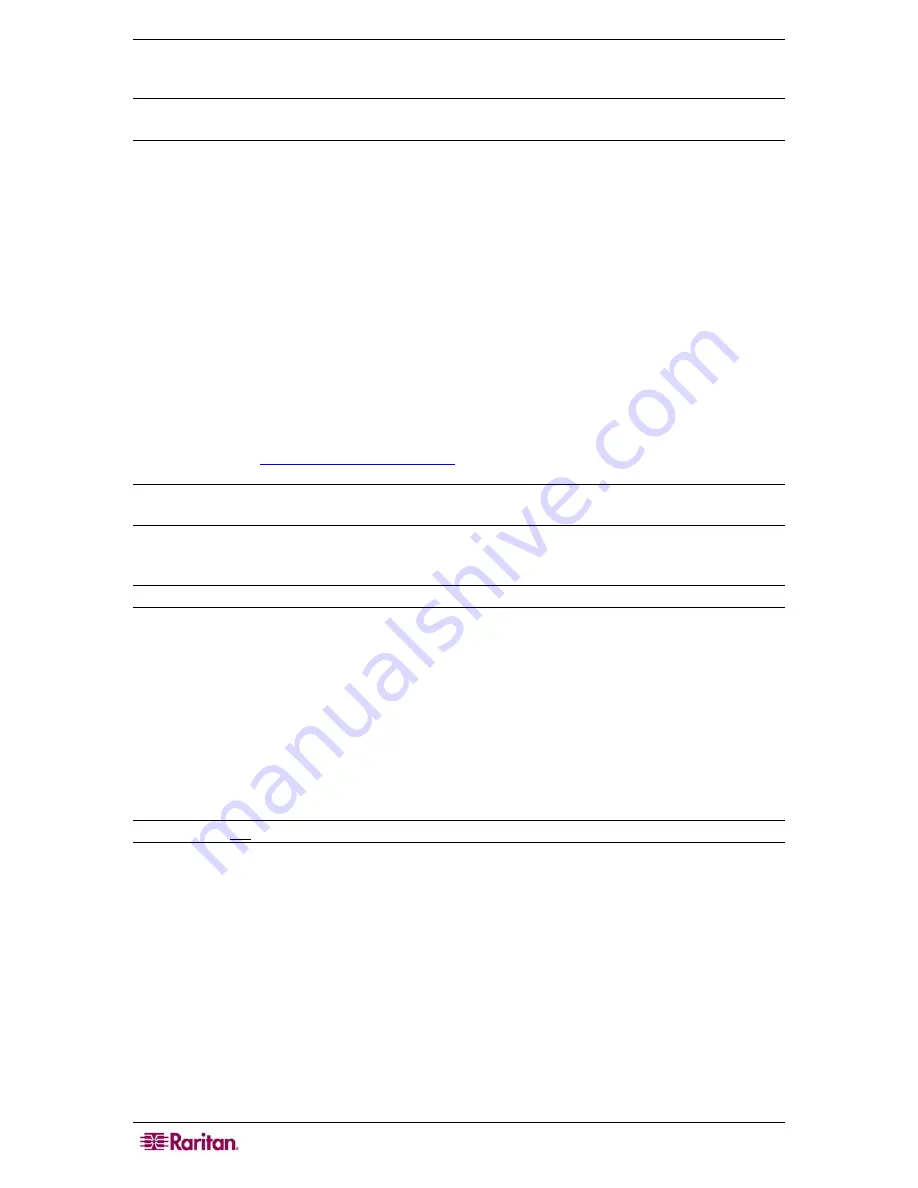
14
D
OMINION
KX
II
U
SER
G
UIDE
SUSE Linux 10.1 Settings
Note: Do not attempt to synchronize the mouse at the SUSE login prompt. You must be connected
to the target server to synchronize the mouse cursors.
T o c o n f i g u r e t h e mo u s e s e t t i n g s :
1.
Select
Desktop > Control Center
. The Desktop Preferences dialog opens.
2.
Select
Mouse
. The Mouse Preferences dialog opens.
3.
Open the
Motion
tab.
4.
Within the
Speed
group, set the
Acceleration
slider to the exact center position.
5.
Within the
Speed
group, set the
Sensitivity
slider to low.
6.
Within the
Drag & Drop
group, set the
Threshold
slider to small.
7.
Click
Close
.
T o c on fi gur e th e v id eo :
1.
From
Desktop Preferences
, select
Graphics Card and Monitor
. The Card and Monitor
Properties dialog opens.
2.
Verify that a
Resolution
and
Refresh Rate
is in use that is supported by Dominion KX II.
Please refer to
Supported Video Resolutions
for more information.
Note: If you change video resolution, you must logout of the target server and log back in for the
video settings to take effect.
Make Linux Settings Permanent
Note: These steps may vary slightly depending on the specific version of Linux in use.
T o ma k e y o u r s e tt in g s p e r ma n e n t in L in u x ( p ro mp t ) :
1.
Select
Main Menu > Preferences > More Preferences > Sessions
. The Sessions dialog
opens.
2.
Open the
Session Options
tab.
3.
Check the
Prompt on logout
checkbox and click
OK
. This option prompts you to save your
current session when you logout.
4.
Upon logging out, check the
Save current setup
option from the dialog presented.
5.
Click
OK
.
Tip: If you do not want to be prompted upon logout, follow these procedures instead.
T o ma k e y o ur s e tt ings p e r ma n e n t in L inu x ( n o p ro mp t) :
1.
Select
Main Menu > Preferences > More Preferences > Sessions
. The Session dialog
opens.
2.
Open the
Session Options
tab.
3.
Clear the
Prompt on logout
checkbox.
4.
Check the
Automatically save changes to the session
checkbox and click
OK
. This option
automatically saves your current session when you logout.
Summary of Contents for Dominion KX II Server KX2-432
Page 2: ...This page intentionally left blank...
Page 12: ...viii FIGURES...
Page 40: ...28 DOMINION KX II USER GUIDE...
Page 76: ...64 DOMINION KX II USER GUIDE...
Page 187: ...APPENDIX D FAQS 175 255 62 4023 00...






























