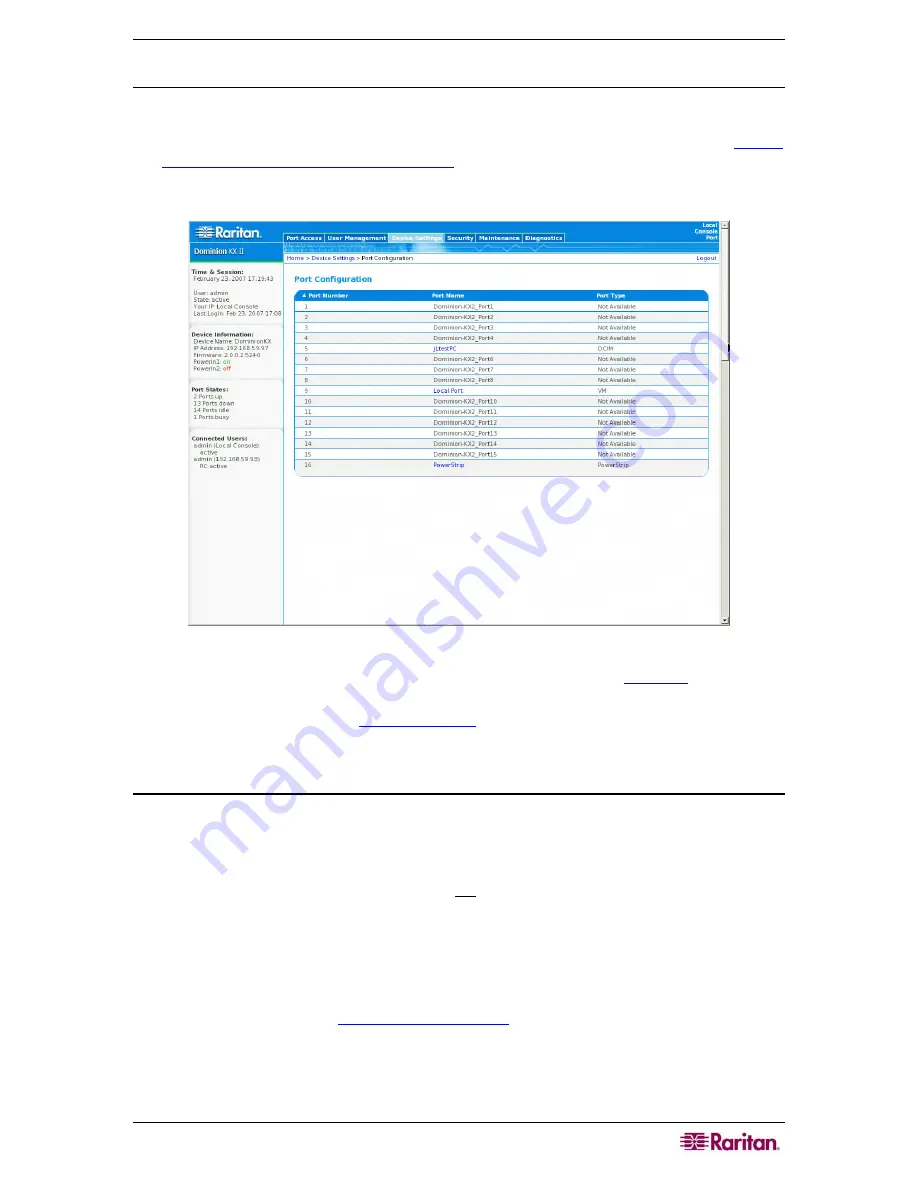
C
HAPTER
3:
I
NSTALLATION AND
C
ONFIGURATION
23
Naming Target Servers
T o n a me t h e t a r g e t s e r v e r s :
1.
Connect all of the target servers if you have not already done so (as described in
Step 3:
Connect the Equipment, Target Server Ports
).
2.
Using the KX II Local Console, select
Device Settings > Port Configuration
. The Port
Configuration page opens:
Figure 9: Port Configuration
3.
Click on the
Port Name
of the target server you want to rename. The
Port Page
opens.
4.
Assign a name to identify the server connected to that port. The name can be up to 32
characters; alphanumeric and
special characters
are allowed.
5.
Click
OK
.
Specifying Power Supply Auto-detection
The Dominion KX II provides dual power supplies, and can automatically detect and provide
notification regarding the status of these power supplies. Proper configuration ensures that the
Dominion KX II sends the appropriate notifications should a power supply fail. The Power
Supply Setup page is configured to automatically detect both power supplies; use this page to
disable automatic detection of the power supply not in use.
T o d i s a b l e p o w e r s u p p l y a u t o - d e t e c t i o n f o r t h e p o w e r s u p p l y n o t i n u s e :
1.
Using the KX II Local Console, select
Device Settings > Power Supply Setup
. The Power
Supply Setup page opens.
2.
Clear auto-detection for the power supply that you are
not
using.
For more information, refer to
Power Supply Setup Page
.
Summary of Contents for Dominion KX II Server KX2-432
Page 2: ...This page intentionally left blank...
Page 12: ...viii FIGURES...
Page 40: ...28 DOMINION KX II USER GUIDE...
Page 76: ...64 DOMINION KX II USER GUIDE...
Page 187: ...APPENDIX D FAQS 175 255 62 4023 00...






























