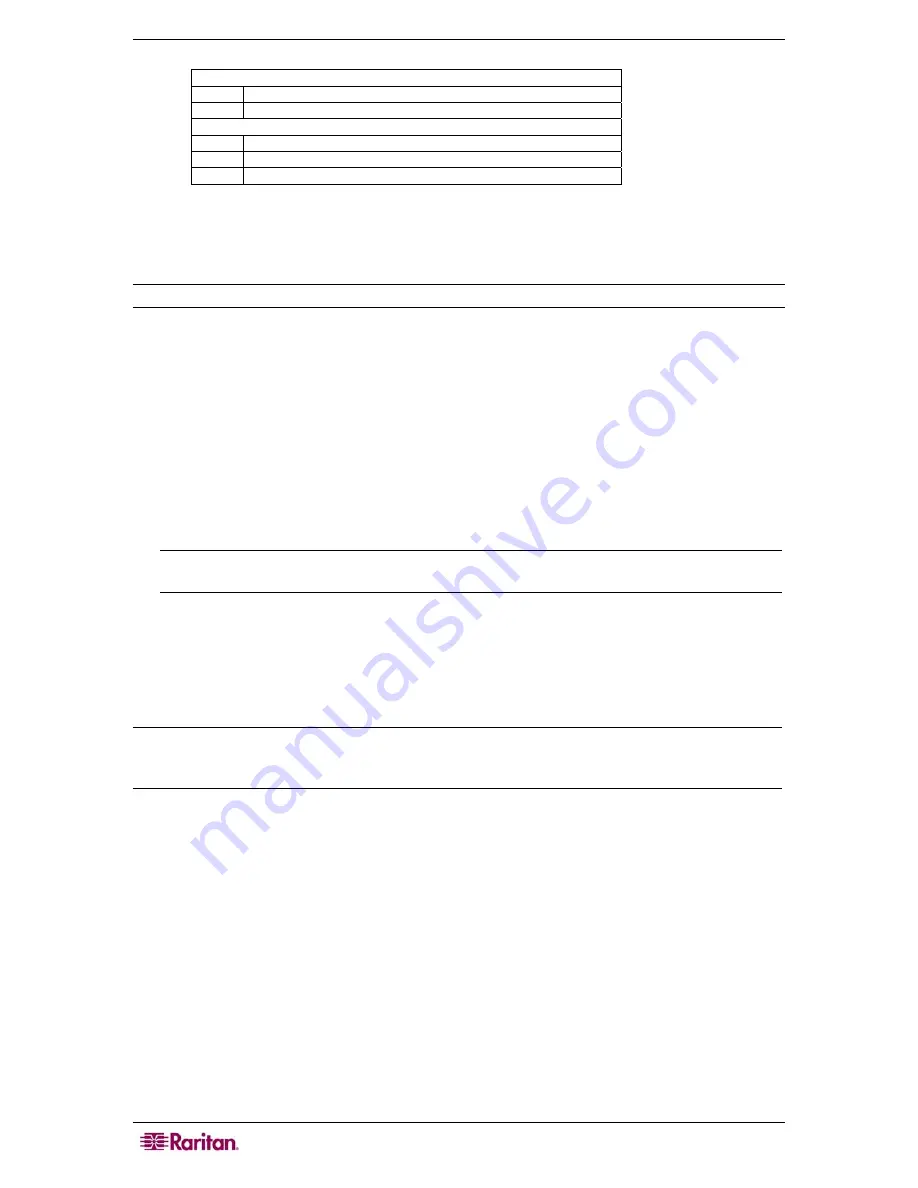
12
D
OMINION
KX
II
U
SER
G
UIDE
Animation options:
Animate controls and elements inside windows
Animate windows when minimizing and maximizing
Fade options:
Fade or slide menus into view
Fade or slide ToolTips into view
Fade out menu items after clicking
f.
Click
OK
.
g.
Close the Control Panel.
Linux Settings (Red Hat 9)
Note: The following settings are optimized for standard mouse mode only.
T o c o n f i g u r e t a r g e t s er vers ru nn in g Linux (g rap h i c a l u s e r i n t e r f a ce ) :
1.
Configure the mouse settings:
a.
Select
Main Menu > Preferences > Mouse
. The Mouse Preferences dialog opens.
b.
Open the
Motion
tab.
c.
Within the
Speed
group, set the
Acceleration
slider to the exact center.
d.
Within the
Speed
group, set the
Sensitivity
towards low.
e.
Within the
Drag & Drop
group, set the
Threshold
towards small.
f.
Close the Mouse Preferences dialog.
Note: If these steps do not work, issue the xset mouse 1 1 command as described in the Linux
command line instructions.
2.
Configure the screen resolution:
a.
Select
Main Menu > System Settings > Display
. The Display Settings dialog opens.
b.
From the Display tab, select a
Resolution
supported by Dominion KX II.
c.
From the Advanced tab, verify that the
Refresh Rate
is supported by Dominion KX II.
Note: Once connected to the target server, in many Linux graphical environments, the <CTRL>
<ALT> <+> command will change the video resolution, scrolling through all available
resolutions that remain enabled in the XF86Config file.
T o c o n f i g u r e t a r g e t s er v e r s r u n n in g L i n u x ( co m m a n d l i n e ) :
1.
Set the mouse acceleration to exactly 1 and set the threshold to exactly 1. Enter this command:
xset mouse 1 1
. This should be set for execution upon login.
2.
Ensure that each target server running Linux is using a resolution supported by Dominion KX
II at a standard VESA resolution and refresh rate.
3.
Each Linux target server should also be set so the blanking times are /- 40% of
VESA standard values:
•
Go to the Xfree86 Configuration file XF86Config
•
Using a text editor, disable all non-Dominion KX II supported resolutions
•
Disable the virtual desktop feature (not supported by Dominion KX II)
•
Check blanking times (+/- 40% of VESA standard)
•
Restart computer
Summary of Contents for Dominion KX II Server KX2-432
Page 2: ...This page intentionally left blank...
Page 12: ...viii FIGURES...
Page 40: ...28 DOMINION KX II USER GUIDE...
Page 76: ...64 DOMINION KX II USER GUIDE...
Page 187: ...APPENDIX D FAQS 175 255 62 4023 00...






























