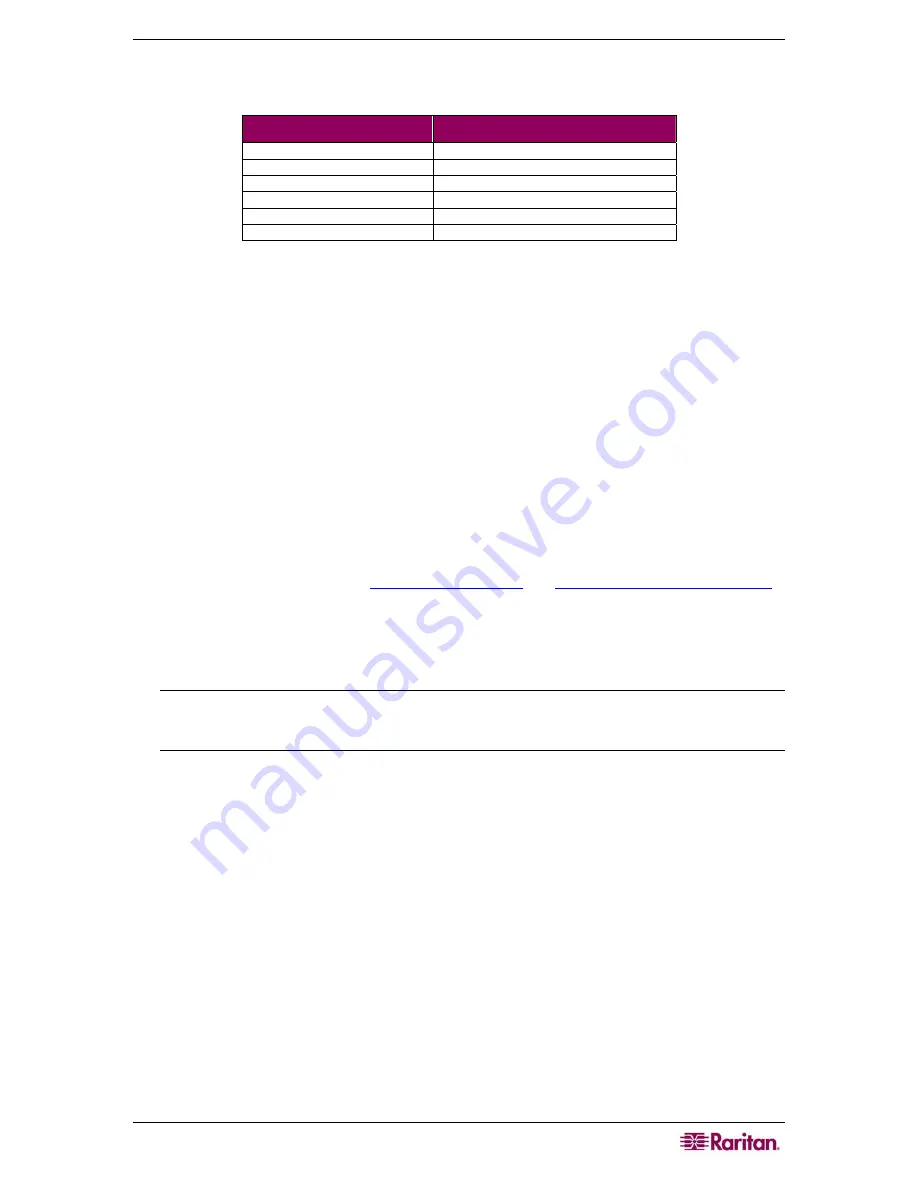
C
HAPTER
13:
KX
II
L
OCAL
C
ONSOLE
139
3.
Select the
Local Port Hotkey
. The Local Port Hotkey is used to return to the KX II Local
Console interface when a target server interface is being viewed. The default is
Double Click
Scroll Lock
, but you can select any key combination from the drop-down list:
H
OTKEY
:
T
AKE THIS
A
CTION
:
Double Click Scroll Lock
Press
Scroll Lock
key twice quickly
Double Click Num Lock
Press
Num Lock
key twice quickly
Double Click Caps Lock
Press
Caps Lock
key twice quickly
Double Click Left Alt key
Press the
left Alt
key twice quickly
Double Click Left Shift key
Press the
left Shift
key twice quickly
Double Click Left Ctrl key
Press the
left Ctrl
key twice quickly
4.
Set the
Video Switching Delay
from 0 – 5 seconds, if necessary. Generally 0 is used unless
more time is needed (certain monitors require more time to switch the video).
5.
If you would like to use the power save feature:
a.
Check the
Power Save Mode
checkbox.
b.
Set the amount of time (in minutes) in which Power Save Mode will be initiated.
6.
Select the
Resolution
for the KX II Local Console from the drop-down list:
800x600
1024x768
1280x1024
7.
Select the
Refresh Rate
from the drop-down list:
60 Hz
75 Hz
8.
Select the type of
Local User Authentication
:
Local/LDAP/RADIUS
. This is the recommended option; for more information about
authentication, refer to
Remote Authentication
and
Authentication vs. Authorization
.
None
. There is no authentication for local console access. This option is
recommended for
secure environments only
.
9.
Check the
Ignore CC managed mode on local port
checkbox if you would like local user
access to the Dominion KX II even when the device is under CC-SG management.
Note: If you clear this checkbox but then want local port access, you will have to remove the
device from under CC-SG management (from within CC-SG) and then you will be able to
check this checkbox.
10.
Click
OK
.
T o c l o s e t h e p ag e wi t h o u t s av i n g an y ch a n g e s :
Click
Cancel
.
T o r e s e t b ac k t o d ef a u l t s :
Click
Reset to Defaults
.
Summary of Contents for Dominion KX II Server KX2-432
Page 2: ...This page intentionally left blank...
Page 12: ...viii FIGURES...
Page 40: ...28 DOMINION KX II USER GUIDE...
Page 76: ...64 DOMINION KX II USER GUIDE...
Page 187: ...APPENDIX D FAQS 175 255 62 4023 00...






























