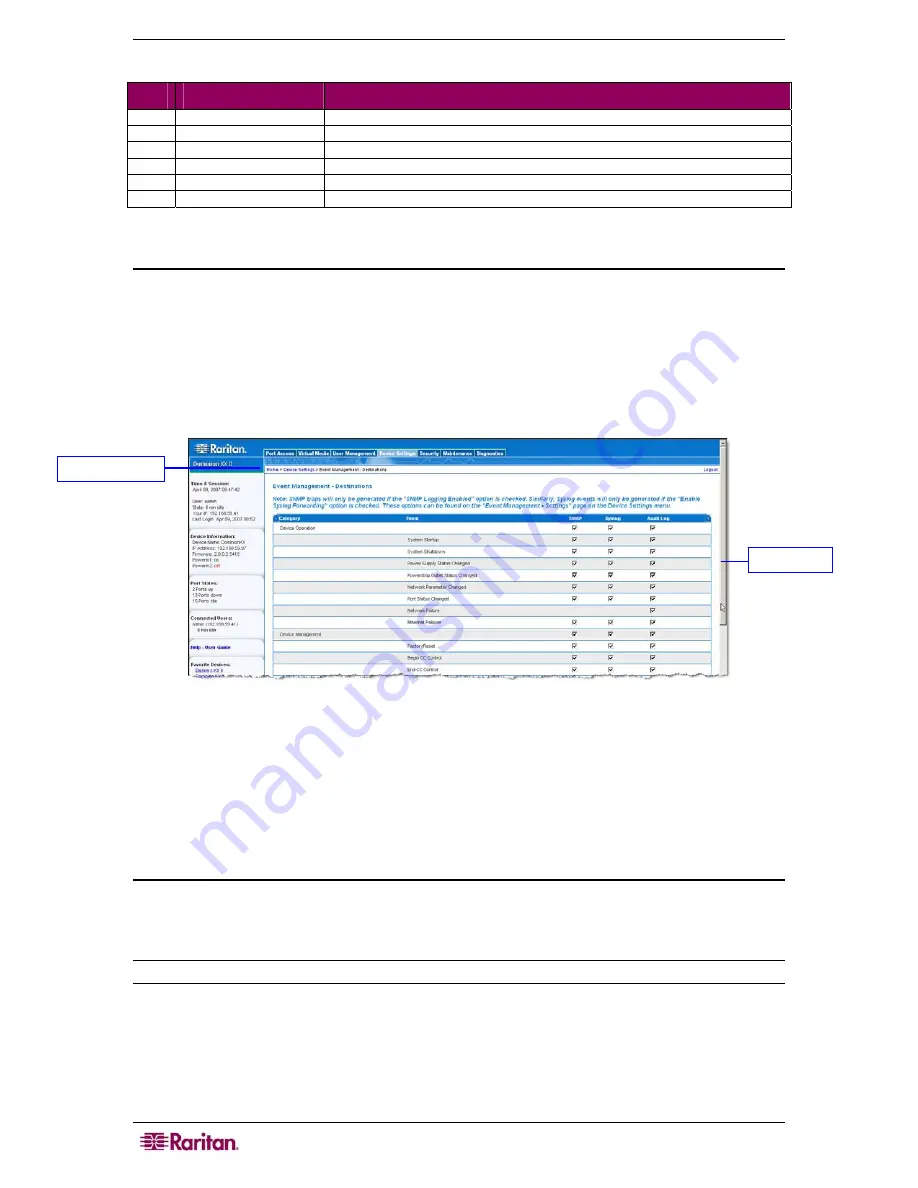
34
D
OMINION
KX
II
U
SER
G
UIDE
The numbers in the following table correspond to the numbers in Figure 12.
#
T
ITLE
D
ESCRIPTION
1
Time & Session
Date, time, user name, current state, IP Address of client, and last login
2
Device Information
Device name, IP Address, firmware version, and status of both power lines
3
Port States
Current status of all Dominion KX II ports
4
Connected Users
List of all users currently connected to your Dominion KX II
5
Help – User Guide
Access to this user manual (KX II Remote Console only)
6
Favorite Devices
Access and management of your Favorites list (KX II Remote Console only)
KX II Console Navigation
The Dominion KX II Console interfaces (both local and remote) provide many methods for
navigation and making your selections.
T o s e l e c t an o p t i o n ( u s e a ny o f t h e f o l lo win g ) :
•
Click on a tab; a page of available options is opened.
•
Hover over a tab and select the appropriate option from the menu.
•
Click the option directly from the menu hierarchy displayed (“breadcrumbs”).
Figure 14: Sample Menu Hierarchy (breadcrumbs)
T o s c r o l l t h r o u g h p a g e s l o n g e r t h a n t h e s cr e e n :
•
Use
Page Up
and
Page Down
keys on your keyboard, or
•
Use the scroll bar on the right
For more information about navigation and selection in the Raritan Multi-Platform Client (MPC),
refer to the
Raritan Multi-Platform Client
(MPC) and Raritan Remote Client (RRC) User Guide
.
Logging Out
T o qu it t h e D o mi n ion K X I I C on so l e :
Click
Logout
in the upper right-hand corner of the page.
Note: Logging out also closes any open Virtual KVM Client sessions.
Breadcrumbs
Scroll bar
Summary of Contents for Dominion KX II Server KX2-432
Page 2: ...This page intentionally left blank...
Page 12: ...viii FIGURES...
Page 40: ...28 DOMINION KX II USER GUIDE...
Page 76: ...64 DOMINION KX II USER GUIDE...
Page 187: ...APPENDIX D FAQS 175 255 62 4023 00...






























