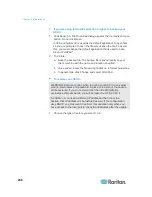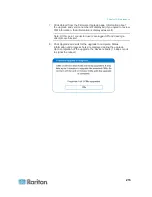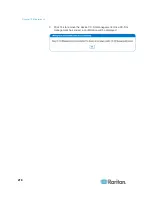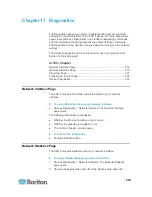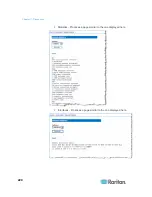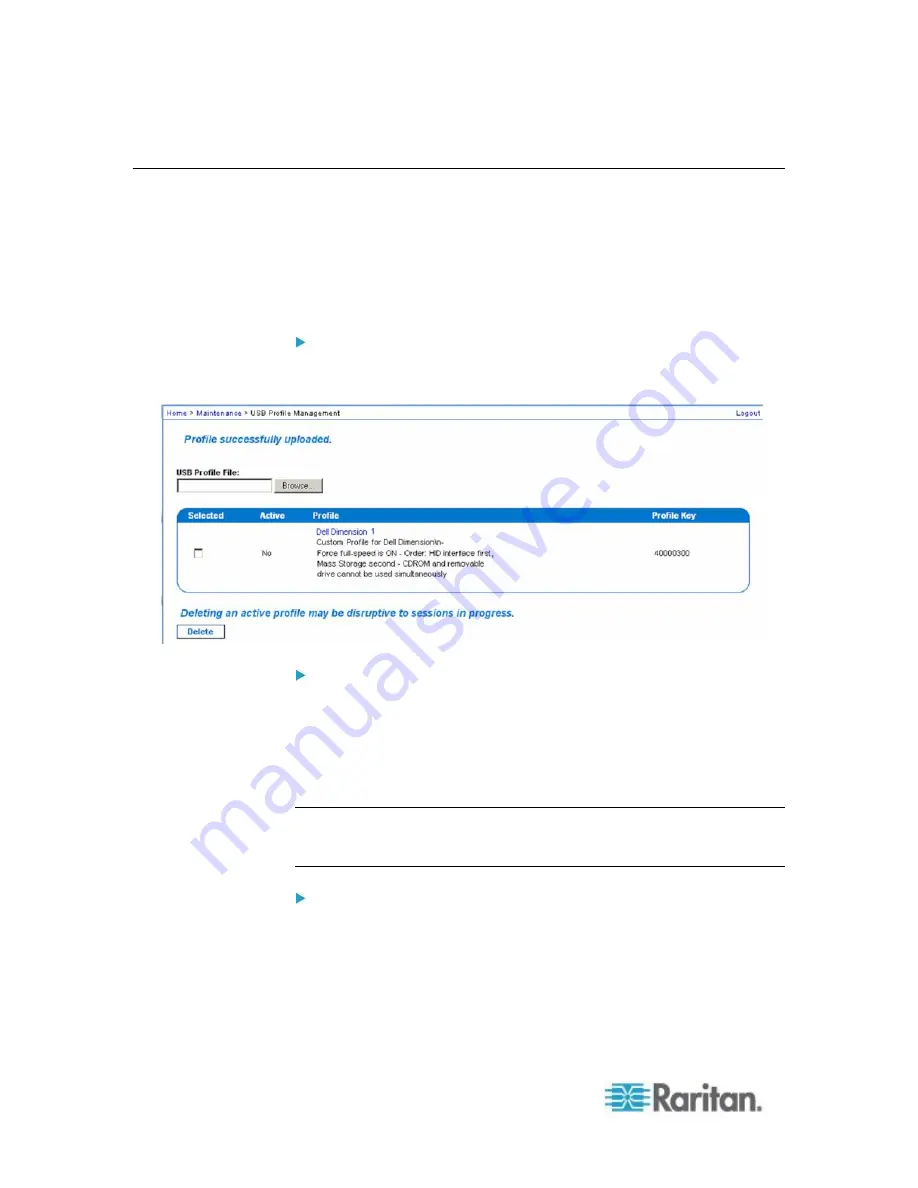
Chapter 10: Maintenance
210
USB Profile Management
From the USB Profile Management page, you can upload custom
profiles provided by Raritan tech support. These profiles are designed
to address the needs of your target server
‟s configuration, in the event
that the set of standard profiles does not already address them. Raritan
tech support will provide the custom profile and work with you to verify
the solution for your target server‟s specific needs.
To access the USB Profile Management page:
Choose > Maintenance > USB Profile Management. The USB Profile
Management page opens.
To upload a custom profile to your KSX II:
1. Click the Browse button. A Choose File dialog appears.
2. Navigate to and select the appropriate custom profile file and click
Open. The file selected is listed in the USB Profile File field.
3. Click Upload. The custom profile will be uploaded and displayed in
the Profile table.
Note: If an error or warning is displayed during the upload process (for
example. overwriting an existing custom profile), you may continue with
the upload by clicking Upload or cancel it by clicking on Cancel.
To delete a custom profile to your KSX II:
1. Check the box corresponding to the row of the table containing the
custom profile to be deleted.
2. Click Delete. The custom profile will be deleted and removed from
the Profile table.