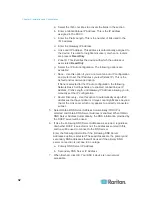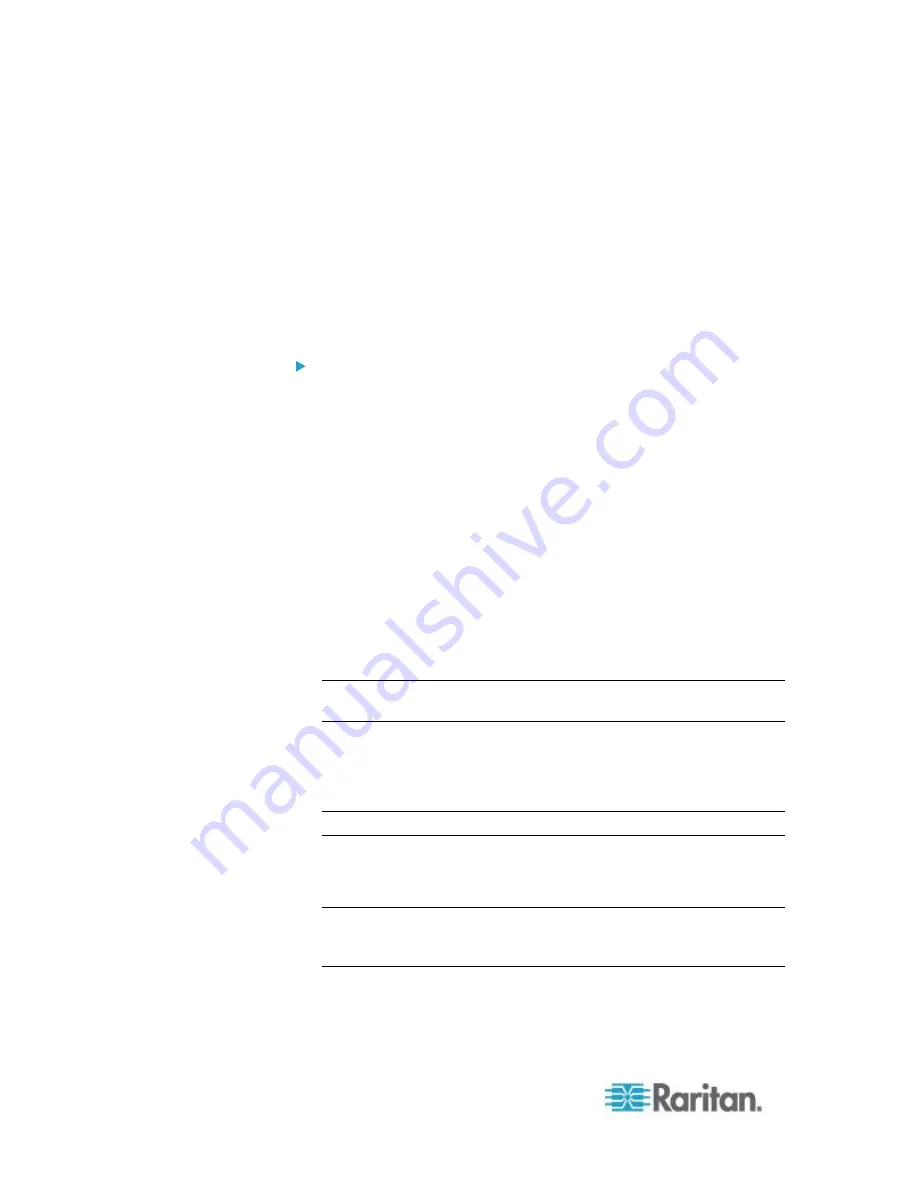
Chapter 3: Working with Target Servers
46
Availability - The Availability can be Idle, Connected, Busy, or
Unavailable. Blade servers will have an availability of either
shared or exclusive when a connection to that blade is in place.
3. Click View by Port, View by Group or View by Search to switch
between views.
4. Click the Port Name of the target server you want to access. The
Port Action Menu appears. See
Port Action Menu
(on page 46) for
details on available menu options.
5. Choose the desired menu command from the Port Action Menu.
To change the display sort order:
Click the column heading by which you want to sort. The list of KVM
target servers is sorted by that column.
Port Action Menu
When you click a Port Name in the Port Access list, the Port Action
menu
appears. Choose the desired menu option for that port to execute it. Note
that only currently available options, depending on the port's status and
availability, will be listed in the Port Action menu:
Connect - Creates a new connection to the target server. For the
KSX II Remote Console, a new
Virtual KVM Client
(see "
Virtual
KVM Client (VKC)
" on page 53) page appears. For the KSX II Local
Console, the display switches to the target server and switches away
from the local user interface. On the local port, the KSX II Local
Console interface must be visible in order to perform the switch. Hot
key switching is also available from the local port.
Note: This option is not available from the KSX II Remote Console
for an available port if all connections are busy.
Switch From - Switches from an existing connection to the selected
port (KVM target server). This menu item is available only for KVM
targets. This option is visible only when a Virtual KVM Client is
opened.
Note: This menu item is not available on the KSX II Local Console.
Disconnect - Disconnects this port and closes the Virtual KVM Client
page for this target server. This menu item is available only when the
port status is up and connected, or up and busy.
Note: This menu item is not available on the KSX II Local Console.
The only way to disconnect from the switched target in the Local
Console is to use the hot key.