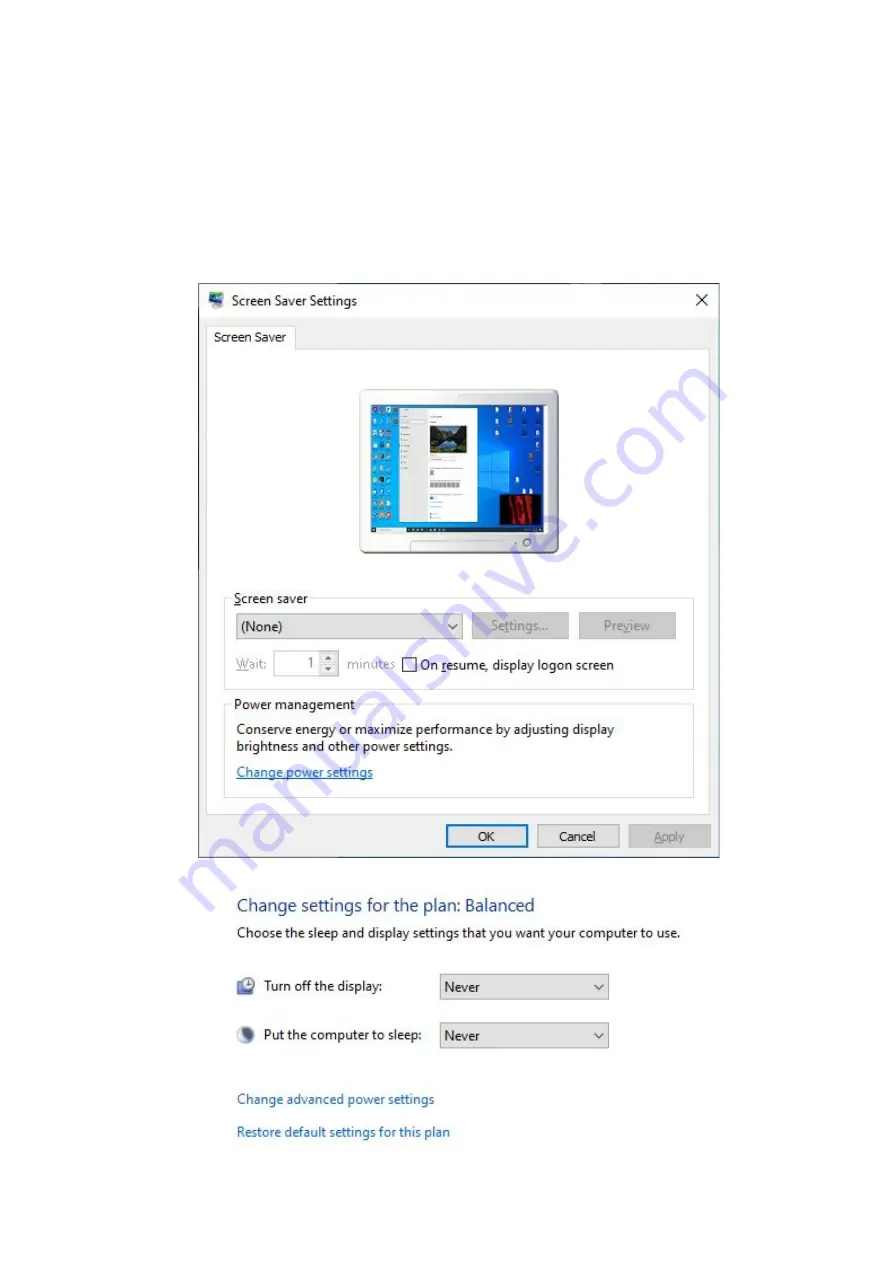
Configuring computer parameters
To avoid a recurrence of the problems during the scanner operation, you must turn
off the screensaver and sleep mode.
By clicking right mouse button on the desktop, select Personalize
→
Screensaver and
turn off the screensaver, disable turning off the display and putting the computer in
sleep mode.
9
Summary of Contents for PRO
Page 1: ...RANGEVISION Setup and calibration PRO...
Page 31: ...RangeVision 2020 31...
























