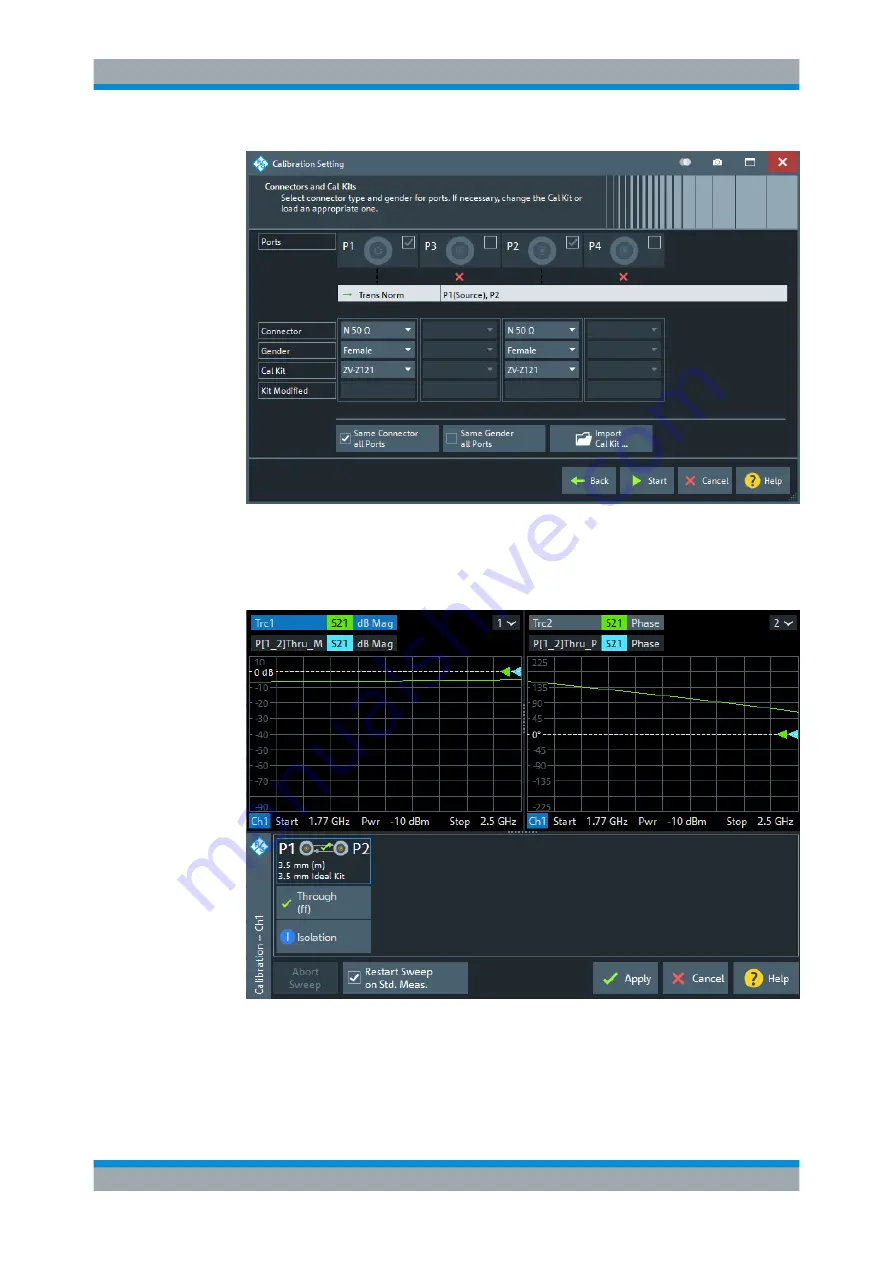
Performing Measurements
R&S
®
ZNA
60
Getting Started 1178.6456.02 ─ 05
6. The "Calibration" dock widget indicates the standard measurements that make up
a "Trans Norm" calibration.
Select "Through (mm)" to initiate the measurement of the connected Through stan-
dard. Measuring the isolation between ports 1 and 2 is optional. Skip it for now.
Transmission S-Parameter Measurement
















































