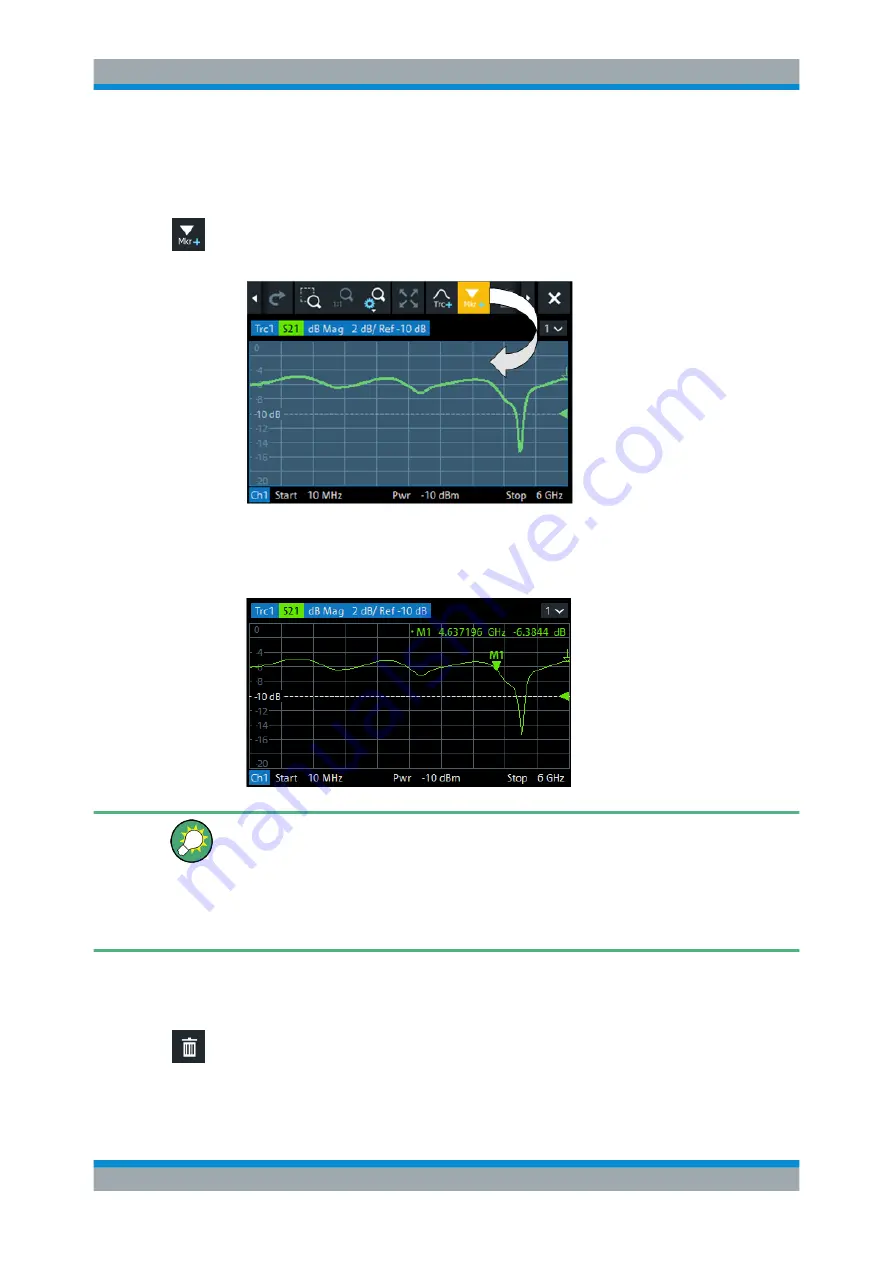
Operating the Instrument
R&S
®
ZNA
44
Getting Started 1178.6456.02 ─ 05
5.5.2
Adding New Markers
A marker is needed, for instance, to read a particular numerical trace value.
To add a new marker:
●
Drag and drop the "New Marker" icon from the toolbar to the desired position in the
target diagram.
The marker appears on the target diagram's active trace. The marker info field dis-
plays the stimulus value (x-axis value) and response value (y-axis value) at the
marker position. The response value varies as the analyzer continues performing
sweeps.
Active trace, alternative control elements
The trace line of the active trace in the upper part of the diagram is highlighted. If the
diagram contains several traces, first activate the target trace, then add the marker.
The Trace – [Marker] softtool provides more functions for marker handling. In particu-
lar, any marker offered in the "Markers" tab can be positioned on the active trace using
drag & drop.
5.5.3
Deleting Display Elements
Markers, traces, diagrams, and other display elements are most conveniently deleted
using the "Delete" icon in the toolbar above the diagram area.
●
To delete a single marker, drag it into vertical direction to release it from the trace
and drop it onto the "Delete" icon.
Handling Diagrams, Traces, and Markers






























