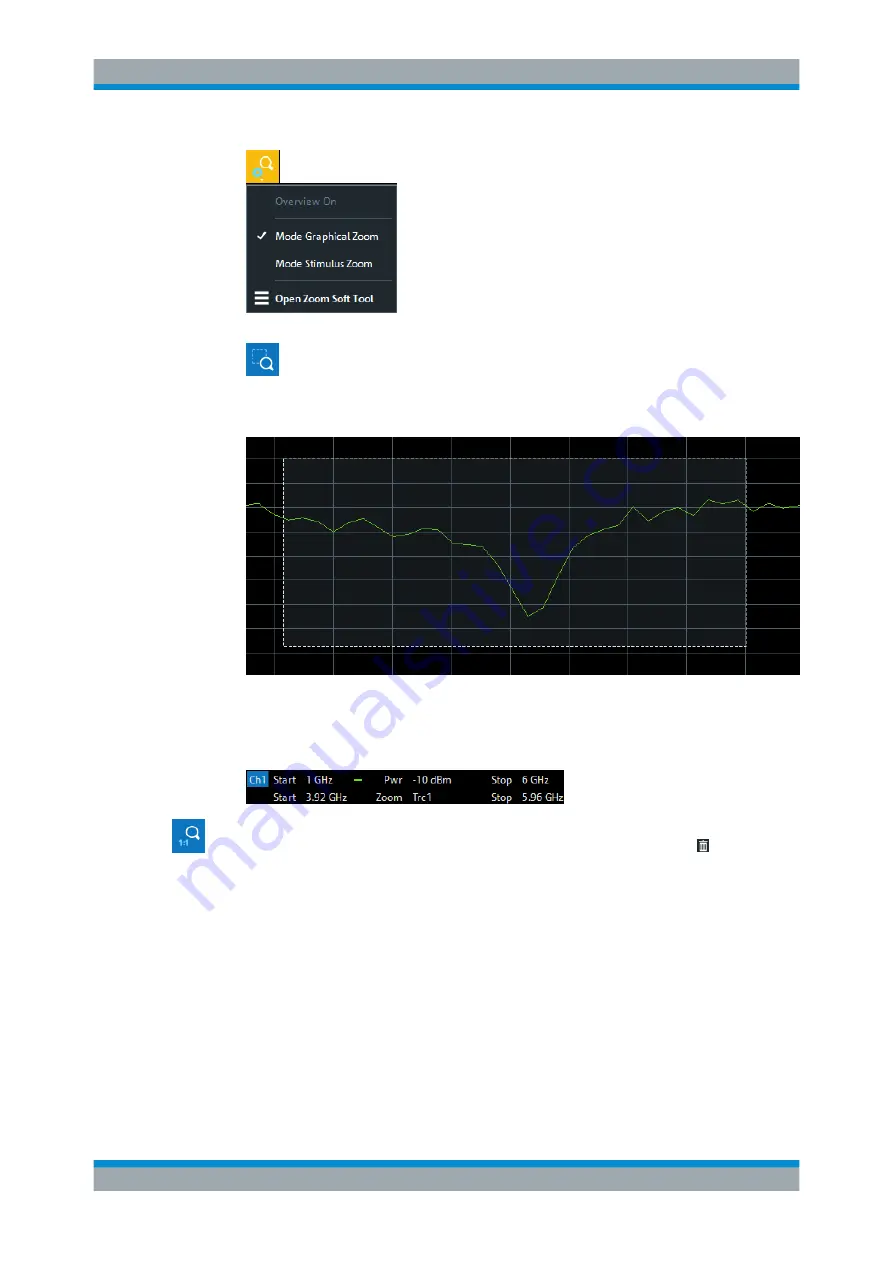
Operating the Instrument
R&S
®
ZNA
50
Getting Started 1178.6456.02 ─ 05
●
Select the "Zoom Select" toggle button in the toolbar above the diagram area.
The icon changes its background color from black to blue.
●
In the active diagram area, select an appropriate rectangular area.
The zoomed view shows the selected rectangle, scaled in both horizontal and verti-
cal direction. In general, the zoom window covers only a part of the sweep range;
the horizontal distance between the sweep points increases. The reduced display
range is indicated in an additional zoom line in the channel info area.
Use the "Zoom Reset" icon to restore the original diagram. Alternatively, you can drag
and drop the "Zoom" label from the additional channel info line onto the toolbar but-
ton.
Scaling Diagrams






























