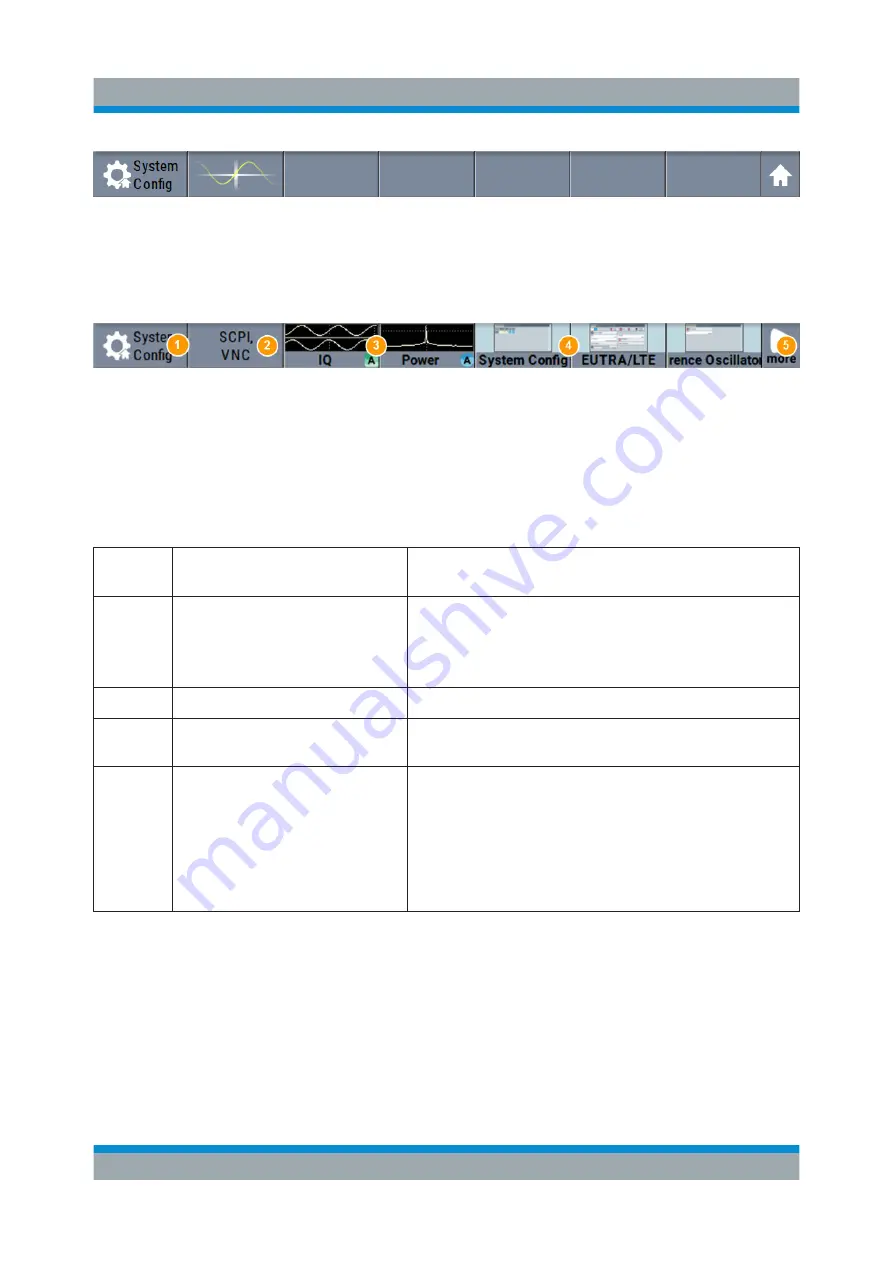
Instrument Control
R&S
®
SMBV100B
76
Getting Started 1423.1049.02 ─ 02
Figure 7-2: Taskbar in default state
Whenever you open a settings or graphics dialog, it is automatically assigned to
the "Taskbar". The softkeys shown in the following figure represent the variants.
Figure 7-3: Taskbar fully assigned
1 = System configuration
2 = Remote control connections
3 = Graphics
4 = Dialogs
5 = Diagram / More
1
System Config
Provides access to general system configurations
like setup, display, or remote.
2
Remote
Shows the established remote connections when
the instrument is remotely controlled.
Tip:
An indicator in the status bar shows the current
remote control status.
3
Graphics
Shows that a signal is represented graphically.
4
Dialogs
Shows a dialog as a thumbnail, the dialog name,
and the name of signal channel.
5
Diagram / More
The diagram icon as shown in
all dialogs indicated on the screen. The block dia-
gram is in the foreground.
The "More" softkey indicates that more dialogs are
open than can be displayed in the taskbar. Use this
softkey to open a selection list with the remaining
active dialogs, and the "Diagram" function.
7.3.4
Additional Display Characteristics
The following section provides a short insight on the indication of the screen in
general, and significant elements that you see under specific operating modes, in
dialogs or settings.
●
Appearance of active elements
Understanding the Display Information












































