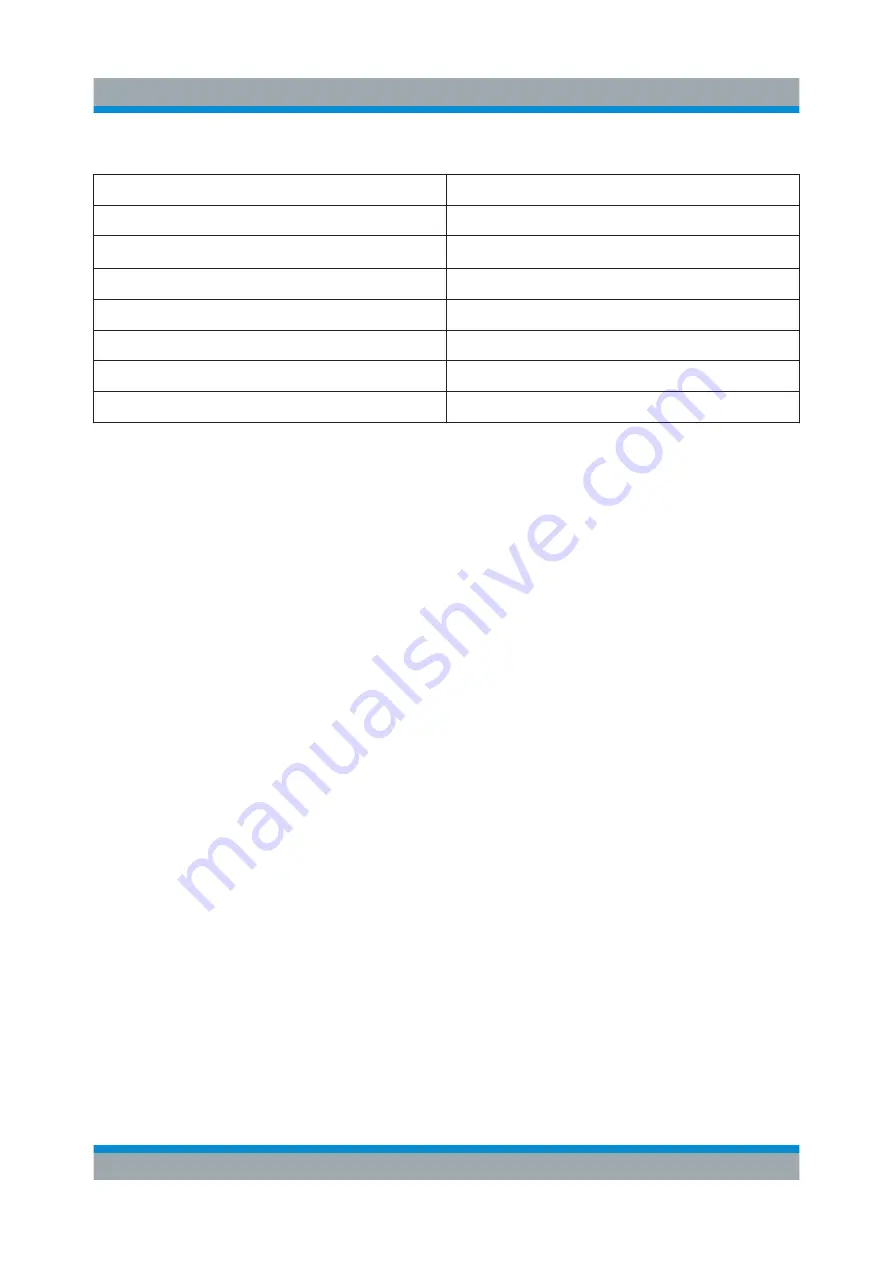
System Overview
R&S
®
SMBV100B
67
Getting Started 1423.1049.02 ─ 02
Table 6-1: Required options per functional block (excerpt)
Functional block
Required option
"Baseband"
-
"BB Input"
"AWGN"
R&S
SMBVB-K62
"I/Q Stream Mapper"
-
"I/Q Mod"
-
"I/Q Analog"
-
"RF"
R&S
SMBVB-B103/-KB106
6.3
Internal Baseband Source ("Baseband" Block)
The "Baseband" block represents the source of the baseband signals (base-
bands).
This functional block is the access point to:
●
The internal baseband generator
The baseband generator contains modules for real time signal generation
(Custom Digital Modulation) and an arbitrary waveform generator (ARB).
●
The available digital standards
Generation of digital signals in accordance with the supported standards
requires additional software options. For example, option R&S
SMBVB-K55
generates signals according to the EUTRA/LTE standard.
●
The baseband offsets function
Signals from the baseband generator can be shifted in frequency and phase,
or boosted in power.
6.4
Digital Baseband Input ("BB Input"Block)
The "BB Input" block is the access point to the settings of the digital interfaces.
The R&S
SMBV100B is able to receive and process digital baseband signals.
The digital baseband input can be used together with other Rohde
&
Schwarz
instruments, like signal generators. Note, however, that the internal and the exter-
Digital Baseband Input ("BB Input"Block)
















































