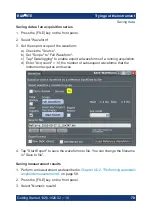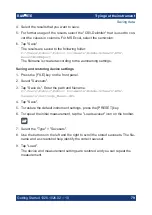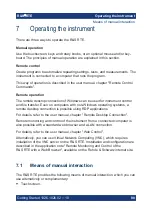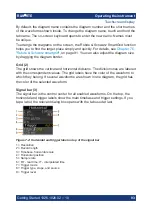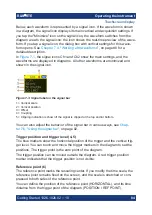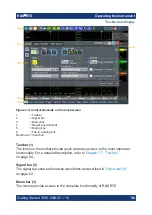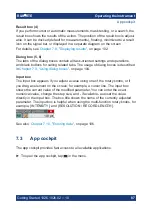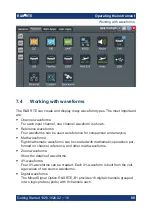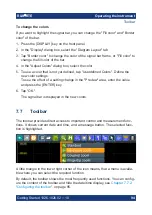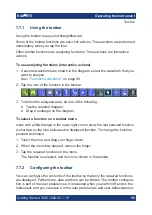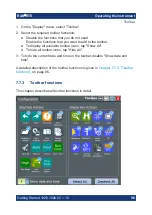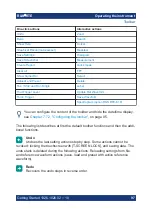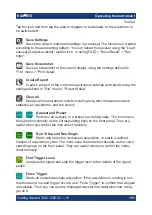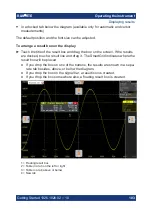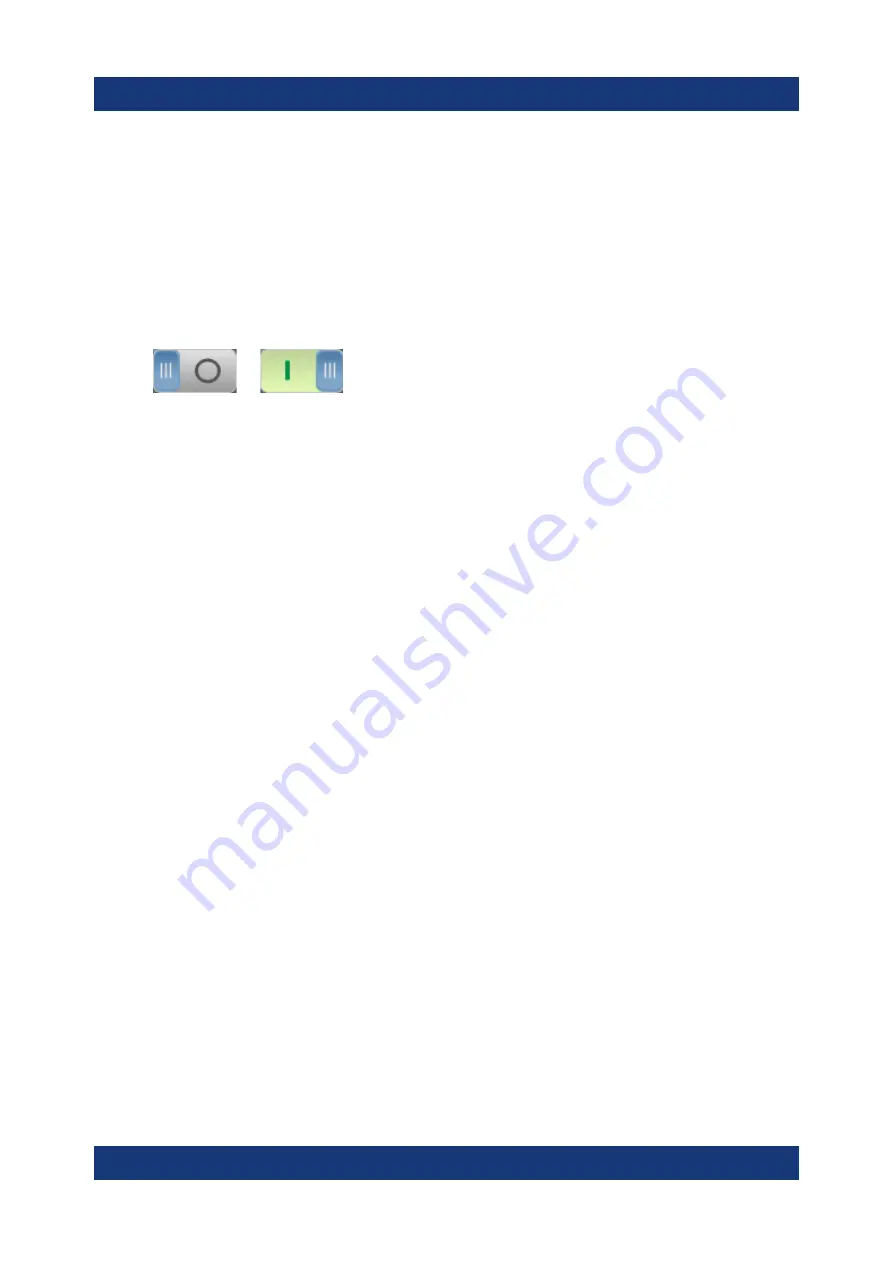
Operating the instrument
R&S
®
RTE
90
Getting Started 1326.1026.02 ─ 10
To switch a waveform on
A channel waveform is activated as soon as you connect the probe. You can
switch it on and off according to your needs.
► Choose one of the following ways:
● Press the channel key.
● In the "Vertical" dialog box, select the channel and tap the "Show channel"
button.
The waveform is now active, selected, and is shown in the diagram.
To select a waveform
► Choose one of the following ways:
● Tap the waveform in the waveform diagram.
● To select a channel, reference, or math waveform, press the correspond-
ing key.
● Tap the signal icon.
Note:
Zoom waveforms in zoom diagrams cannot be selected.
To minimize a waveform
► Choose on of the following ways:
● Tap the "Minimize" icon in the upper right corner of the waveform's signal
label in the signal bar.
● Drag the waveform from the diagram to the signal bar.
The waveform disappears from the diagram and the minimized signal view is
shown in the signal icon.
► To set the waveform back to its previous diagram immediately, use "Undo".
To arrange a waveform using the SmartGrid
See
To switch off a waveform
► Do one of the following:
● Select the waveform, and then press the [SIGNAL OFF] key.
Working with waveforms