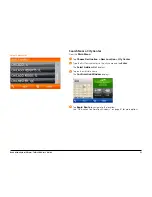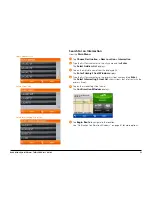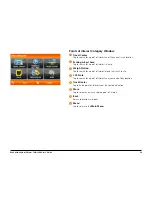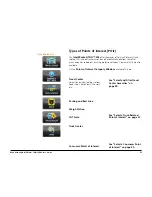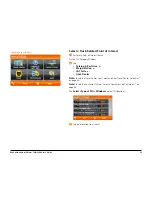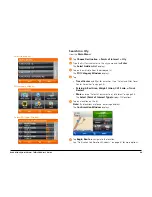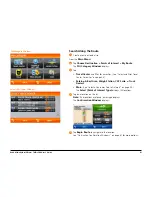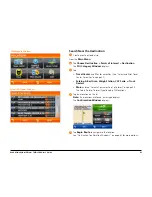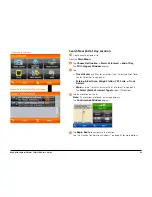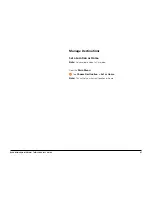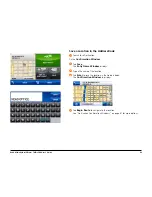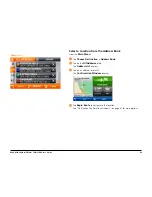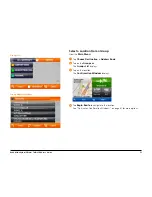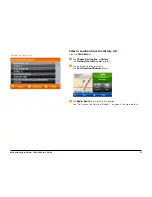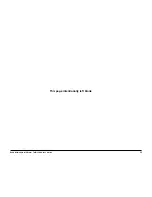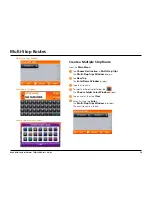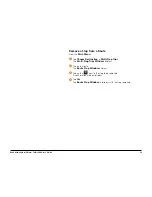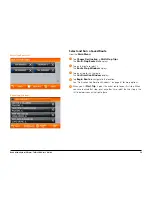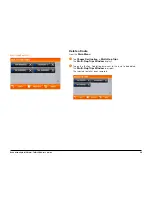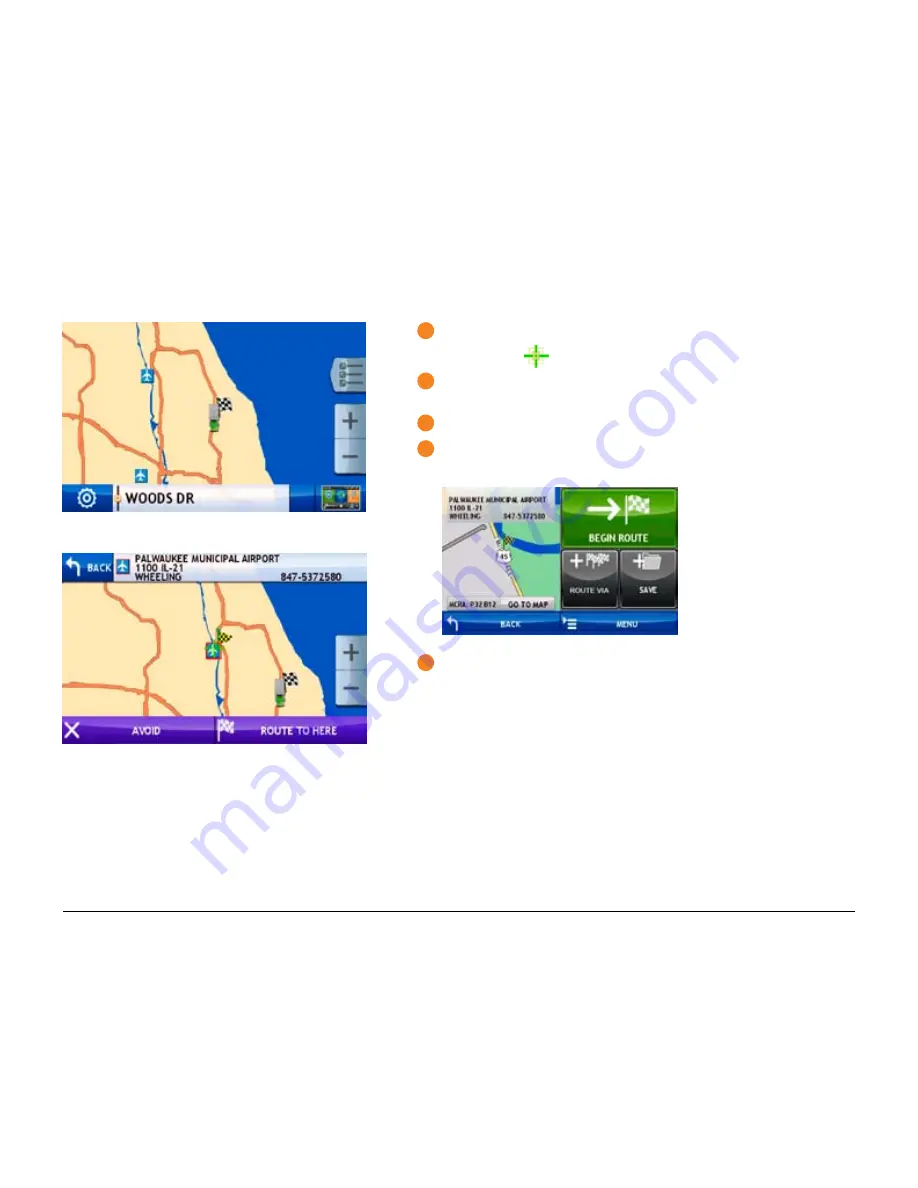
Rand McNally IntelliRoute
®
TND
TM
500 User’s Guide
45
Tap on the Map and Route to the Location
3
With a map displayed:
The crosshairs
display over your current location.
3
Touch and drag the map until the crosshairs are centered over the location.
The
Tap on Map Location Window
displays.
3
Tap
Route to Here
.
3
Tap
Back
to save changes.
The
Confirmation Window
displays.
3
Tap
Begin Route
to navigate to the location.
See “Destination Confirmation Windows” on page 61 for more options.
Tap Map Location Window
Map Window
Summary of Contents for intelliroute TND 500
Page 1: ...User s Guide ...
Page 11: ...Rand McNally IntelliRoute TNDTM 500 User s Guide 6 This page intentionally left blank ...
Page 20: ...Rand McNally IntelliRoute TNDTM 500 User s Guide 15 This page intentionally left blank ...
Page 28: ...Rand McNally IntelliRoute TNDTM 500 User s Guide 23 This page intentionally left blank ...
Page 58: ...Rand McNally IntelliRoute TNDTM 500 User s Guide 53 This page intentionally left blank ...
Page 77: ...Rand McNally IntelliRoute TNDTM 500 User s Guide 72 This page intentionally left blank ...
Page 96: ...Rand McNally IntelliRoute TNDTM 500 User s Guide 91 This page intentionally left blank ...
Page 108: ...Rand McNally IntelliRoute TNDTM 500 User s Guide 103 This page intentionally left blank ...