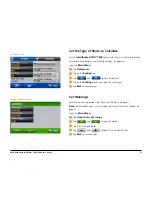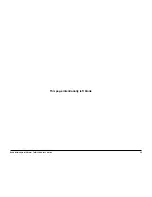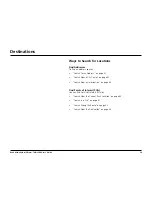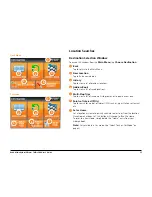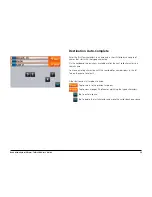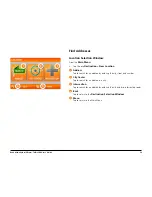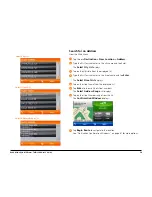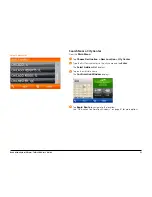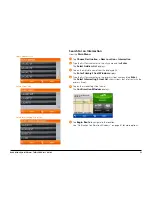Rand McNally IntelliRoute
®
TND
TM
500 User’s Guide
17
The Main Menu
Car Mode
1
Status Icons
Icons shown in this area indicate device status.
Displays when GPS connection is lost.
When on battery power, displays battery level.
2
Driver Status
Select driver status.
Note:
Not available in Car mode. See “Select Truck or Car Mode” on
page22.
3
Truck Tools
Select to enter truck information, access other tools (such as the Unit
Converter, Calculator), or to set warnings.
Note:
Not available in Car mode. See “Select Truck or Car Mode” on
page22.
4
Go To Map
Tap to view location on the map.
5
Choose Destination
Tap to select an address or Point of Interest (POI).
6
Preferences
Tap to set device or routing options.
7
Mute/Unmute the Volume
Tap to mute or unmute spoken instructions.
8
Set Volume Louder or Softer
Tap to increase or decrease spoken instructions volume.
Truck Mode
3
1
2
5
6
7
8
4
Car Mode
1
5
6
7
8
4
Summary of Contents for intelliroute TND 500
Page 1: ...User s Guide ...
Page 11: ...Rand McNally IntelliRoute TNDTM 500 User s Guide 6 This page intentionally left blank ...
Page 20: ...Rand McNally IntelliRoute TNDTM 500 User s Guide 15 This page intentionally left blank ...
Page 28: ...Rand McNally IntelliRoute TNDTM 500 User s Guide 23 This page intentionally left blank ...
Page 58: ...Rand McNally IntelliRoute TNDTM 500 User s Guide 53 This page intentionally left blank ...
Page 77: ...Rand McNally IntelliRoute TNDTM 500 User s Guide 72 This page intentionally left blank ...
Page 96: ...Rand McNally IntelliRoute TNDTM 500 User s Guide 91 This page intentionally left blank ...
Page 108: ...Rand McNally IntelliRoute TNDTM 500 User s Guide 103 This page intentionally left blank ...