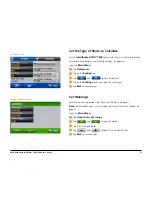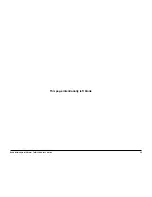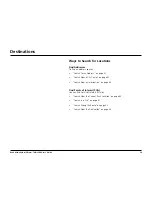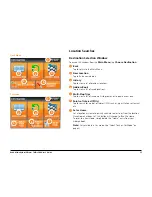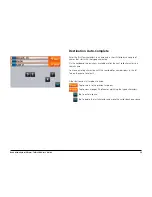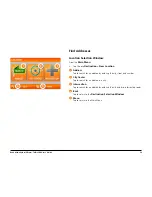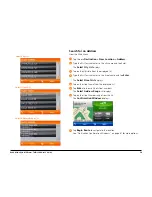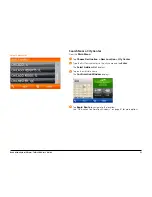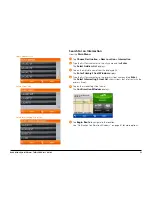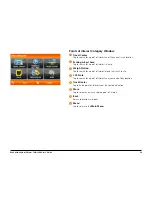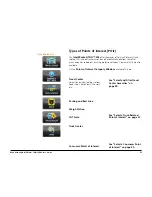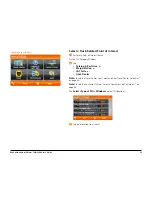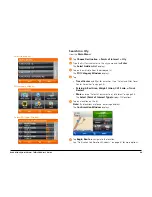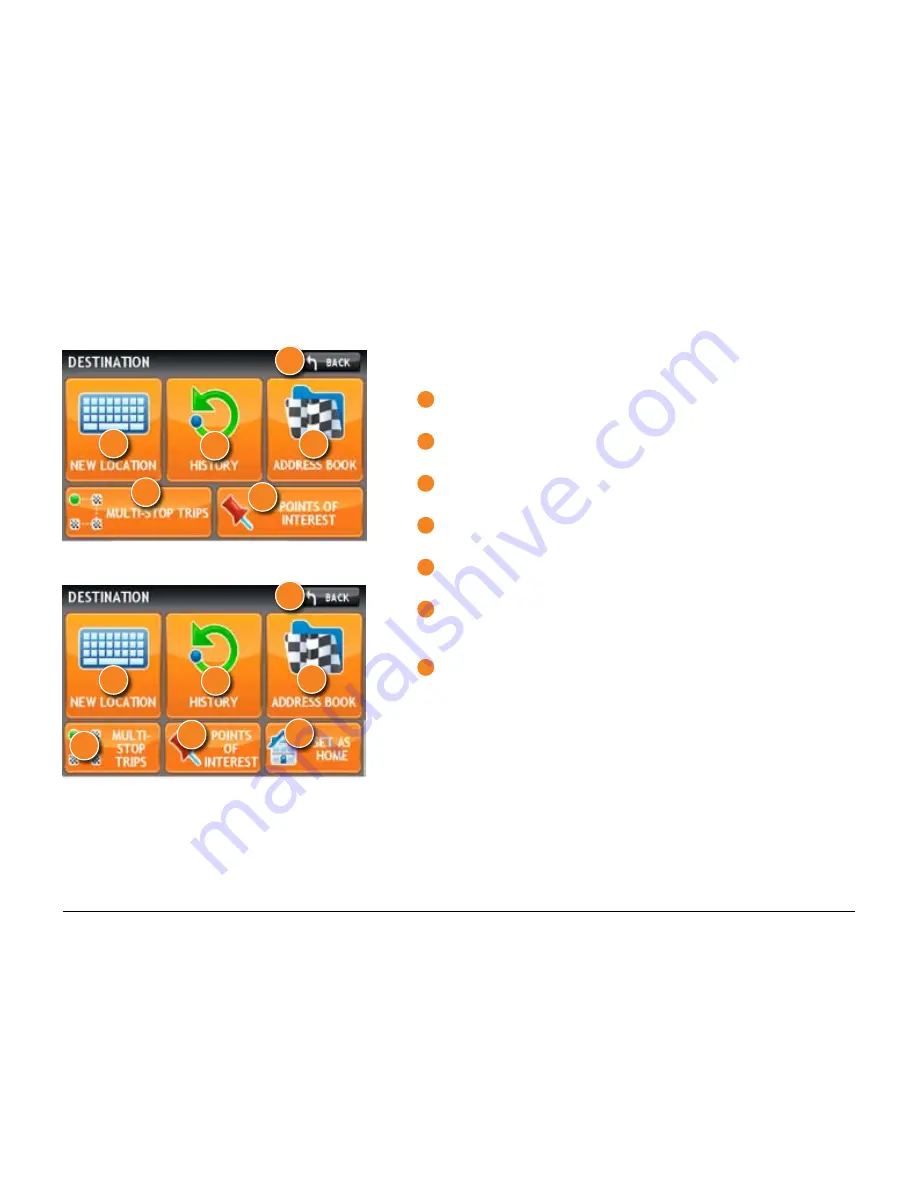
Rand McNally IntelliRoute
®
TND
TM
500 User’s Guide
25
Location Searches
Destination Selection Window
To access this window from the
Main Menu
, tap
Choose Destination
.
1
Back
Tap to return to the Main Menu.
2
New Location
Tap to find a new address.
3
History
Tap to view a list of previous locations.
4
Address Book
Tap to view a list of saved locations.
5
Multi-Stop Trips
Tap to view a list of saved multi-stop routes or to create a new one.
6
Points of Interest (POIs)
Tap to search for a point of interest (POI) such as, a gas station, restaurant,
etc.
7
Set as Home
Set a location as Home to quickly calculate routes to or from the location.
Once Home has been set, this button will change to Take Me Home.
To reset to a new Home, simply delete the “Home” entry from your
Address Book.
Note:
Only available in Car mode. See “Select Truck or Car Mode” on
page 21.
Truck Mode
3
1
2
5
6
4
Car Mode
3
1
2
5
6
7
4
Summary of Contents for intelliroute TND 500
Page 1: ...User s Guide ...
Page 11: ...Rand McNally IntelliRoute TNDTM 500 User s Guide 6 This page intentionally left blank ...
Page 20: ...Rand McNally IntelliRoute TNDTM 500 User s Guide 15 This page intentionally left blank ...
Page 28: ...Rand McNally IntelliRoute TNDTM 500 User s Guide 23 This page intentionally left blank ...
Page 58: ...Rand McNally IntelliRoute TNDTM 500 User s Guide 53 This page intentionally left blank ...
Page 77: ...Rand McNally IntelliRoute TNDTM 500 User s Guide 72 This page intentionally left blank ...
Page 96: ...Rand McNally IntelliRoute TNDTM 500 User s Guide 91 This page intentionally left blank ...
Page 108: ...Rand McNally IntelliRoute TNDTM 500 User s Guide 103 This page intentionally left blank ...