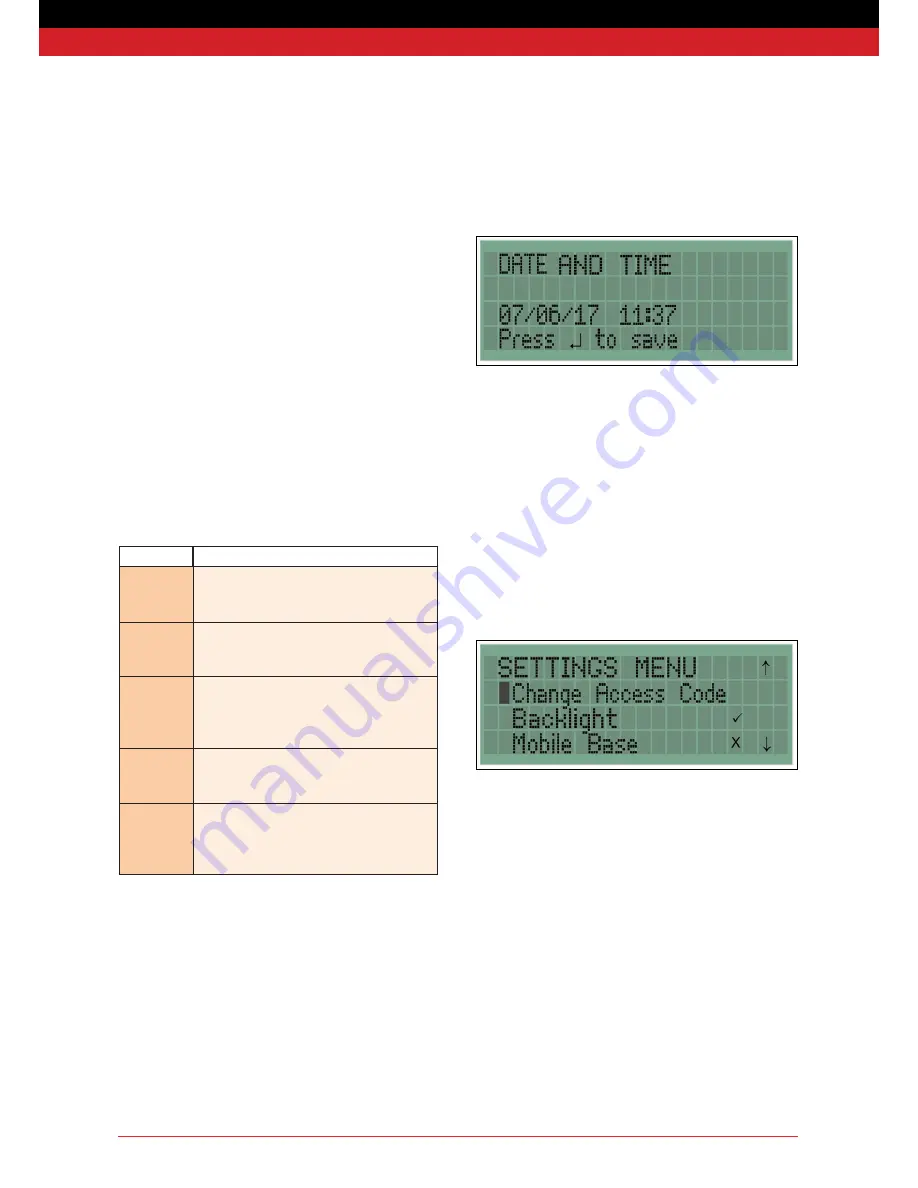
Page 15
WES+ Installation and Operations Manual V2.3 Ramtech Electronics 2017
In advanced systems, pairing units creates a clone of the installed
unit by replicating both the site code and unit number. Pairing in an
advanced system is performed in exactly the same way as pairing in a
basic system (see Basic System – Installation Procedure – Add other
units to an existing site group).
The process copies the unit number from a unit already installed on the
site to a freshly activated unit. This allows multiple units to be grouped
with the same number, if you require particular areas of a site to be
assigned a number according to a fire plan or map on site .
Unit Numbering LED indications
When the A button is held down on two units, both will begin by
illuminating the amber LED followed by a confirmation LED pattern.
The following table indicates the meaning of the various LED patterns.
One of the units needs to be the Base Station
LED pattern Description
●
Red
●
Amber
●
Green
Pairing started
●
Red
●
Amber
●
Green
Pairing success. The two units are on the same
site and have the same unit number.
●
Red
●
Amber
●
Green
Pairing failed. The units are already part of two
different existing sites. The units need to be
deactivated and reactivated to allow pairing to
succeed.
●
Red
●
Amber
●
Green
Cloning failed. The two units are already part of
the same site but have different unit numbers. No
information has been changed on either unit.
●
Red
●
Amber
●
Green
Unit numbering success. The unit has successfully
joined the same site as the base station and has
the unit number selected in the Unit Numbering
Screen.
A unit whose amber LED fails to illuminate will not pair. This may be
due to an internal tamper.
The date and time can be updated in the Date and Time screen
using the navigation pad and pressing enter to save. The Date and
Time is in Co-ordinated Universal Time (UTC) and will not
automatically change for British Summer Time.
Back Light
The LCD backlight can be disabled by pressing enter when the
Backlight option is highlighted. A tick indicates that the backlight is
enabled and a cross indicates it is disabled. By default the backlight is
enabled.
Mobile Base
It may be desirable for the base station to be used without being fixed
to a wall, for example, if you need to keep it in the site office during the
day but move it to a security hut at night.
The Base Station unit can be made mobile by pressing enter on the
Mobile base option. A tick indicates that the Mobile Base option has
been enabled.
Unit Cloning
Date and Time
















































