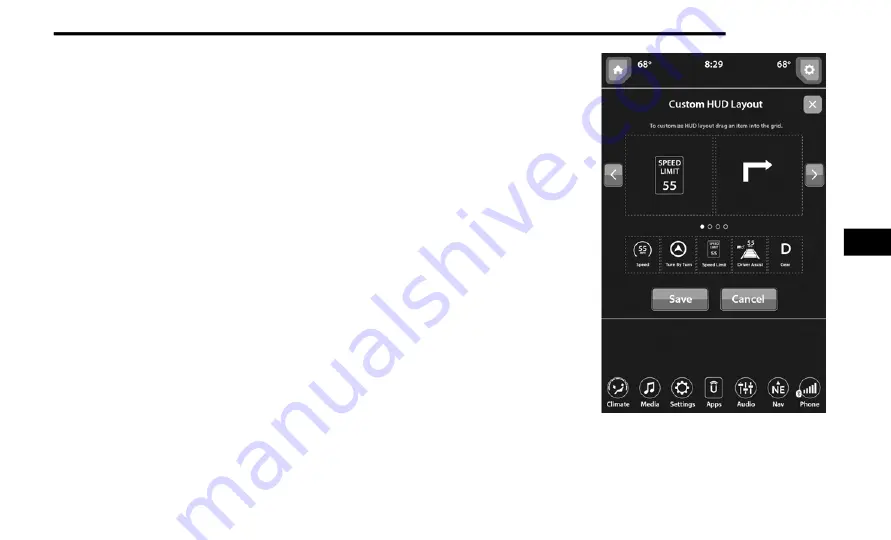
MULTIMEDIA
235
HEAD-UP DISPLAY (HUD)
The Head-Up Display layout on the instrument
cluster can be customized through the Uconnect
touchscreen. Each customized layout can be
saved to the Driver Profiles that are created by the
different drivers.
This feature is only accessed through the
instrument cluster display once the “Custom”
option is selected through the “Content & Layout”
tab. To begin customizing the HUD layout through
the instrument cluster display, follow these steps:
1. Through the instrument cluster display, using
the Up and Down Arrow buttons on the
steering wheel, select the Content & Layout
option by pushing the OK button on the
steering wheel.
NOTE:
This option will not be available if the vehicle is
going more than 5
mph (8
km/h).
2. Select the Custom option by pushing the Right
Arrow button on the steering wheel.
NOTE:
A message will appear on the instrument cluster
display stating “Set Custom Layout in Radio”.
On the Uconnect touchscreen, you can select
between four different custom layouts: Two icons,
Three icons, Four icons, and Five icons. Press the
Right or Left Arrow buttons, or the dots towards the
bottom of the screen, to change your layout.
With your desired layout selected, you can drag
and drop the available icons into the desired zones
to customize the layout of your display.
HUD Layout
5






























