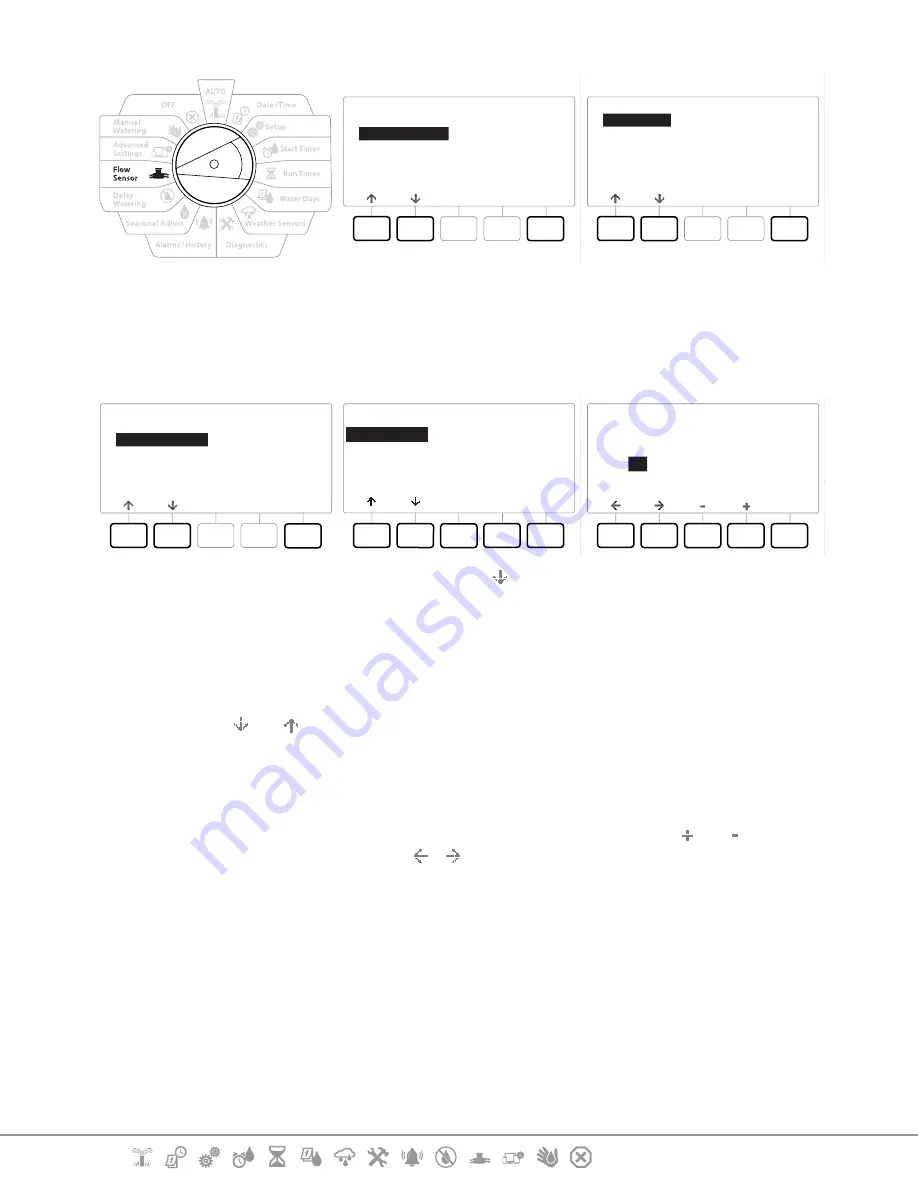
Current Section:
Flow Sensor 60
Navigation:
FLOW SENSOR
Next
Flow Sensors
Set Flow Rates
Set FloManager
Set FloWatch
Current Flow Reading
Set Flow Units
Set Flow Rates
Next
Learn Flow
Set Station Rates
Set FloZone Rates
View Flow Rates
Clear Flow Rates
1
Turn the controller dial to Flow Sensor
2
At the FLOW SENSOR screen, with “
Set Flow Rates
” selected, press
Next
.
3
At the Set Flow Rates screen, with “
Learn Flow
” selected, press
Next
.
LEARN FLOW MENU
Next
All Stations
Select Stations
Include in Learn Flow
Next
Sta001 Yes
Sta002 Yes
Sta003 Yes
Sta004 No
Yes
No
LEARN FLOW
Next
00
: 00
HH : MM
Start Learn Flow In
5
At the LEARN FLOW MENU screen, press the key to select “
Select Stations
”, then press
Next
.
6
A confirmation screen appears; press
Next
again.
7
An information screen appears; press
Next
again.
8
Press the and to navigate the list of stations. Press the
Yes
and
No
keys to set which
stations you want to include in the Learn Flow exercise, then press
Next
to continue.
•
You can choose to run the exercise Now (00:00) or choose a timed delay of up to 24 hours.
9
To start the Learn Flow exercise immediately, press
Next
. Or press the and keys to
set a delayed start time. Press the & keys to navigate between the number setting
fields.
10
A confirmation screen appears, confirming the Learn Flow will overwrite the existing
flow rates. Press
“Start”
to set the Learn Flow exercise.
11
The Learn Flow Starting confirmation screen appears, confirming the time delay until
the Learn Flow operation will start.
•
An alarm will be posted if one or more stations learn a flow rate of 0 (zero).
•
Be sure to Learn Flow again if you make any changes to your system which affect its hydraulics.






























