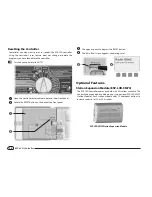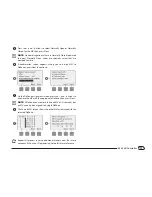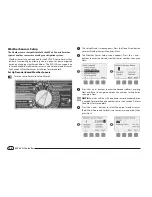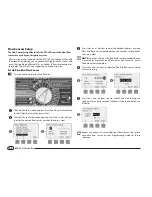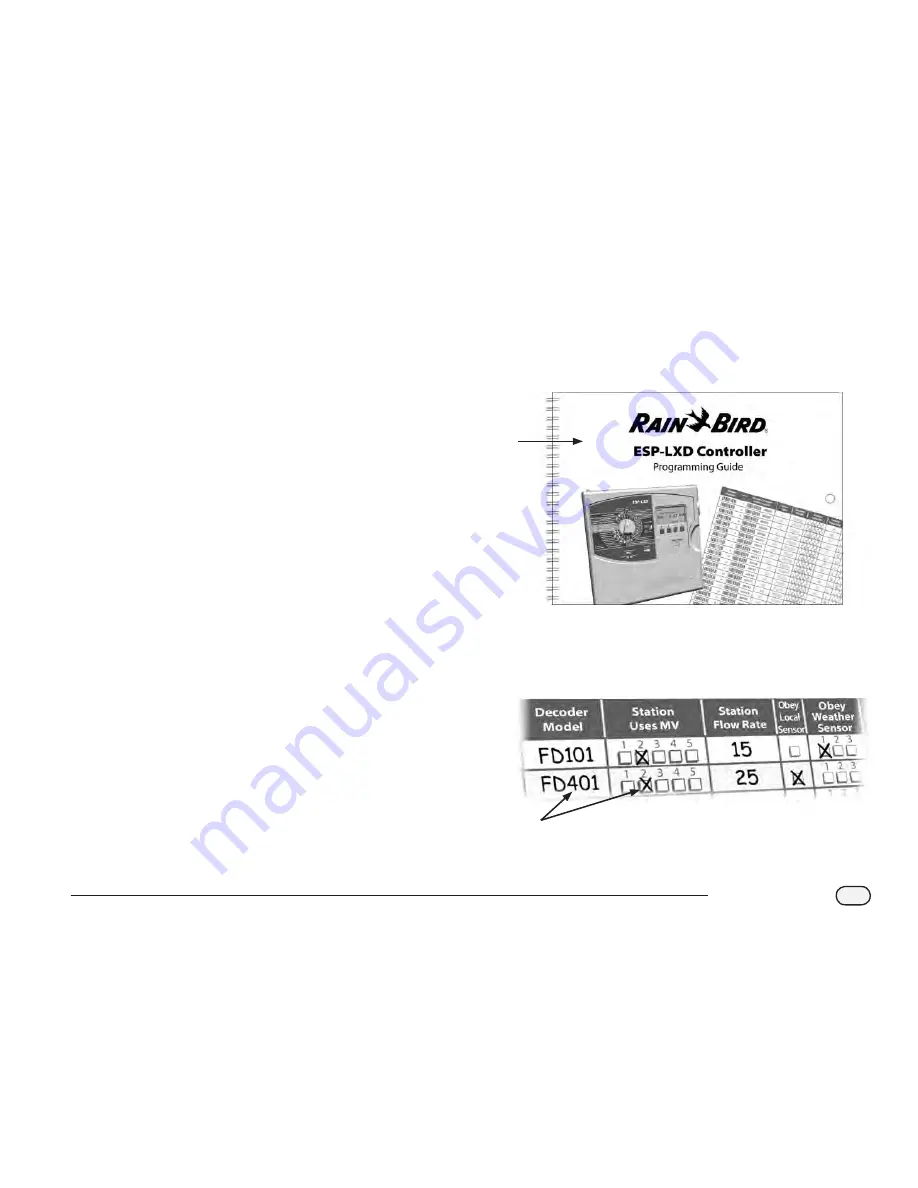
7
ESP-LXD Controller
Programming Overview
Irrigation Controller Definitions
Programs
The process of telling the controller exactly when and for how long
you want to water. The controller opens and closes the remote control
valves according to a program you set.
Each program contains:
Watering Days
The days of the week or calendar dates on which irrigation is allowed.
For example, specific days such as Monday, Wednesday and Friday
could be designated as your “watering days”. Or else cyclical, such as
every third day, or perhaps only on even or odd days of the month.
Watering Start Time
The time(s) of day that irrigation begins; this is the time that the
first station in the program begins watering; all other stations in the
program then follow in sequence.
b
b
NOTE:
The term “start time” refers to the time that a program
starts, not to the time that each individual station begins to run.
Station Run Time
The length of time (in hours and minutes) that each individual station
is programmed to run.
Programming Guide
Before you begin programming, fill out the Programming Guide. See
the Programming Guide instructions for more details.
A
Locate the Programming Guide that came with the ESP-LXD
controller.
1
Fill Out Programming Guide
B
Follow the instructions to enter information about your
system hardware and settings in the appropriate fields on the
Programming Guide.
2
Continued on next page...
Summary of Contents for ESP-LXD
Page 1: ...ESP LXD Controller Installation Programming Operation Guide...
Page 6: ...this page intentionally left blank...
Page 34: ...28 ESP LXD Controller this page intentionally left blank...
Page 45: ...39 ESP LXD Controller this page intentionally left blank...
Page 52: ...46 ESP LXD Controller this page intentionally left blank...
Page 82: ...76 ESP LXD Controller this page intentionally left blank...
Page 104: ...98 ESP LXD Controller this page intentionally left blank...
Page 115: ...109 ESP LXD Controller this page intentionally left blank...
Page 134: ...128 ESP LXD Controller this page intentionally left blank...