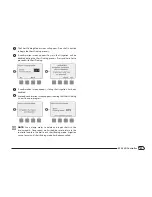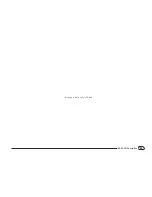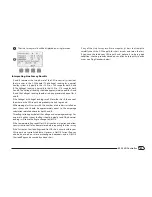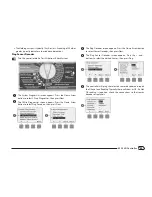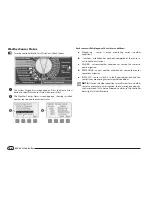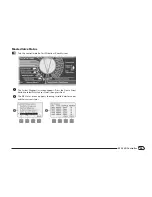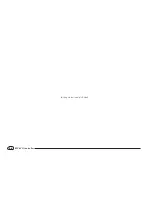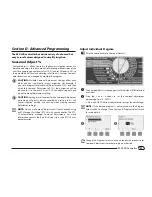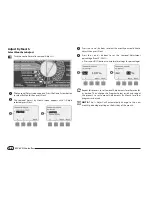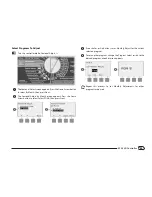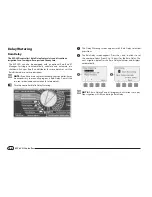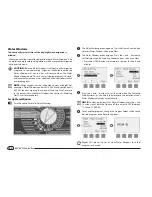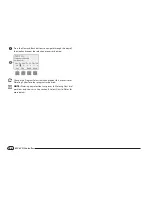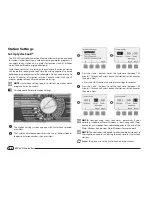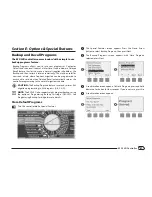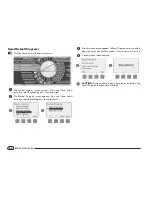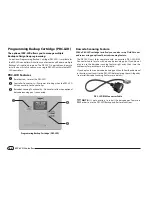49
ESP-LXD Controller
Select Programs To Adjust
b
g
Turn the controller dial to Seasonal Adjust %.
A
The Seasonal Adjust screen appears. Press the Down Arrow button
to select By Month; then press Next.
B
The Seasonal Adjust by Month screen appears. Press the Down
Arrow button to select Select PGMs; then press Next.
1
2
C
Press the Yes or No buttons to set Monthly Adjust for the current
selected program.
D
To set another program, change the Program Select switch to the
desired program; a confirmation appears.
3
4
b
e
Repeat this process to set Monthly Adjustments for other
programs as desired.
Summary of Contents for ESP-LXD
Page 1: ...ESP LXD Controller Installation Programming Operation Guide...
Page 6: ...this page intentionally left blank...
Page 34: ...28 ESP LXD Controller this page intentionally left blank...
Page 45: ...39 ESP LXD Controller this page intentionally left blank...
Page 52: ...46 ESP LXD Controller this page intentionally left blank...
Page 82: ...76 ESP LXD Controller this page intentionally left blank...
Page 104: ...98 ESP LXD Controller this page intentionally left blank...
Page 115: ...109 ESP LXD Controller this page intentionally left blank...
Page 134: ...128 ESP LXD Controller this page intentionally left blank...