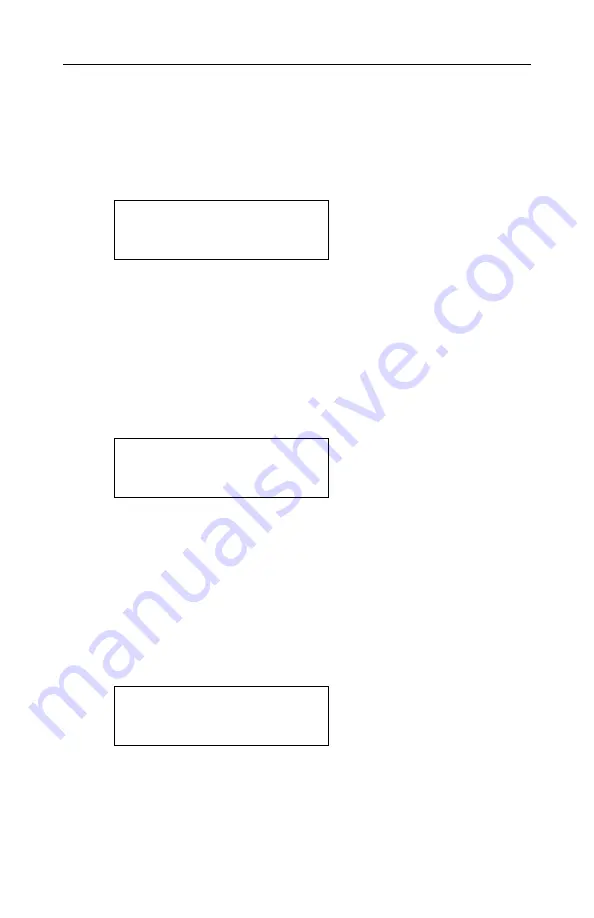
OPERATION
2 - 12
3)
The
P
eak
reading is the highest reading of each gas
concentration since the monitor was turned on. The
reading is updated at one-second intervals and is
shown in the LCD display with a “Peak” message.
5
3
10
Peak
20.9
4) The
Minimum
reading is the lowest reading of each
gas concentration since the monitor was turned on. The
reading is updated at one-second intervals and is shown
in the LCD display with a “Min” message.
0
0
0
Min
19.9
5) The
STEL
reading is the last 15 minute average reading
of the gas concentration. The reading is updated once
per minute and is shown in the LCD display with
“STEL” message. For the first 15 minutes, “****” will
be displayed. This reading applies to H
2
S and CO only.
0
0
STEL
Summary of Contents for Q-RAE
Page 40: ......
Page 113: ...COMPUTER INTERFACE 5 23 LCD contrast threshold etc Try not to use this function if possible ...
Page 130: ......
Page 140: ......
Page 152: ...APPENDIX A A 1 ...
Page 164: ......
















































