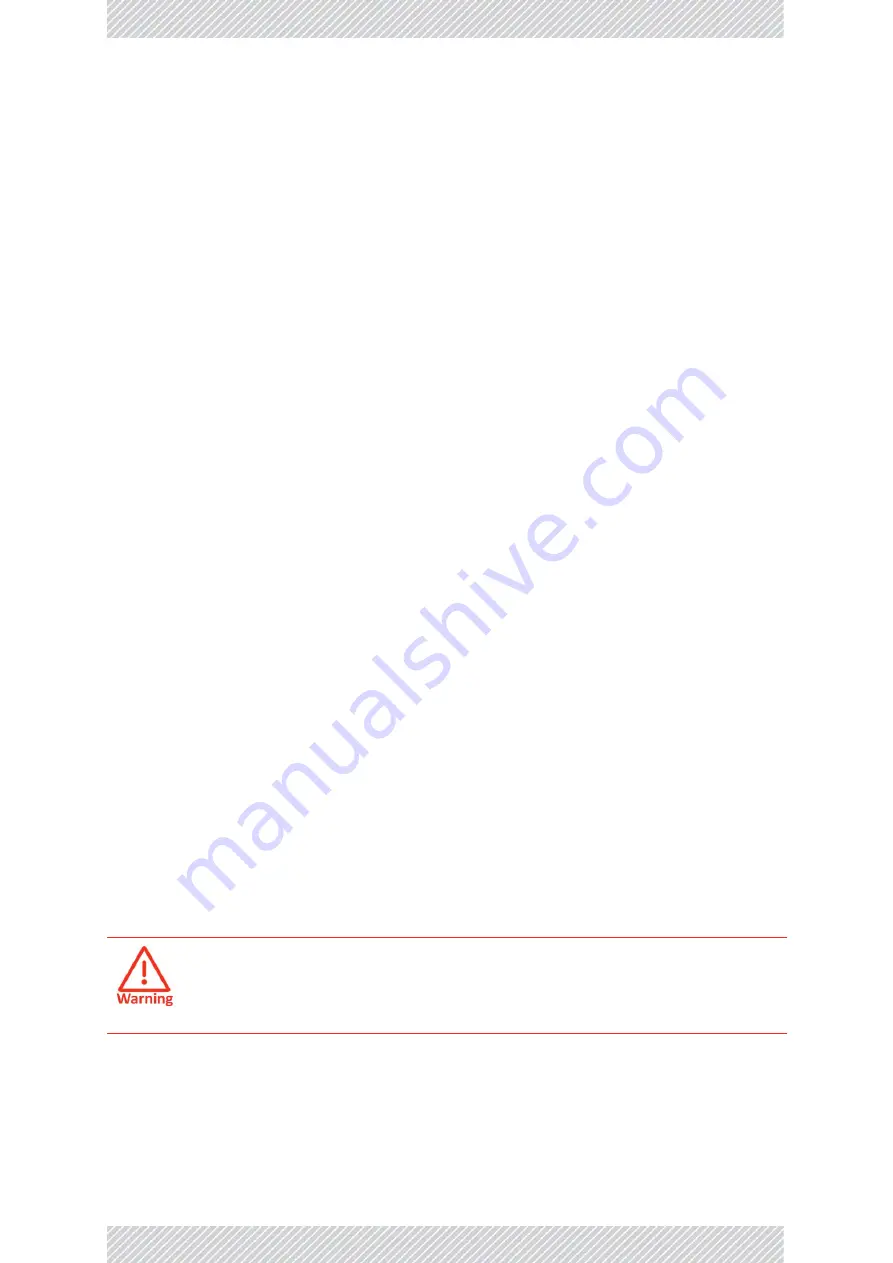
RADWIN
2000+
Series
User
Manual
Release
4.2.40
E
‐
2
Précautions
de
sécurité
pendant
le
montage
de
ODU
la
foudre.
RADWIN
conseille
l'utilisation
d'un
dispositif
de
parafoudre
supplémentaire
afin
de
protéger
le
matériel
de
coups
de
foudre
proches.
Matériel
supplémentaire
requis
L'équipement
requis
pour
l'installation
du
matériel
est
le
suivant:
•
Pince
à
sertir
RJ
‐
45
(si
un
câble
pré
‐
assemblé
ODU/IDU
n'est
pas
utilisé)
•
Perceuse
(pour
le
montage
sur
mur
seulement)
•
Câbles
de
terre
IDU
et
ODU
•
Clef
13
mm
(½
)
•
Câble
ODU
‐
IDU
si
non
commandé
(type
extérieur,
CAT
‐
5e,
4
paires
torsadées,
24
AWG)
•
Colliers
de
serrage
•
Ordinateur
portable
avec
Windows
2000
ou
Windows
XP.
E.1.4
Précautions
de
sécurité
pendant
le
montage
de
ODU
Avant
de
connecter
un
câble
à
l'ODU,
la
borne
protectrice
de
masse
(visse)
de
l'ODU
doit
être
connectée
à
un
conducteur
externe
protecteur
ou
à
un
pylône
relié
à
la
terre.
Il
ne
doit
pas
y
avoir
de
fusibles
ou
d'interrupteurs
sur
la
connection
à
la
terre.
Seulement
un
personnel
qualifié
utilisant
l'équipement
de
sécurité
approprié
doit
pouvoir
monter
sur
le
pylône
d'antenne.
De
même,
l'installation
ou
le
démontage
de
ODU
ou
de
pylônes
doit
être
effectuée
seulement
par
des
professionnels
ayant
suivi
une
formation.
Pour
monter
l'ODU:
1.
Vérifier
que
les
supports
de
fixation
de
l'ODU
sont
correctement
mis
à
la
terre.
2. Monter
l'unité
ODU
sur
le
pylône
ou
sur
le
mur;
se
référer
à
la
au
dessous.
3. Connecter
la
câble
de
terre
au
point
de
châssis
sur
l'ODU.
4. Relier
le
câble
ODU
‐
IDU
au
connecteur
ODU
RJ
‐
45.
5. Visser
les
presses
‐
étoupe
de
câbles
pour
assurer
le
scellement
hermétique
des
unités
ODU.
6. Attacher
le
câble
au
pylône
ou
aux
supports
en
utilisant
des
colliers
class
és
UV.
7. Répéter
la
procédure
sur
le
site
distant.
E.1.5
Connecter
la
terre
à
IDU
‐
C
Connecter
un
câble
de
terre
de
18
AWG
à
la
borne
de
masse
de
l'appareil.
L'appareil
doit
être
constamment
connecté
à
la
terre.
Ne
pas
se
placer
en
face
d'une
ODU
sous
tension.
Summary of Contents for 2000+ SERIES
Page 1: ...USER MANUAL RADWIN 2000 SERIES POINT TO POINT BROADBAND WIRELESS Release 4 2 40...
Page 13: ...Part 1 Preliminaries Release 4 2 40...
Page 19: ...Part 2 Basic Installation Release 4 2 40...
Page 83: ...Part 3 Link Management Release 4 2 40...
Page 154: ...Part 4 Site Synchronization Release 4 2 40...
Page 191: ...Part 5 Advanced Installation Topics Release 4 2 40...
Page 221: ...Part 6 Field Installation Topics Release 4 2 40...
Page 251: ...Part 7 Product Reference Release 4 2 40...
Page 267: ...Part 8 Regulatory Notices Release 4 2 40...
Page 275: ...RADWIN 2000 Series User Manual Release 4 2 40 v...
Page 276: ......














































