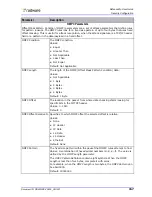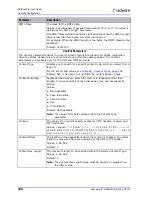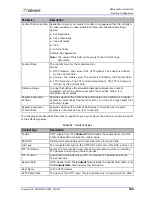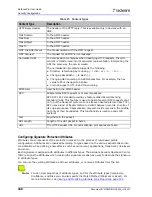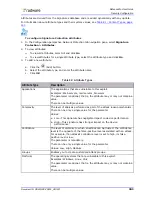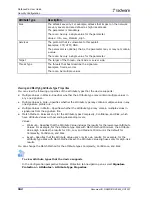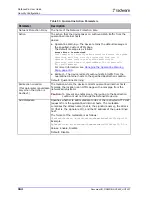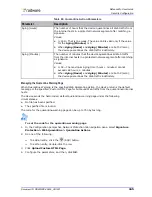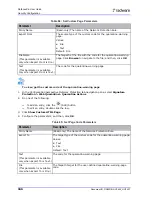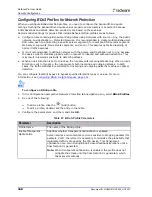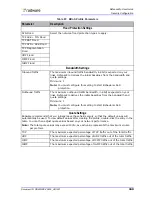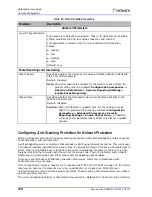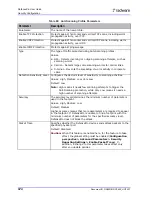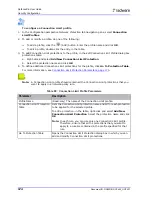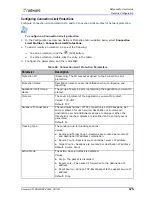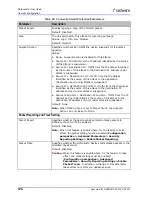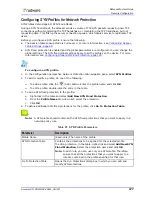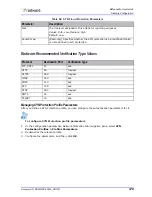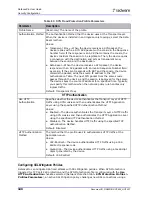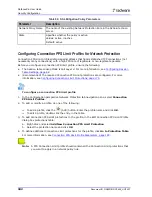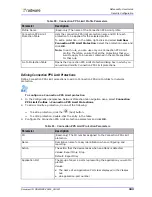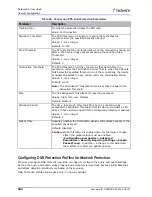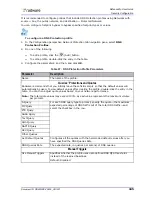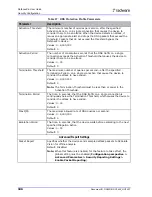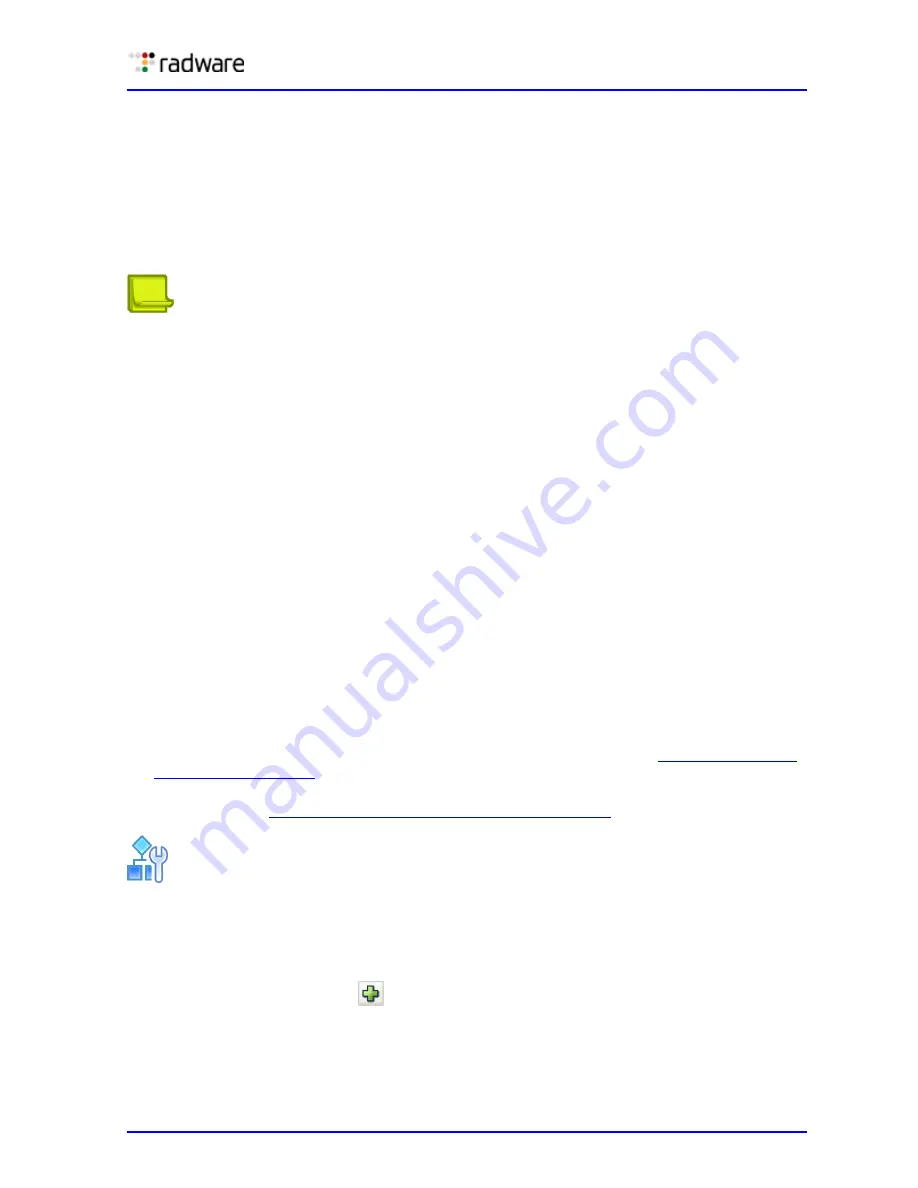
DefensePro User Guide
Security Configuration
Document ID: RDWR-DP-V0602_UG1201
171
Anti-Scanning profiles defend against the following threats:
•
TCP Horizontal Scanning
•
TCP Vertical Scanning
•
TCP stealth scans
•
UDP Horizontal Scanning
•
UDP Vertical Scanning
•
Ping Sweep
Note:
In some cases, you may find that network elements legally perform scanning as part of
their normal operation. It is recommended to place such elements in the White List to
avoid network operation interruption.
Before you configure anti-scanning profiles, ensure the following:
•
The Session table Lookup Mode is Full Layer 4.
•
Anti-Scanning is enabled and the global parameters are configured. Anti-Scanning global
parameters are defined for all profiles on the device.
Configuring Anti-Scanning Profiles for Network Protection
The following describe the recommended settings for rules that include Anti-Scanning profiles:
•
Configure policies containing Anti-Scanning profiles using Networks with Source = Any, the
public network—and Destination = Protected Network. This assures optimized attack detection
sensitivity. You can set policies using a VLAN tag, MPLS RD, or physical ports.
•
It is not recommended to define a network in which the Source and Destination are set to Any,
as it results in lower detection sensitivity.
•
When a policy’s Direction is set to One Way, DefensePro prevents incoming attacks only. When a
policy’s Direction is set to Two Way, the device prevents both incoming and outgoing attacks. In
either case, the device inspects incoming and outgoing traffic for connection scoring.
Before you configure an Anti-Scanning profile, ensure the following:
•
The Session table Lookup Mode is Full Layer 4. For more information, see
.
•
Anti-scanning protection is enabled and the global parameters are configured. For more
information, see
Configuring Global Signature Protection, page 119
To configure an Anti-Scanning profile
1. In the Configuration perspective Network Protection tab navigation pane, select Anti-Scanning
Profiles.
2. To add or modify an Anti-Scanning profile, do one of the following:
—
To add a profile, click the
(Add) button.
—
To edit a profile, double-click the entry in the table.
3. Configure anti-scanning profile parameters and click OK.
Summary of Contents for DefensePro 6.02
Page 1: ...DefensePro User Guide Software Version 6 02 Document ID RDWR DP V0602_UG1201 January 2012 ...
Page 2: ...DefensePro User Guide 2 Document ID RDWR DP V0602_UG1201 ...
Page 20: ...DefensePro User Guide 20 Document ID RDWR DP V0602_UG1201 ...
Page 28: ...DefensePro User Guide Table of Contents 28 Document ID RDWR DP V0602_UG1201 ...
Page 116: ...DefensePro User Guide Device Network Configuration 116 Document ID RDWR DP V0602_UG1201 ...
Page 302: ...DefensePro User Guide Real Time Security Reporting 302 Document ID RDWR DP V0602_UG1201 ...
Page 308: ...DefensePro User Guide Administering DefensePro 308 Document ID RDWR DP V0602_UG1201 ...
Page 324: ...DefensePro User Guide Troubleshooting 324 Document ID RDWR DP V0602_UG1201 ...