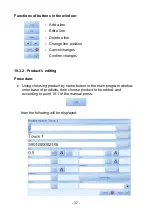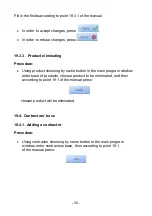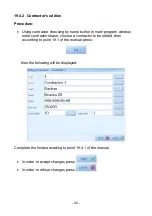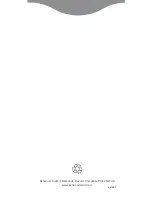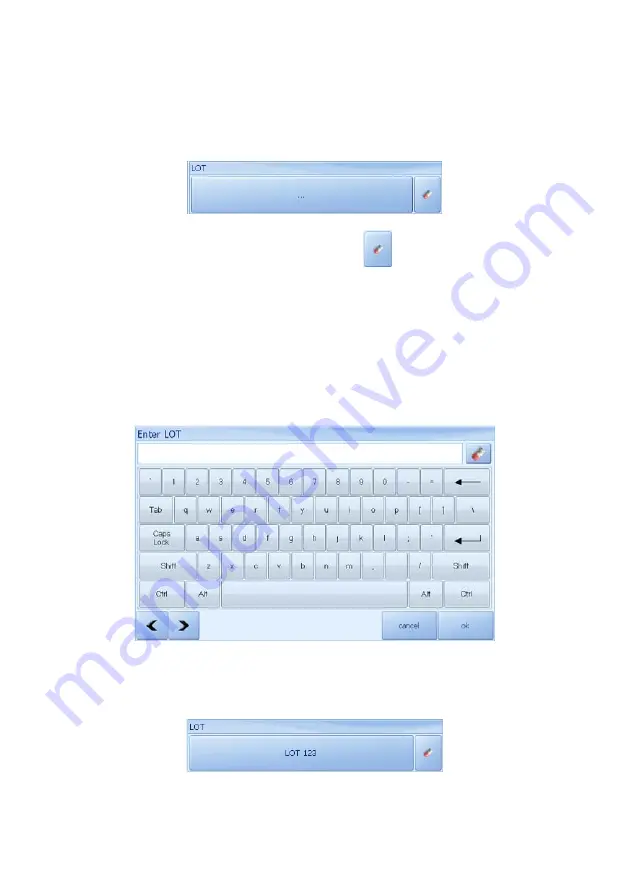
16. LOT CHOOSING
Scale’s user can load a lot number for each weighing. In order to do
that, Press the button appropriate for loading a lot number in the main
application window.
Lot/batch window can be cleared by pressing
.
Caution!
Lot choosing window will be accessible after setting up its profile in
main application window, according to point 27.5.1 of the manual.
Procedure:
•
Load a lot number to keyboard window
•
The program will automatically return to main window, displaying loaded
lot number in appropriate field.
- 26 -
Summary of Contents for TMX series
Page 2: ... 2 SEPTEMBER 2011 ...