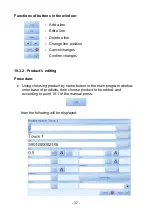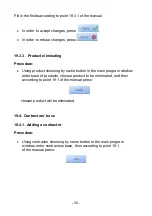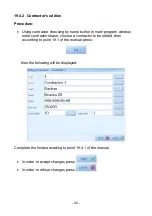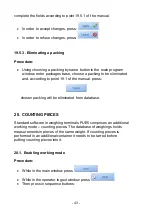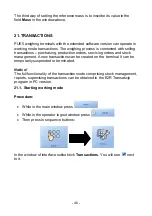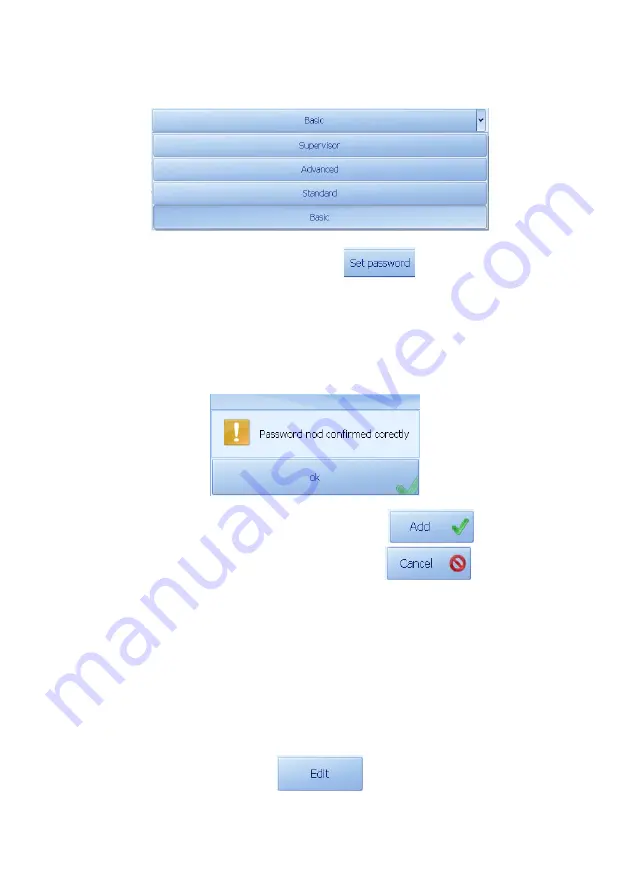
•
After operator’s code and name loading, set up authority level
pressing a button below; choose an option from unrolled list:
•
Set up operator’s password, pressing
.
Using keyboard that appears on the terminal’s screen, enter the
password and accept it.
Caution!
You have to enter identical password twice, otherwise information about
error will be displayed:
•
In order to accept adding an operator press:
,
•
In order to refuse adding an operator press:
.
19.2.2. Editing an operator
Procedure:
•
Enter operators choosing window according to point 19.2 of the
manual, choose an operator you want to edit, then, according to
point 19.1 of the manual, press:
- 31 -
Summary of Contents for TMX series
Page 2: ... 2 SEPTEMBER 2011 ...