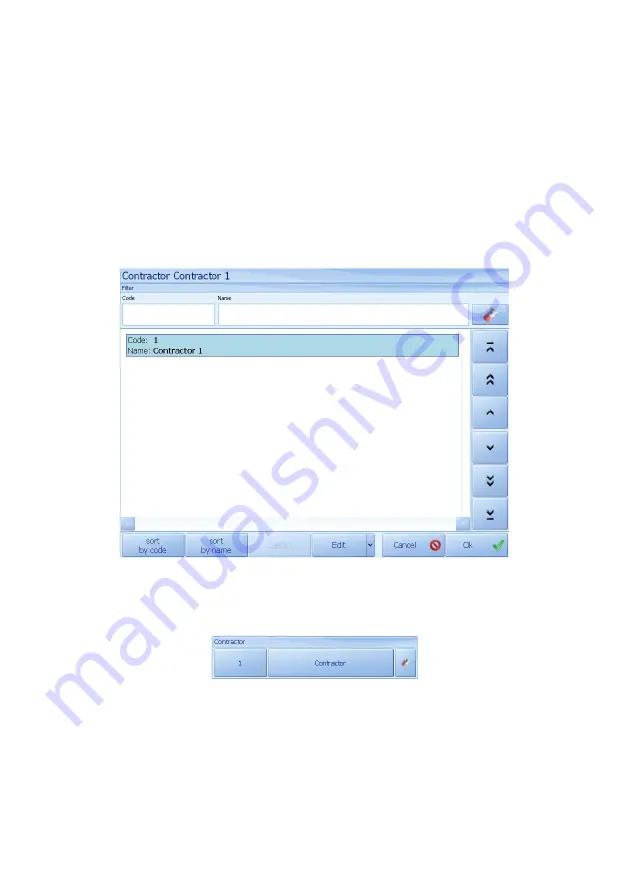
CAUTION!
Contractor’s choice window will be accessible after setting up its profile
in the main application window, according to point 27.5.1 of the manual.
13.1. Contractor choosing by name
Procedure:
•
Choose constructor choosing by name mode according to point 13
of the manual, then you will see the following:
•
Press the required contractor’s profile and the program will
automatically return to the main window, displaying code and name
of chosen contractor in appropriate fields:
•
In case of large number of contractors in database, user can filter
or search by:
−
contractor’s
code,
−
contractor’s
name
- 20 -
Summary of Contents for TMX series
Page 2: ... 2 SEPTEMBER 2011 ...






























