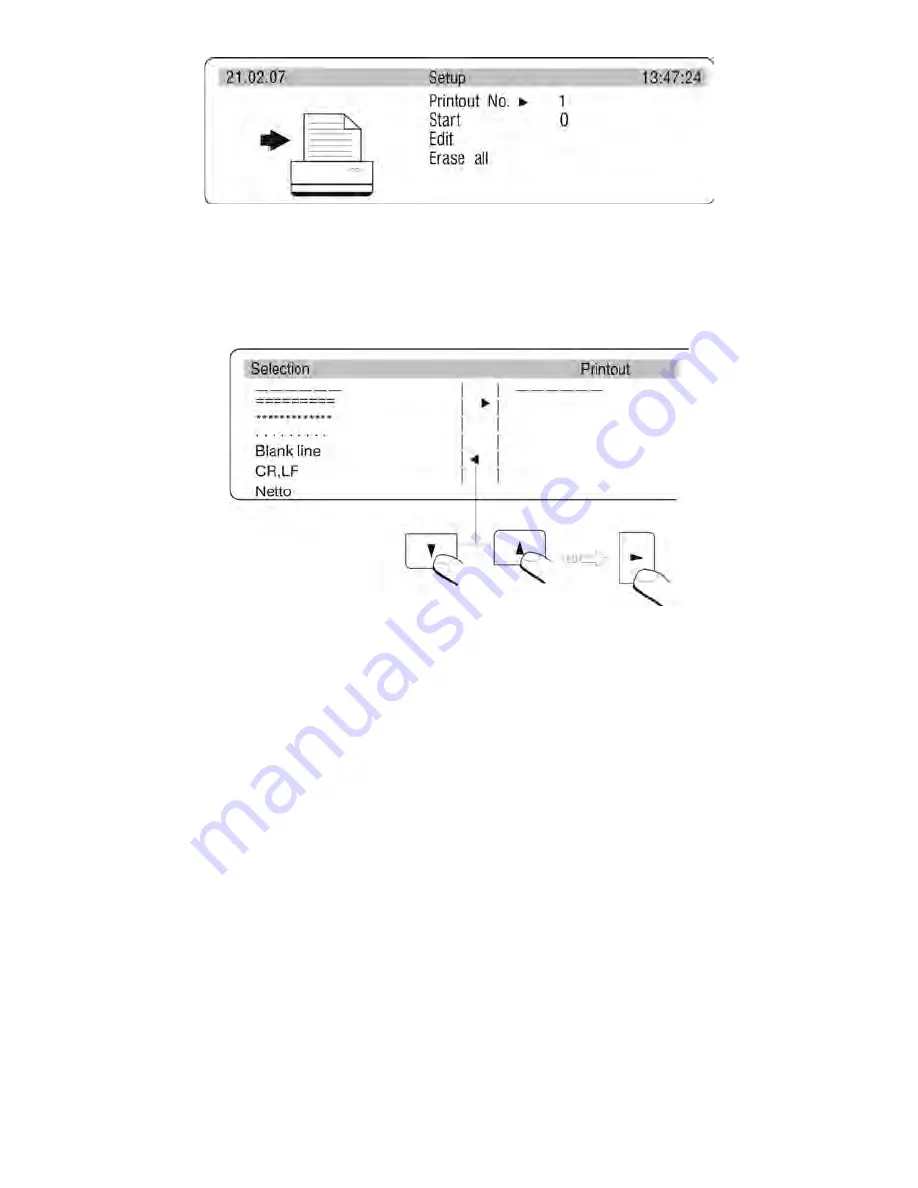
- 73 -
Rys. 60-1. Non-standard printouts – printout editing
On enabling the printout editing mode select a number of a non-standard printout (1-4) and
the place for the beginning of text in a printout (text strings from 1 to 80). Then, go to Edit
option to design a printout template. On pressing
RIGHT ARROW KEY
, the software
enters printout editing mode.
Fig. 61. Printout editing – selecting printout components
Use
navigating arrow keys
(up
and
down)
to move the cursor between the following
fields. Press
RIGHT ARROW KEY
to add a selected component to a printout template.
On completing editing of a printout template press
ENTER/PRINT
key. The display shows
a message asking whether to create a printout template – once again press
ENTER/PRINT
key to confirm.
19.2.3.
Activating non-standard printouts
If an active printout template is set to STANDARD, then a printout comprises data on
measured mass and variables declared in the GLP menu
(see point 18.1 Standard
printout – Fig. 60. Declaring variables for a printout – submenu GLP).
If a user wants to enable a non-standard printout template (1 to 4), then they need to select
a non-standard printout template and specify its beginning and end (the text strings of
printout start and stop).
Summary of Contents for PS 1000/X
Page 2: ...2 APRILE 2013...














































